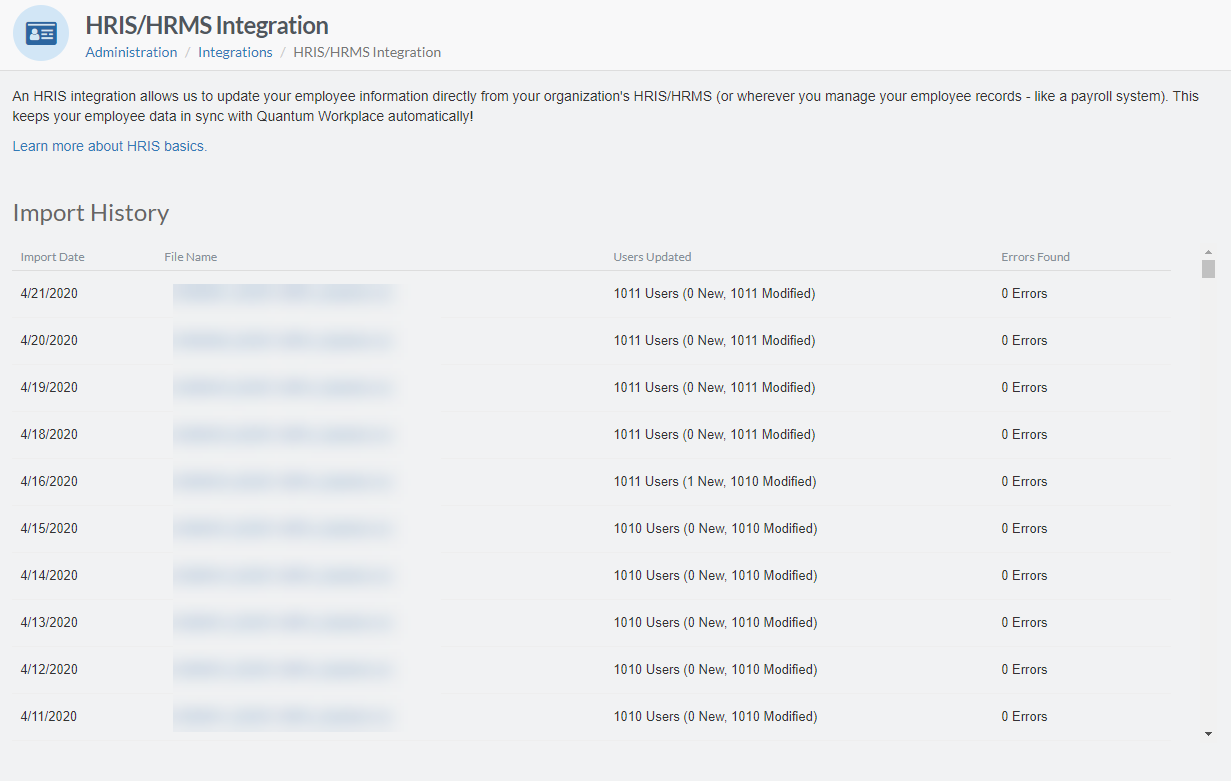With an HRIS/HRMS integration, your employee information in Quantum Workplace is regularly updated according to your organization's employee database.
In this article:
- Overview
- Available HRIS/HRMS Integration Options
- Set Up an HRIS/HRMS Integration
- Details for your IT Team
- Check Integration History
Overview
With an HRIS/HRMS integration, your employee information in Quantum Workplace is regularly updated according to your organization's employee database.
This ensures employee information is up-to-date as you use other tools and helps with automating user management and Quantum Workplace's features, i.e. Goals, Surveys, Recognition, etc.
Download a template file of an HRIS integration Excel file.
HRIS/HRMS Integrations with Pre-Built API Connectors
The following HRIS/HRMS integrations have pre-built API connectors with Quantum Workplace. Contact your CSM/CIM for more information.
- BambooHR
- ADP Workforce Now
- Paychex
- Workday
- Ultipro/UKG
- Namely
Set Up an HRIS/HRMS Integration
To set up a new HRIS/HRMS integration for your organization:
- Click and expand Administration in the left-hand navigation menu
- Click Integrations
- Click the HRIS/HRMS card
- Select the Integration Option
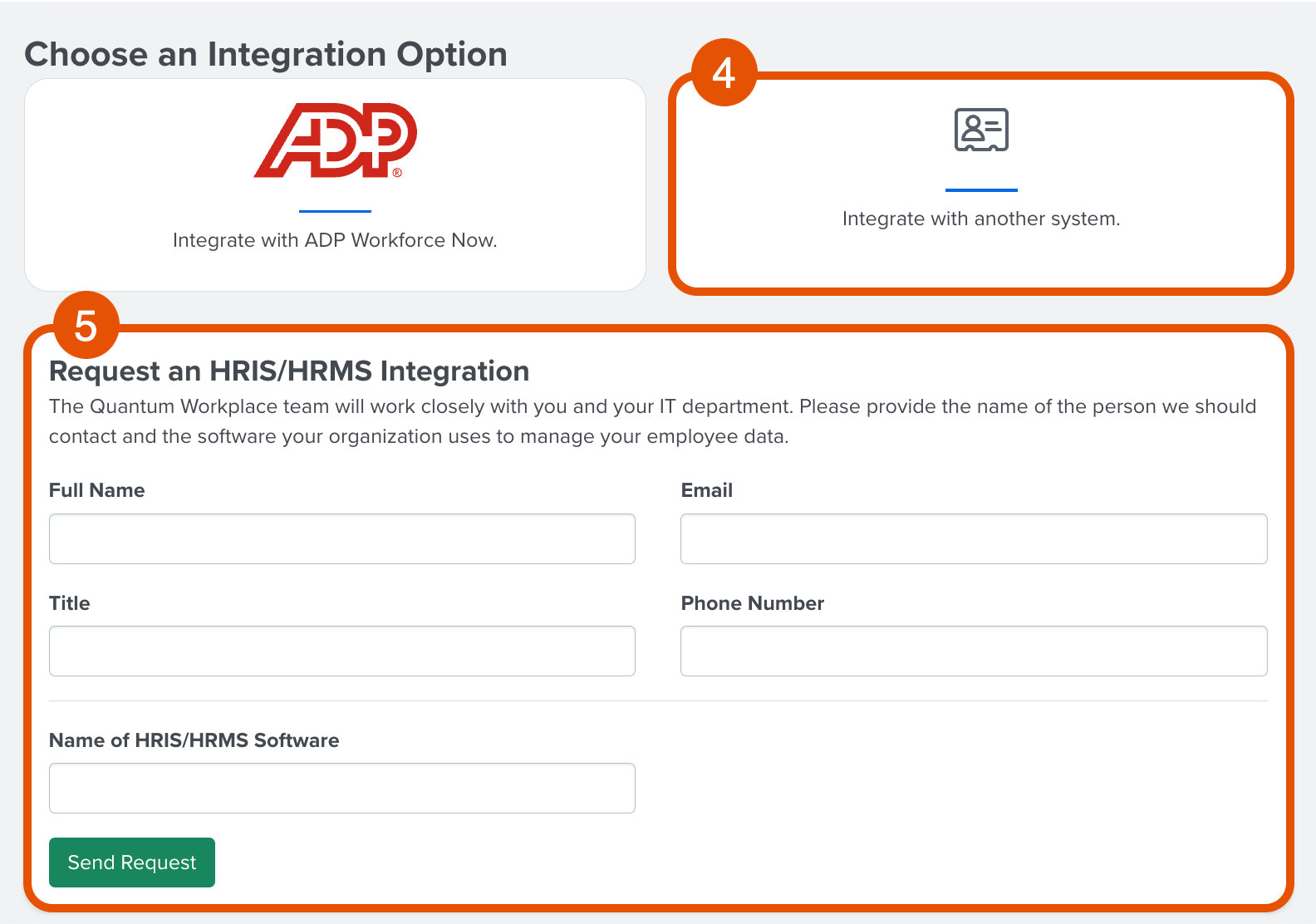
- The rest of this article will cover the Integrate with another system option
- To set up an integration via ADP Workforce Now, click here
- Complete the fields with information for the IT employee who will coordinate with Quantum Workplace to set up the integration
- Click Send Request to submit the form
Once Quantum Workplace receives the Integration request form, your CIM/CSM will follow up with the next steps. This typically includes creating the report on your end and setting up the data transmission.
Details for Your IT Team
Integration Methods
- Flat File: You create a report within your HRIS, and then set up an automated export service (AES) to an SFTP site via a CSV file. This file will be automatically imported overnight into your organization in Quantum Workplace's system.
- Report as a Service: If your organization uses any of the following HRIS vendors, you can create a report within your HRIS, then share API credentials with Quantum Workplace to pull reports nightly via pre-built API connectors.
Quantum Workplace provides pre-built API connectors for the following HRIS vendors:
- Workday
- Paychex
- BambooHR
- Ultipro/UKG
- Namely
- Partner Integrations: Quantum Workplace has partnered with ADPWFN to offer data connectors within their marketplace. Quantum Workplace can send instructions to qualifying organizations to install the data connector, send a sample data file, and map the data in Quantum Workplace's system.
Quantum Workplace will send a sample file to approve prior to finalizing to ensure the correct data is being pulled.
Frequency and Timing
Employee data feeds are processed overnight.
Preferred File Format
For flat file transfer, the preferred file format is comma-separated values (CSV) with double quotation marks surrounding any text that contains commas. Other delimited file formats can be accommodated upon request.
Each day's filename should include a date stamp, e.g. OrganizationName_EmployeeFile_YYY-MM-DD, this ensures the file doesn't overwrite a previous day's file.File Contents
Each file should contain all active employees and employees terminated within the last 30 days. After a terminated employee has been included in 30 days' worth of files, they can be removed from the file feed.
In flat file format, each row represents an employee.
The file should contain demographics required by Quantum Workplace, as well as any demographics you want available in analytics.
Learn more about users and demographics.

- Orange header: Demographics required by Quantum Workplace, i.e. EmployeeID, Title, HireDate, etc
- Blue header: Customizable demographics, can be added/edited as your organization sees fit, i.e. SecondaryEmail, Department, etc.
Download a template file of an HRIS integration Excel file.
Note: Ensure the demographic names are in the header row.
Check Integration History
To check the import history for an existing HRIS/HRMS integration:
- Click and expand Administration in the left-hand navigation menu
- Click Integrations
Additionally, any errors associated with the file transfer are noted under the Errors Found column. Use this to identify the date of the file and address the error.