How to Establish Your HRIS Integration with ADP Workforce Now®
If your organization uses ADP Workforce Now® as your HRIS provider, you can easily integrate with Quantum Workplace so that your employee information updates automatically.
In this article:
- Overview
- HRIS Integrations & SSO
-
How to Establish an HRIS Integration with ADP Workforce Now®
- Manage the HRIS/HRMS Integration
- Data Fields
Overview
Establishing an HRIS integration with ADP Workforce Now® allows your employee demographic information to automatically communicate with Quantum Workplace every 24 hours.
This ensures your employee data in Quantum Workplace is up to date and automated services, such as Exit or New Hire Surveys are launched at the most opportune time.
To set up an HRIS integration with ADP Workforce Now®, you will need to have login access to Quantum Workplace as an administrator, and access to your organization's ADP Workforce Now® account.
HRIS Integrations & SSO
If an organization already has an existing SSO. establishing an ADP Workforce Now® integration will not have an impact on users logging into Quantum Workplace.
If an organization does not have an SSO when establishing an ADP Workforce Now® integration, a new SSO is automatically created for the organization.
If you prefer to have an SSO enabled via ADP Workforce Now®, or to not have an SSO enabled at all, please contact your CIM/CSM.
How to Establish an HRIS Integration with ADP Workforce Now®
The following steps will be categorized into different sections for easier navigation and legibility but should be completed in chronological order.
Getting Started
To establish the HRIS integration, begin by:
- Click and expand Administration in the left-hand navigation menu
- Click Integrations from the expanded menu
- From the Integrations page, click the HRIS/HRMS card
- Click the ADP® card
- Click Start ADP Integration
Integration Setup via ADP Marketplace
Clicking Start ADP Integration navigates you to the Integration Setup process:

- Copy the Connection Code as highlighted in the image above (Note: Be sure to use the connection code from your org, not the sample one from this guide)
- Click Start Install Process- this will take you to the ADP Marketplace site to continue the setup
- Log in to ADP Workforce Now®
- Once logged in, you'll see a page displaying the Quantum Workplace Data Connector- click the Buy Now button

- On the checkout page, click Continue
- There should be a total monthly charge of $50.00

- There should be a total monthly charge of $50.00
- On the following page, enter your connection code, from Step 1, into the Quantum Connection Code field
-png.png?width=670&height=421&name=image%20(15)-png.png)
- Finally, agree to the Terms of Services before clicking Place Order

Integration Setup via Quantum Workplace
After placing the order on ADP's Marketplace, return to Quantum Workplace where you left off to finish the integration setup.
- On Step 2: Authorize Access, click Start Consent Process to give Quantum Workplace your consent to access your ADP Workforce Now® data
- On the following, Consent Request page, click Allow to permit your ADP Workforce Now® data to be imported to your organization's Quantum Workplace account
- On Step 3: Enable Your Integration, click Enable Integration
Now that the Integration is enabled, Quantum Workplace will process and configure the integration. Your CIM will request an employee data file from you as a reference.
At this point, your CIM can provide an estimate of when your integration will be finalized.
Discover even more ways to support your team and grow with Quantum Workplace. Explore what's possible.
Manage the HRIS/HRMS Integration
Once your CIM/CSM confirms that your integration is active, your organization's most current employee demographic information in ADP Workforce Now® will be imported to Quantum Workplace every 24 hours.
Returning to the HRIS/HRMS Integrations page allows you to see a history of the integration.
Each instance will have an Excel file with more information regarding employee data sent to Quantum Workplace.
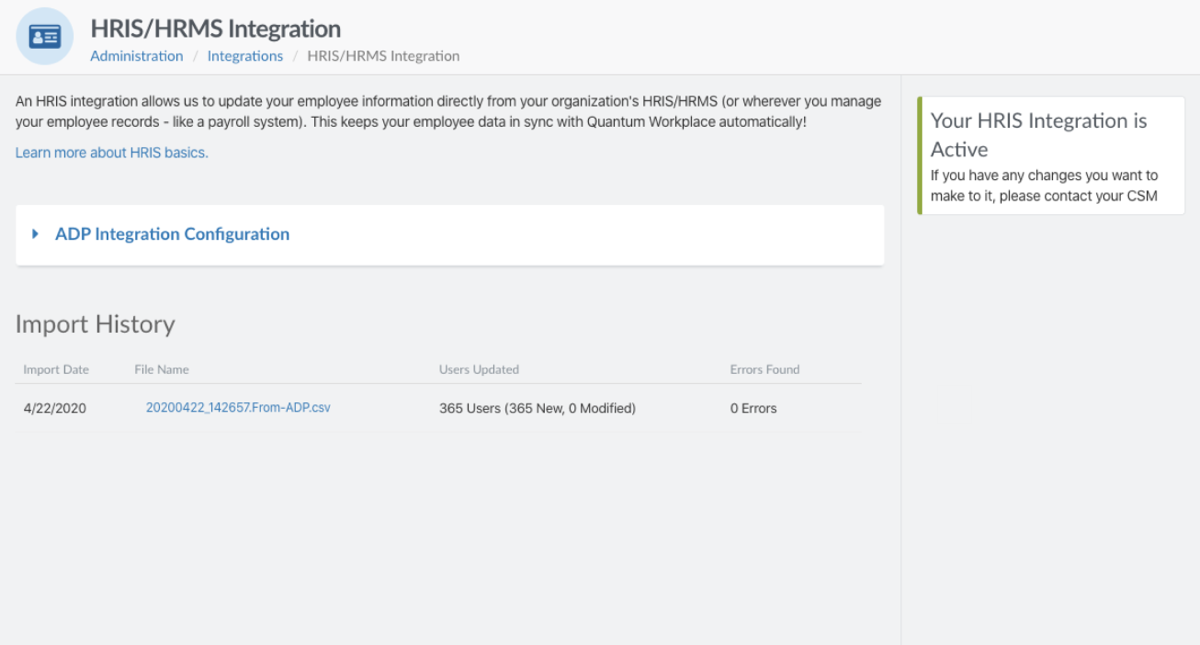
Data Fields
When synced, the following fields from ADP Workforce Now® will be read by the Quantum Workplace Data Connector:
- employeeId
- firstName
- lastName
- title
- username
- managerEmployeeId
- ManagerName
- hireDate
- termDate
- Exit Type
- IsActive (active/terminated/leave/retired)
- Employee Status
- Status Reason
- EmailSecondary
- Date of Birth
- Gender
- Department
