As an admin, use Action Planning analytics to access your organization's Action Plans and understand the status and progress of Action Plans across your organization.
In this article:
- Overview
- Requirements
- Access Action Planning Analytics
- Plan Tracking Report
- Question Adoption Report
- Action Plan Export
Overview
Use Action Planning analytics to access your organization's Action Plans and understand the status and progress of Action Plans across your organization.
The Plan Tracking and Question Adoption report displays the most recent Engagement survey by default. If your organization has not closed an Engagement survey, the most recent survey will be displayed instead.
Additional Resources:
- Action Plans
- Assign Users to an Action Plan
- Action Plans for Managers
- Product Training: Action Plans
Requirements
- Available to full admin users
- Available to surveys with Action Planning enabled, learn more
Access Action Planning Analytics
To access Action Planning Analytics:
- Click and expand Analytics in the left-hand navigation menu
- Click Action Planning to navigate to the Plan Tracking report
Plan Tracking Report
The Plan Tracking report presents a dashboard with high-level information on the Action Plans, their status, and a graph indicating the number of Actions completed over time.
Navigate the Plan Tracking Report
To navigate the Plan Tracking report:
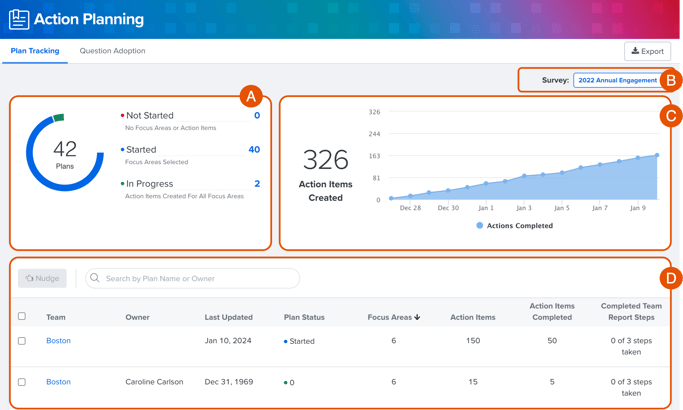
- A. Action Plan Count & Status: Indicates the number of Action Plans and how many fall into each status category; click the number for each status to filter the view in Figure D for the selected status
- Not Started: Action Plans without a Focus Area or Action Items
- Started: Action Plans with at least one Focus Area without an Action Item
- In Progress: Action Plans with an Action Item for every Focus Area
- B. Active Survey: Indicates the selected survey, click to view Action Planning analytics for a different survey
- C. Action Item Count & Completion Rate: Indicates the number of Action Items created and a visualization of Action Items completion rate over time
- D. Action Plan Tracking: An interactive list view of each team's Action Plan, click on the Action Plan to view the Action Plan and its Focus Areas
- Use the search function to narrow the results by the plan name or owner
- Select Action Plans and click Nudge to send the selected Action Plan Owners a personalized nudge, learn more.
Question Adoption Report
The Question Adoption report lists all of the survey's questions and indicates which questions were included in Action Plans.
Navigate the Question Adoption Report
To navigate the Question Adoption report:
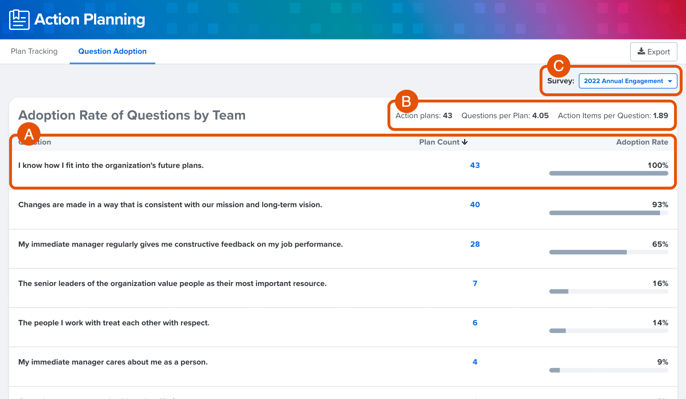
- A. Survey Question: Each row represents a survey question, the number of Action Plans that included the question as a Focus Area
- Click on each header, i.e. Question, Plan Count, and Adoption Rate, to sort the table
- B. Adoption Summary: A summary of Action Planning at the organizational level presenting the total number of Action Plans and Action Items per Question
- C. Active Survey: Indicates the selected survey, click to view Action Planning analytics for a different survey
Action Plan Export
The Action Planning analytics can be exported as a CSV file.
Click Export on either tab to export the Action Plan data to your device.
In the exported file, you will find the names and descriptions of Focus Areas and Action Items for each manager, along with detailed information about the action plans within the organization.
To view the data seen on the Plan Tracking tab, click on the Dashboard sheet.
