Nudge Action Plan Owners
Nudge Action Plan Owners to send an email notification and an in-app notification with customizable nudge messages to encourage regular updates and progress.
Last Updated: September 18, 2025
In this article:
Overview
Nudge action plan Owners to send an email notification and an in-app notification with customizable nudge messages to encourage regular updates and progress.
Non-admin users with the ability to nudge Action Plan Owners can only do so for Action Plans within their scope and downline.
Additional Resources:
Requirements
- Available to full admin and survey-admin users
- Non-admin users must be granted permission, learn how
- Action Plan nudges require that an Action Plan has an Owner with an active Quantum Workplace account
Grant Permission
As a full admin or survey-admin, to grant Action Plan nudging permission:

- Click and expand Analytics in the left-hand navigation menu; click Surveys & Pulses
- Click on the survey to navigate to the survey's analytics
- Click and expand Admin Controls in the top-right; click Access Settings
- Click and navigate to the Access Roles tab
- Click on an existing role or Add Role to create a new role
- Click and enable Assign Access for Reporting Access (Figure A)
- Optionally, update the date/time the Access Role is active (Figure B)
- Click and enable Action Planning; click and enable Can Nudge Action Plans (Figure C)
- Confirm that the Enable Access toggle in the top-left is enabled
- Click Save
Nudge Action Plan Owners
If an Action Plan does not have an Owner or has an Owner who does not have an active Quantum Workplace account, a nudge can not be sent.
To nudge Action Plan Owners:

- Click and expand Analytics in the left-hand navigation menu
- Click Surveys & Pulses
- Click on the survey name to navigate to the survey analytics page
- Click and navigate to the Action Plan tab
- To view action plans you have visibility into, scroll down past the Action Plan Overview to see the interactable table of action plans
- Click the corresponding ☐ icon to select each action plan
- Use the search function to search by the plan name or Owner
- Once all action plans are selected, click Nudge to open the Nudge modal
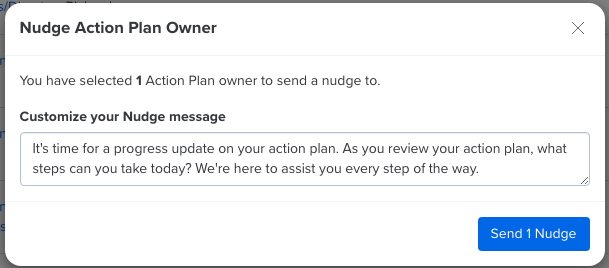
- Optionally, customize the message that will appear as an email and in-app notification
- While notifications are translated for users who are using Quantum Workplace in a language other than English, the custom nudge message is not translated across in-app and email notifications
- As an admin, you can send the nudge from either yourself or a custom name, e.g. HR Dept., Employee Success, etc.

- Non-Admins do not have the ability to customize the sender name.

- Optionally, customize the message that will appear as an email and in-app notification
- Click Send [x] Nudge(s)
