Learn how to update recognition posts you've created and make necessary changes.
In this article:
- Overview
- How to Edit a Recognition Post
- How to Delete a Recognition Post
- How to Remove Someone from a Recognition Post
- How to Add Someone to a Recognition Post
Overview
Recognition posts displayed in the Home and Recognition pages of Quantum Workplace can be edited and updated at any time.
This article goes over important abilities you have for recognition posts that you have created, i.e. editing, deleting, and removing or adding others to your recognition post.
Learn more about Recognition.
How to Edit a Recognition Post
If you are the creator of a recognition post, you can edit any aspect of the original post.
To edit a recognition post you created:
- Click the ⋮ icon for the corresponding recognition post
- From the drop-down menu, click Edit Post
- Make the necessary edits, see the image below for a quick-guide on the post's components
- Click Save to update your edit(s)
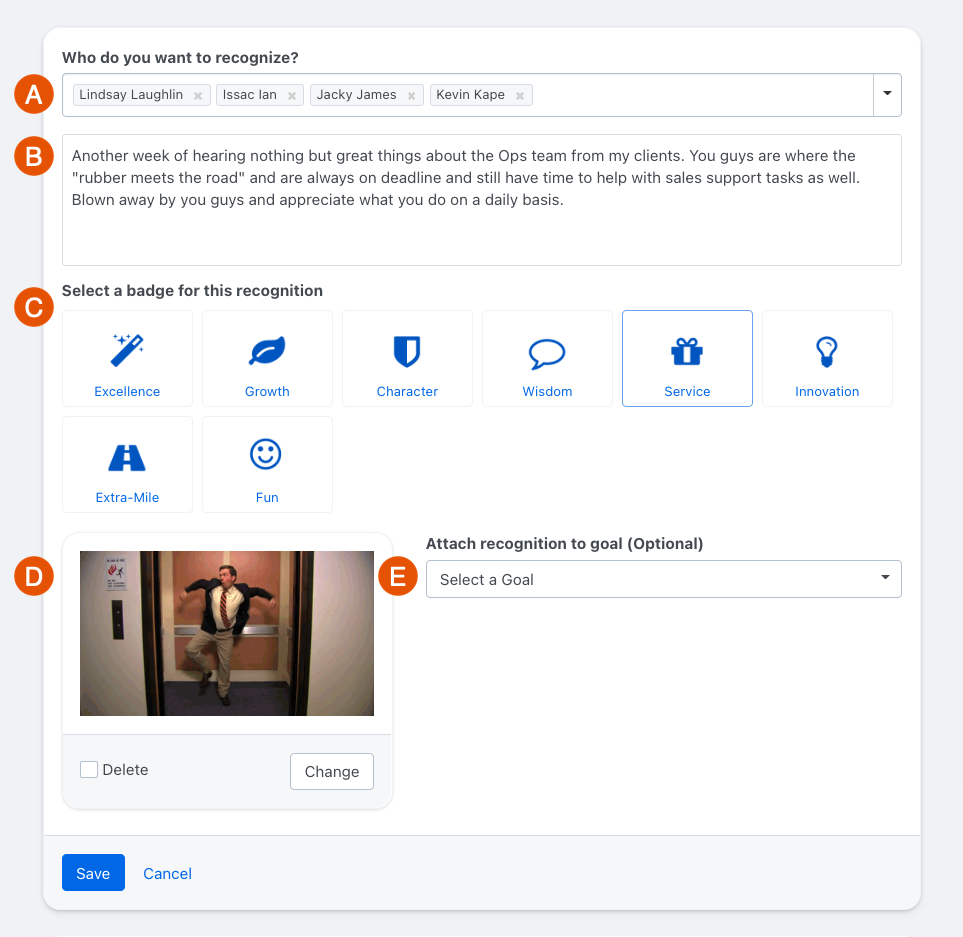
- A. Recognition Recipient- add additional recipients by entering their names or remove recipients by clicking the user's corresponding x icon
- B. Recognition Description- edit the context/background for the recognition
- C. Recognition Badge- Select the recognition badge that captures the spirit of the recognition
- D. Recognition Media- Delete or change a gif or image for the recognition post
- E. Attach Goal- If the recognition event can be celebrated as part of a user's goal, select the goal in the drop-down to highlight their progress
How to Delete a Recognition Post
If you are the creator of the recognition post, you can delete your recognition post.
To delete a recognition post:
- Click the ⋮ icon for the corresponding recognition post
- From the drop-down menu, click Delete Post
- In the pop-up, click Delete Post again to confirm your decision
How to Remove Someone from a Recognition Post
If you are the creator of the recognition post and the recognition includes more than one recipient, you can remove recipients from the post so long as there is at least one recipient.
To remove someone from a recognition post:
- Click the ⋮ icon for the corresponding recognition post
- From the drop-down menu, click Remove Someone
- In the field under Who Do You Want to Recognize, click x for the user to be removed
- Once the user(s) have been removed, click Save
When a user is removed from a recognition post, the update is not mentioned in the comments and upcoming emails/notifications will not be sent.
How to Add Someone to a Recognition Post
If you are the creator of the recognition post, you can add additional users to the post.
To add someone to a recognition post:
- Click the ⋮ icon for the corresponding recognition post
- From the drop-down menu, click Add Someone
- In the field that appears, enter the users to be added and click their profile
- Once the additional users have been added, click Add Users
When a user is added to a recognition post, the added user(s) will be mentioned in the comment thread of the recognition post. Newly added users will receive future emails/notifications for the recognition post.
