Admins can change the share settings, add or remove participants, and change the dates associated with any 1-on-1 cycle.
Overview
How to Edit Share Settings
How to Add or Remove Participants
How to Update Dates
Overview
To make any changes to a 1-on-1 cycle, begin from the 1-on-1s section of Administration. From the list of 1-on-1 cycles, click Edit next to the cycle you would like to make changes to in order to open it. 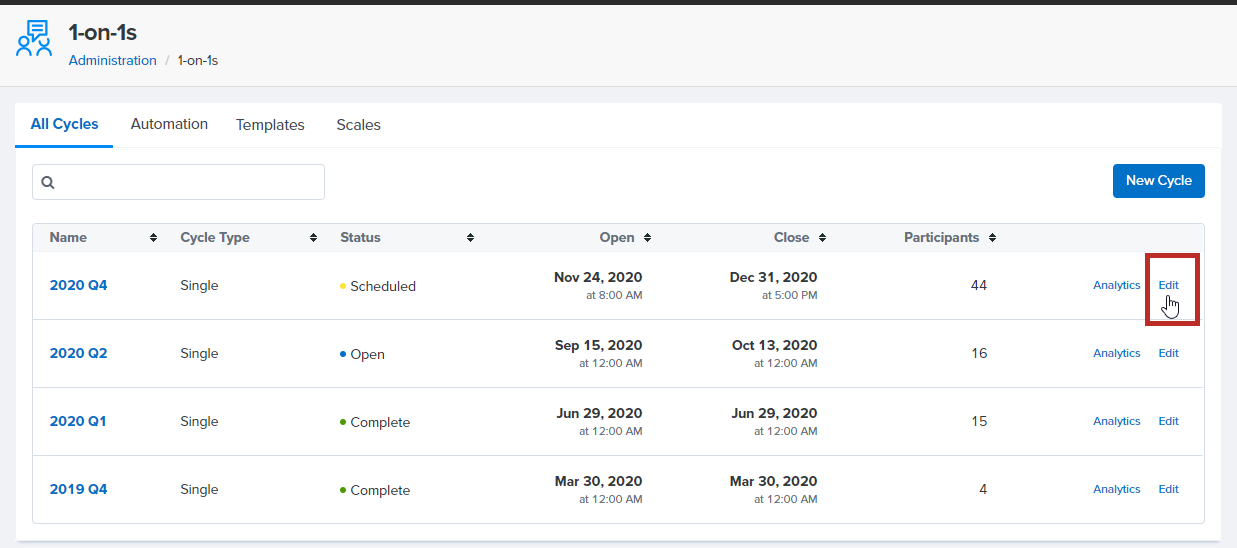
How to Edit Share Settings
Click Cycle Setup. 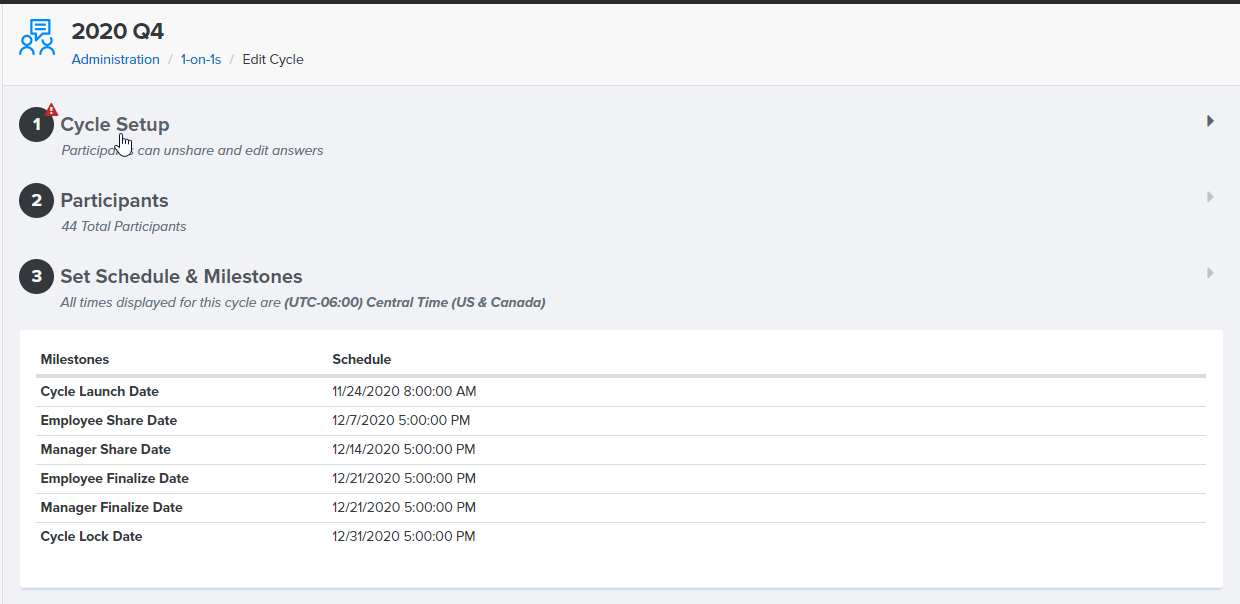
Under Share Settings on the right side, you can check or uncheck any of the the four boxes to update the share settings for this cycle. 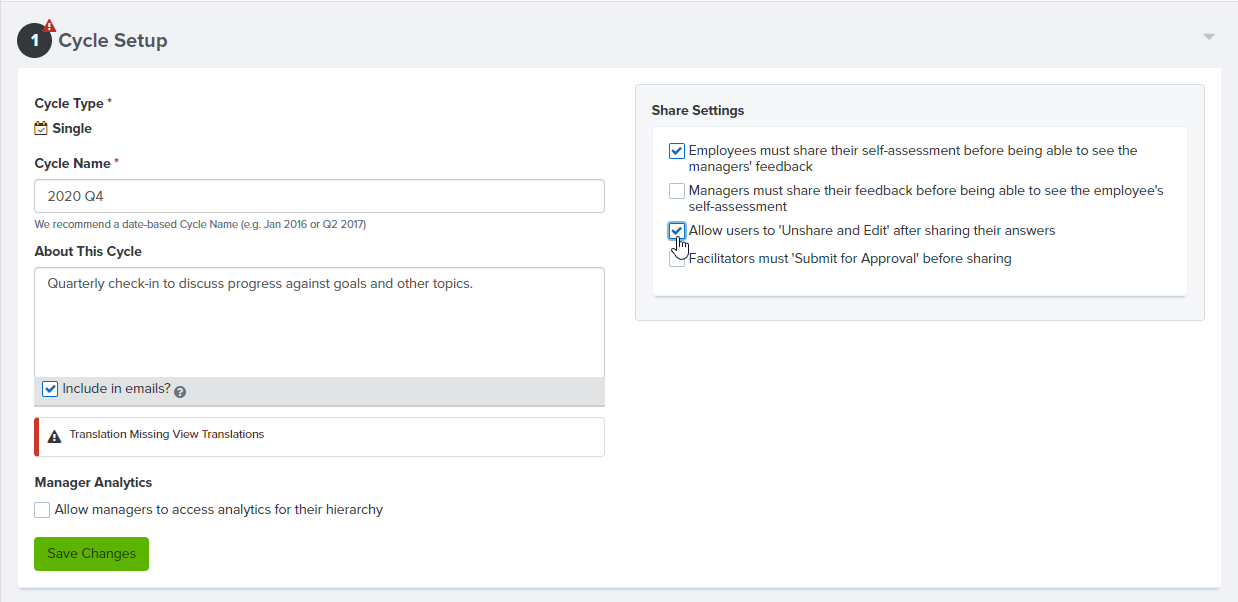
Click Save Changes to update.
How to Add or Remove Participants
Click Participants. 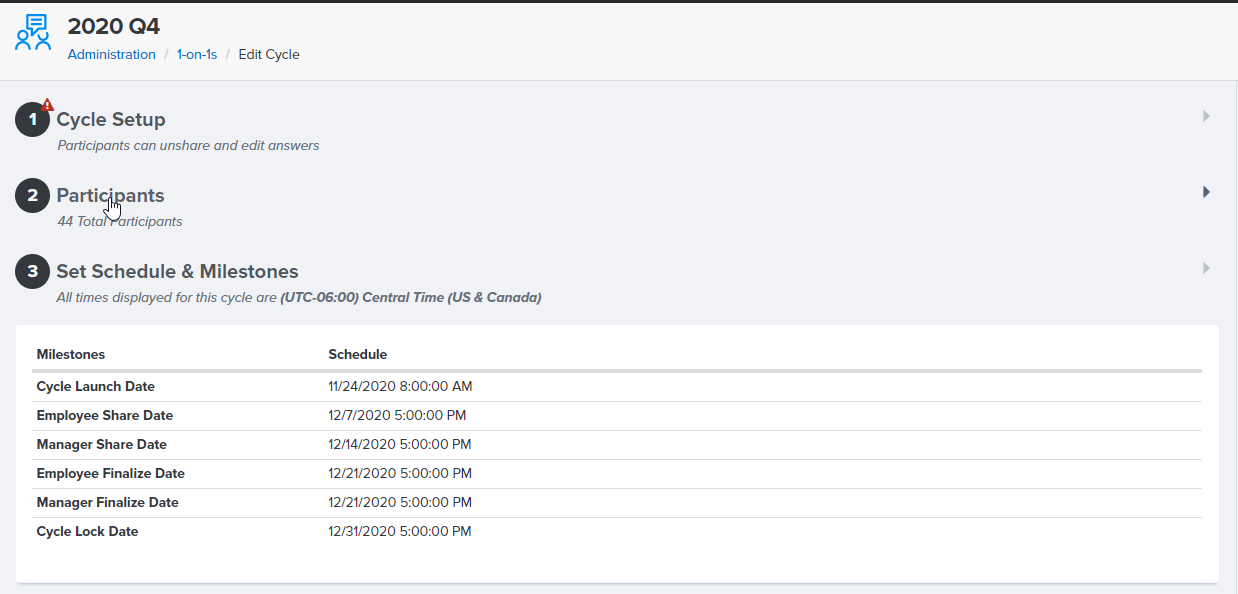
To remove participants from the 1-on-1, click the arrow next to the employee and manager you would like to remove from the 1-on-1 and select Delete. From the dialogue box that pops up, click OK. 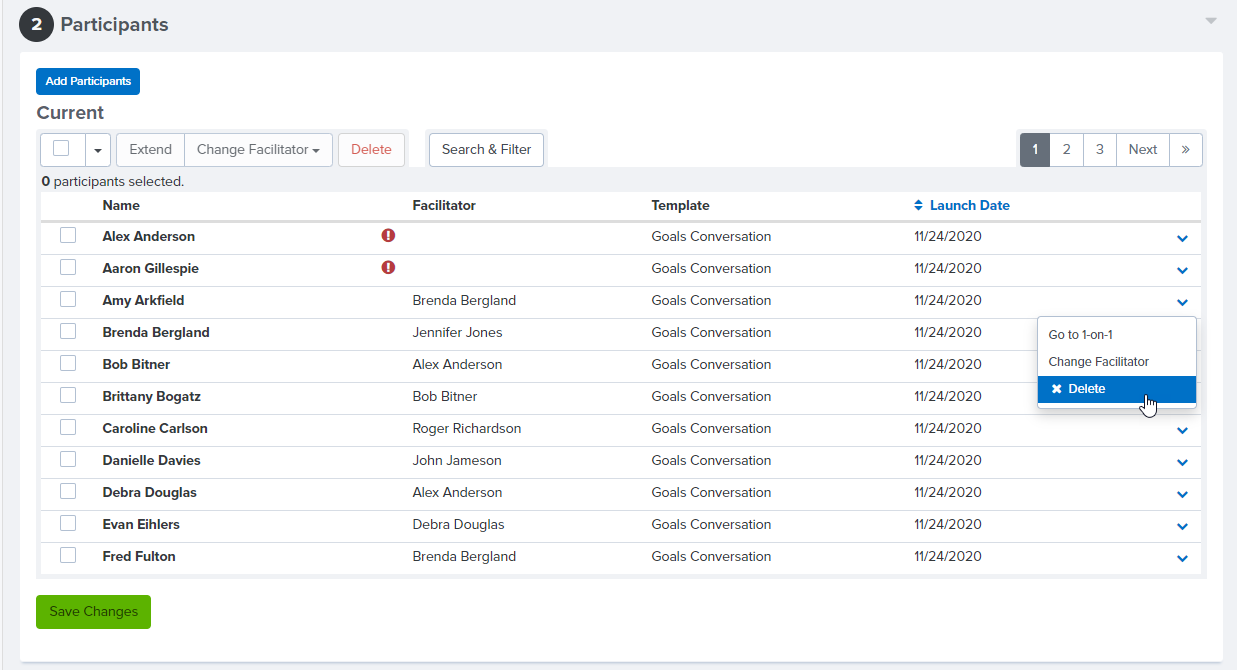
To add participants to the cycle, click the Add Participants button.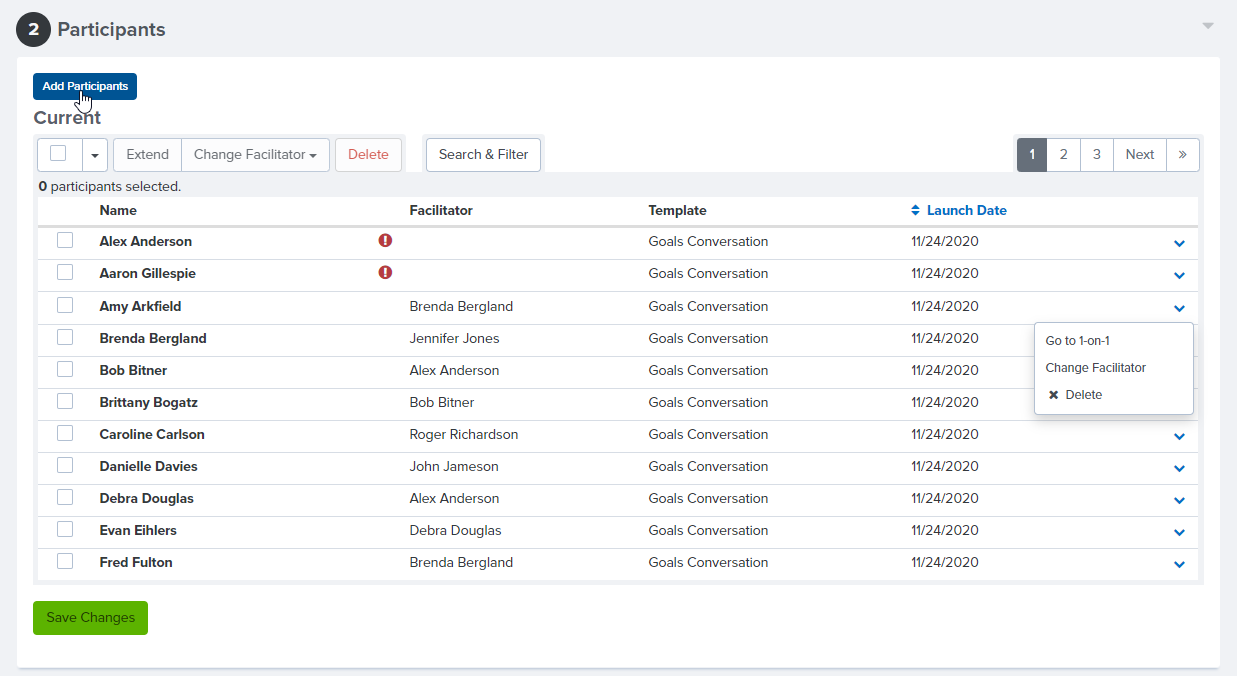
From the window that appears, select the employee(s) who should be added to the 1-on-1. Then, from the Select a Template drop down, select which template this employee and their manager should use for their 1-on-1. Click the Add button in the bottom right corner.
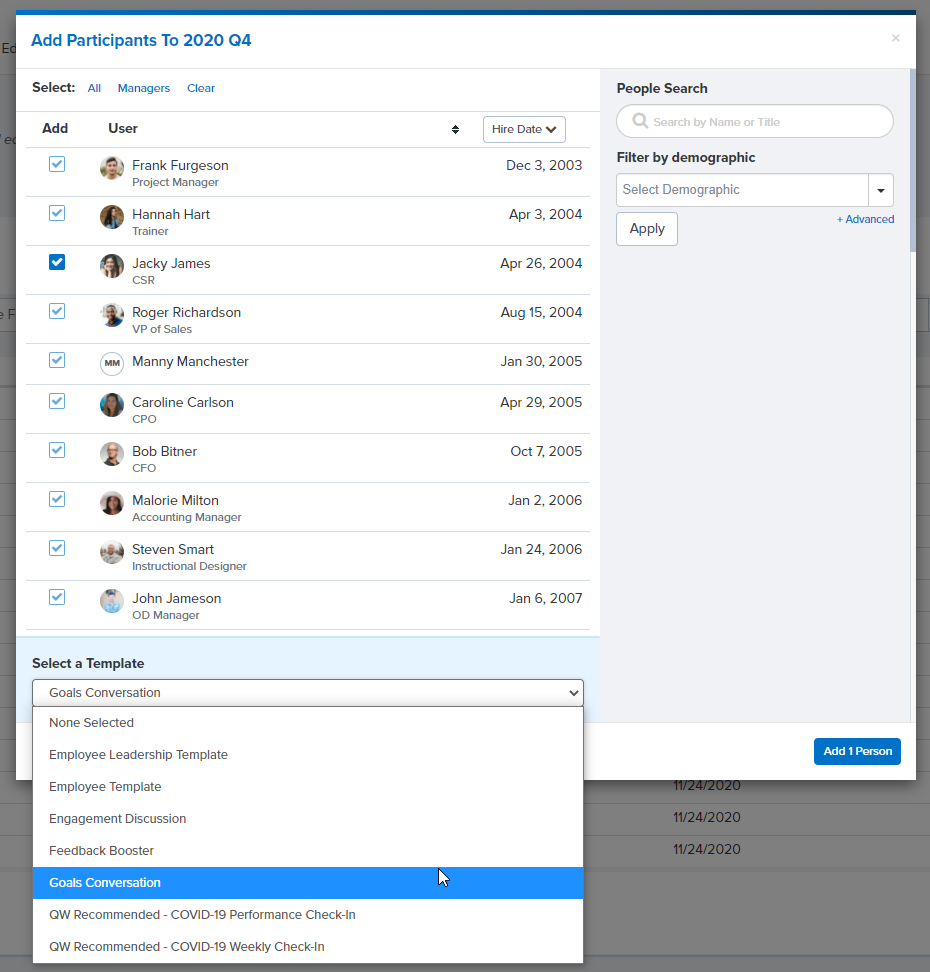
How to Update Dates
If you need to update cycle dates (e.g. the dates for employees and managers to share their portion of the 1-on-1, you can do this from Set Schedule & Milestones. Please note: If you only need to extend the deadline for sharing or finalizing for a few individual employees, we recommend making those extensions individually.
Click Set Schedule & Milestones to begin. Then, click into any of the cycle dates to select your new date. Click Save Changes.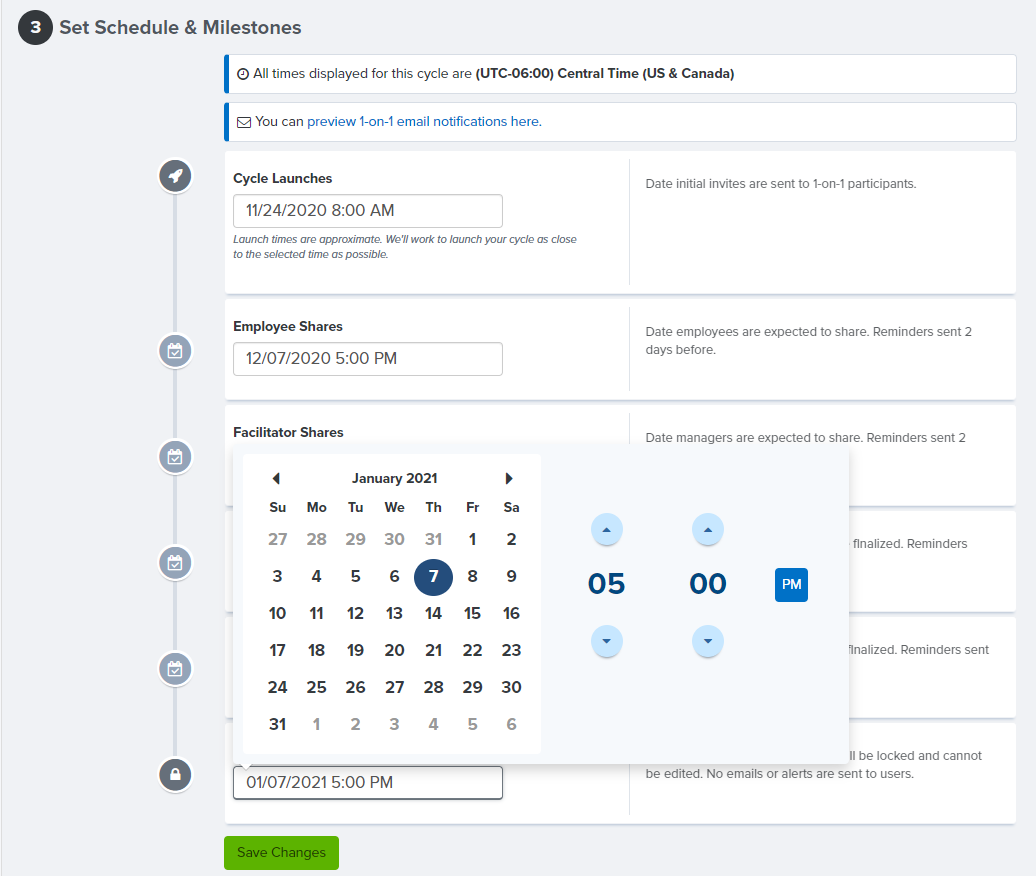
Employees and managers will not be notified that you have updated the dates for this cycle.
