- Help Library
- Surveys & Pulses
- Surveys & Pulses (Legacy)
-
Getting Started Guides & Toolkits
-
Surveys & Pulses
- Launch Surveys
- Survey Templates
- Survey Design & Customization
- Manage Surveys
- Action Planning
- Analytics & Reporting
- New Hire & Exit Surveys
- Survey Participant FAQs
- For Managers
- For Administrators
- Best Practices
- Survey Communications & Email Notifications
- Survey Text Messaging
- Surveys & Pulses (Legacy)
-
1-on-1s
-
Performance Reviews
-
Feedback
-
Goals
-
Recognition
-
Talent Reviews & Succession Planning
-
General
-
Release Notes
-
Intelligence
-
Best Places to Work
-
Training Webinars
How to Create a Commitment Plan and Share It With Your Team (Legacy)
A survey is only as effective as the follow-up that happens. Your Commitment Plan contains the commitments your team decided on and the plan to take to achieve them.
Note: By now you should have already reviewed your team’s survey results and met with your team to discuss a plan to improve engagement on your team. If not, stop and do those tasks first!
Define Your Commitments
If your team decided to work on one of the survey items, then you can add commitments to improve that item. If you are stuck, check out our Idea Library for a selection of proven commitments that improve employee engagement.
Now that you’ve determined your commitments, you’ll want to assign a due date and a commitment holder. This helps drive urgency to complete the commitment and creates accountability. You can do this by clicking the “create commitment” button on the commitment plan, or by hovering over the appropriate goal and clicking the “Add new task” button that appears.
Add Commitment Plan Observers
Plan observers receive an email digest of the commitment plans, commitments, and any updates. This is important to communicate what work is being done to follow through on commitments and when they complete. To do this, click add observers on the commitment plan and select users to add.
Already created your Commitment Plan? Once you’ve set your commitments, be sure to mark the finalize commitments task complete on your commitment plan.
How to Assign Commitment Plan Owners
If you want this user to be a Commitment Plan Owner on this branch, select the check box corresponding with that branch.
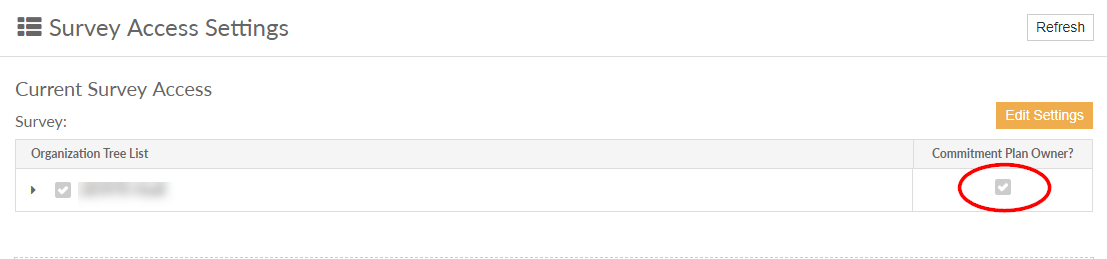
When you're done with all your settings for that survey, click the Save Settings button.
You can add access to as many surveys as needed.
