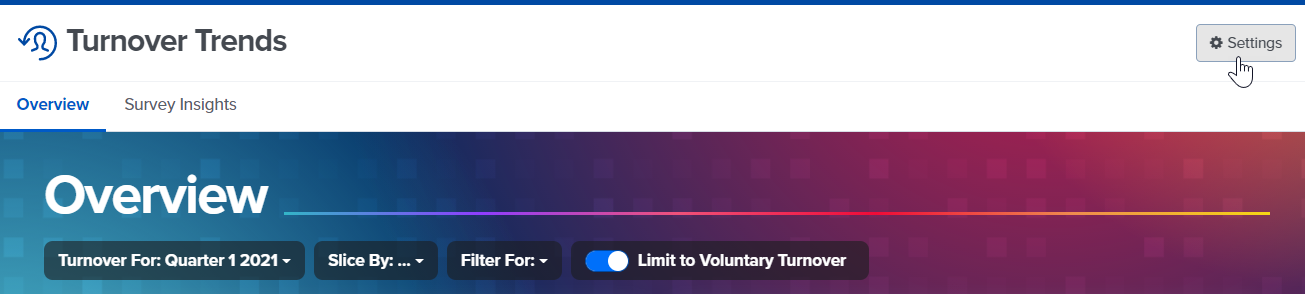- Help Library
- Intelligence
- Turnover Trends
-
Getting Started Guides & Toolkits
-
Surveys & Pulses
- Launch Surveys
- Survey Templates
- Survey Design & Customization
- Manage Surveys
- Action Planning
- Analytics & Reporting
- New Hire & Exit Surveys
- Survey Participant FAQs
- For Managers
- For Administrators
- Best Practices
- Survey Communications & Email Notifications
- Survey Text Messaging
- Surveys & Pulses (Legacy)
-
1-on-1s & Performance Reviews
-
Feedback
-
Goals
-
Recognition
-
Talent Reviews & Succession Planning
-
General
-
Release Notes
-
Intelligence
-
Best Places to Work
-
Training Webinars
-
QW Labs
How to Configure Turnover Trends to View Data for Voluntarily Terminated Employees
If your organization includes a demographic in Quantum Workplace that reflects whether employees terminated voluntarily or involuntarily, you can configure Turnover Trends so that you can switch between viewing data for all employees who have terminated and employees who have terminated voluntarily only.
Once you configure Turnover Trends to indicate which demographics you are currently tracking correspond to "voluntarily terminated" employees, you will see a "Limit to Voluntary Turnover" toggle that allows you to view data for voluntarily terminated employees only.
How to Configure Turnover Trends
When you open Turnover Trends, you will see a dialogue box that prompts you to configure which demographics reflect "voluntary terminations" in your Quantum Workplace account.
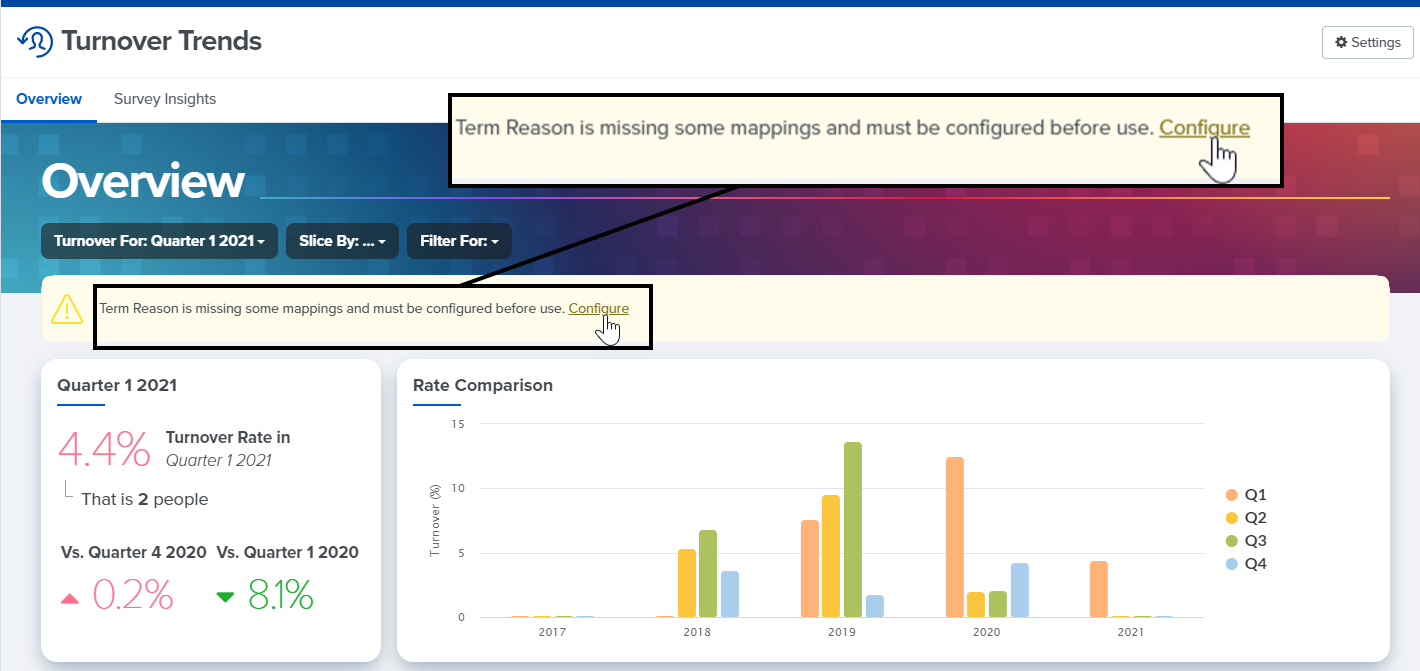
Once you click Configure, a menu will appear with all of the demographics you currently track in Quantum Workplace. From this menu, select the demographic that indicates whether an employee terminated voluntarily or involuntarily.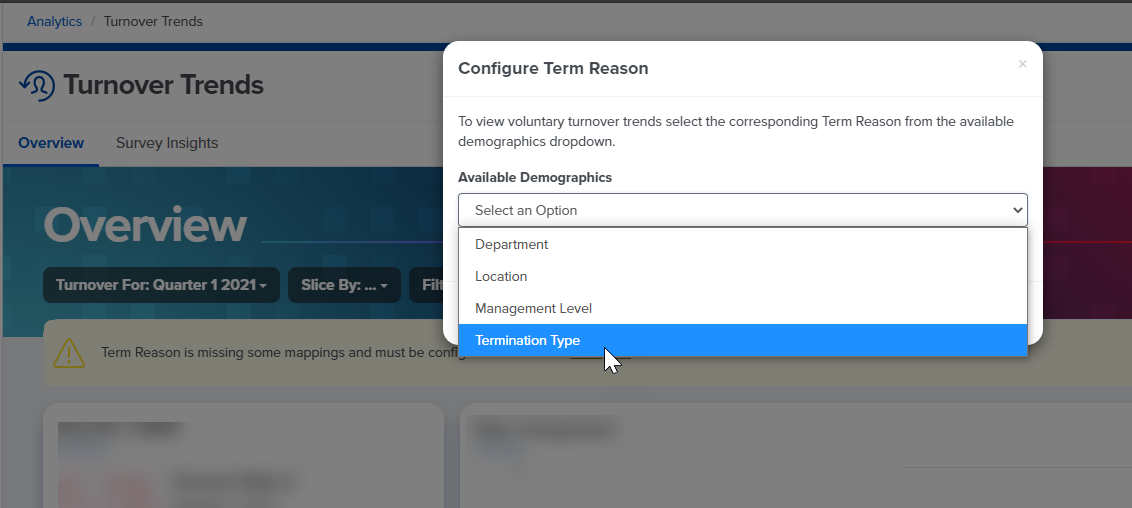
Check the box next to the value that corresponds to voluntary terminations and click Save.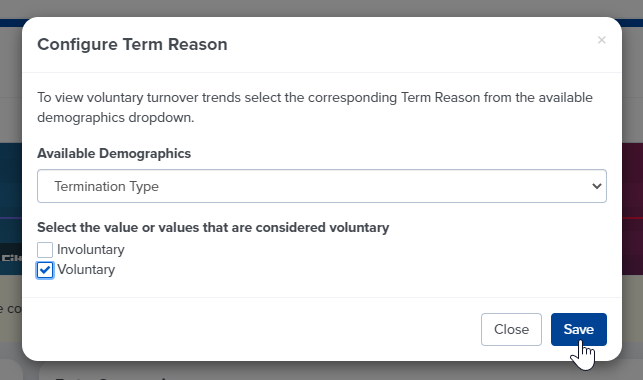
Once you have completed this step, you and your colleagues will see a toggle titled Limit to Voluntary Turnover. You can toggle this on to view turnover trends for your voluntarily terminated employees only, or keep it toggled off to view turnover data for all terminated employees.
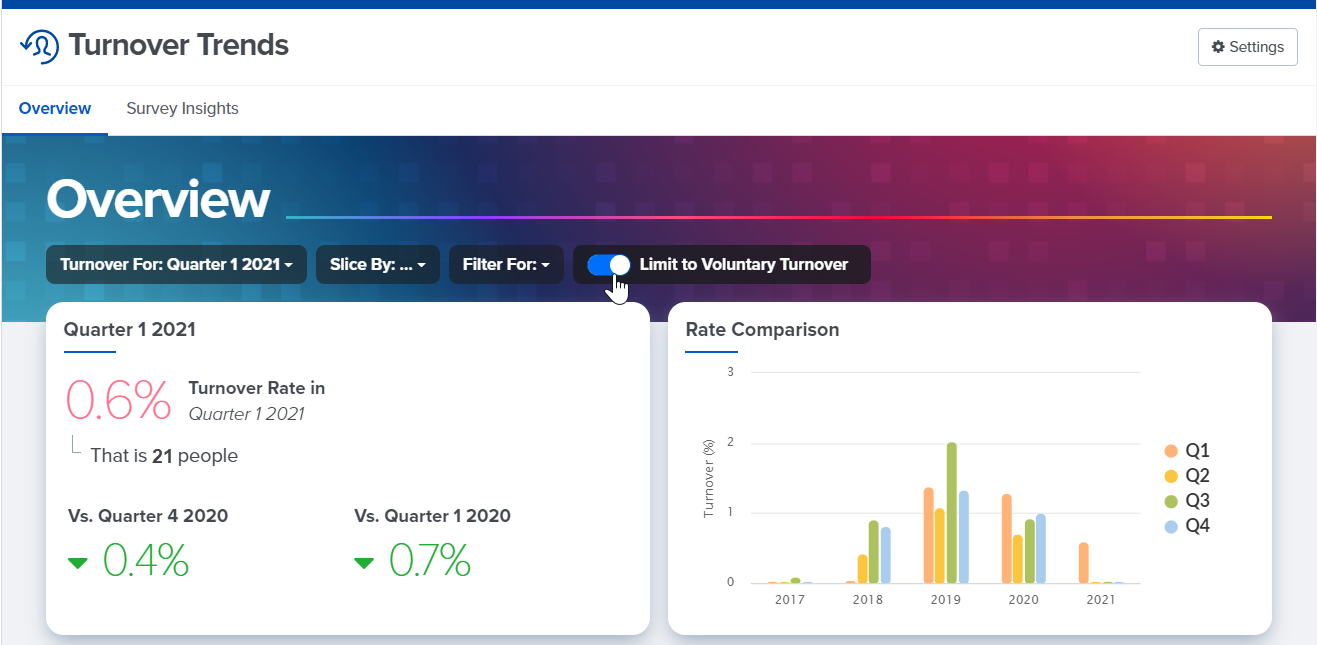
If you need to adjust which values correspond to voluntarily terminated employees, click the Settings button in the top right corner to change which demographic value corresponds to voluntary turnover.