The Quantum Workplace extension for Google Chrome allows users to use several features off-site via the extension, outside of Quantum Workplace.
Quantum Workplace's Google Chrome extension has been sunsetted and will no longer be supported. Existing users may experience changes in their use of the extension.
In this article:
Overview
The Quantum Workplace extension for Google Chrome allows users to use several features off-site via the extension, outside of Quantum Workplace.
Features available via the Chrome extension include:
- Give Recognition
- Give & Request Feedback
- Capture a private note
Install the Extension
To install the Quantum Workplace extension for Google Chrome:
- Navigate to the Chrome Web Store and search for Quantum Workplace, or use this link
- Click Add to Chrome
- A modal will ask for certain permissions, click Add Extension if you agree
- Click on the Quantum Workplace logo in the extensions menu to open the extension
- Click Get Started
- Enter your login credentials
How to Use the Quantum Workplace Extension
To access the Quantum Workplace extension, click and open the Quantum Workplace extension from your browser's extension menu.
Continue reading the article to learn how to use each feature.
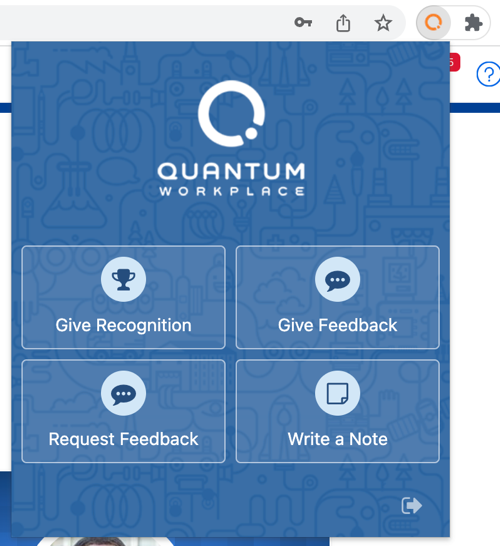
Give Recognition
To give Recognition via the Chrome extension:
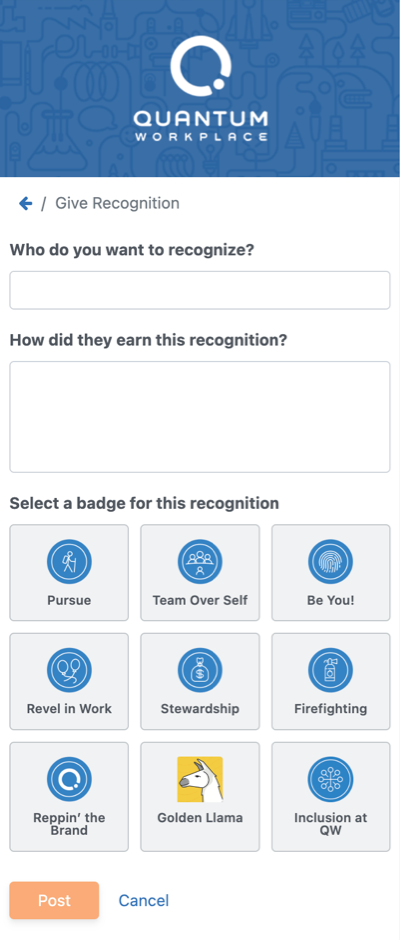
- Click Give Recognition
- Enter the user(s) you want to recognize
- Provide background or context around the recognition being given
- Select an appropriate relevant badge
- Click Post
Give Feedback
The Give Feedback feature allows you to fill in the key details for the feedback before navigating you to Quantum Workplace to complete the rest of the feedback.
To provide Feedback via the Chrome extension:
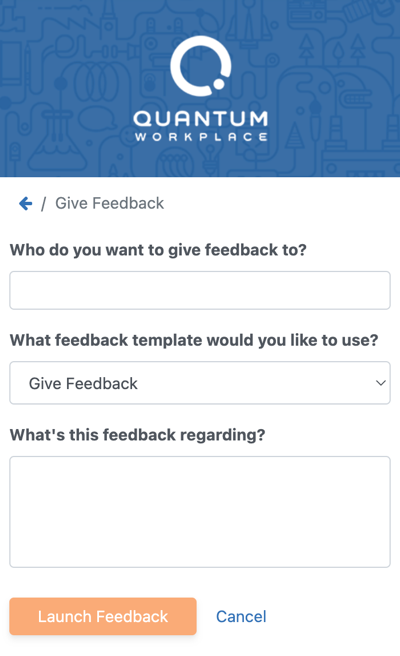
- Click Give Feedback
- Enter the user to provide feedback to
- Click the drop-down to select a Feedback template
- Provide a subject for your feedback
- Click Launch Feedback
- After being redirected to the Feedback form, enter your feedback
- Click Submit
Request Feedback
The Request Feedback feature allows you to fill in the key details for the feedback request before navigating you to Quantum Workplace to complete the rest of the feedback request.
To request Feedback via the Chrome extension:
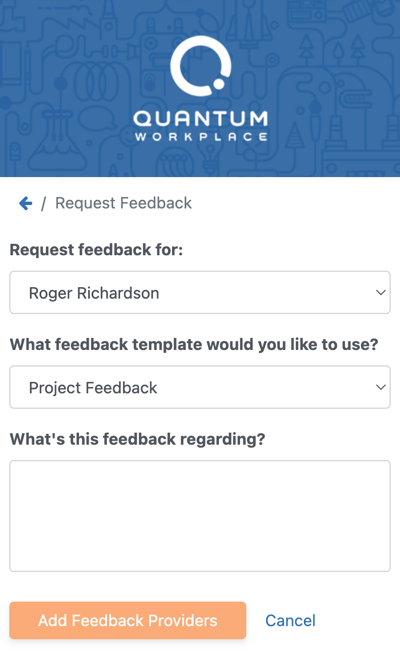
- Click Request Feedback
- If you are not the recipient, enter and select the user should be the feedback recipient instead
- Click the drop-down to select a Feedback template
- Provide a subject for your feedback
- Click Add Feedback Providers
- After being redirected to Quantum Workplace, enter the user(s) who should provide feedback to the selected recipient
- Click Send Invites
