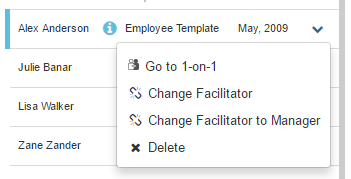IN THIS ARTICLE:
- 1-on-1 Cycle Basics
- How to Create a 1-on-1 Cycle
- Advanced Options of 1-on-1 Cycles
- Edit a 1-on-1 Cycle
- How to Delete a 1-on-1 Cycle
- Add People to a 1-on-1 Cycle
- Exclude People from a 1-on-1 Cycle
- Remove People from a 1-on-1 Cycle
- 1-on-1 Cycle Alerts
1-on-1 Cycle Basics
A 1-on-1 Cycle allows you to automate scheduled 1-on-1s for your managers and employees. When you set up a cycle, you pick the milestones for each step of the process. Employees and managers are then prompted to complete their 1-on-1 based on those milestones.
Administrators have the ability to add, remove, and edit cycles. Keep reading to understand how.
Edit a 1-on-1 Cycle
Go to Administration > 1-on-1s > Click Edit to the cycle you would like to update. Be sure to select Save Changes when your finished making your updates.
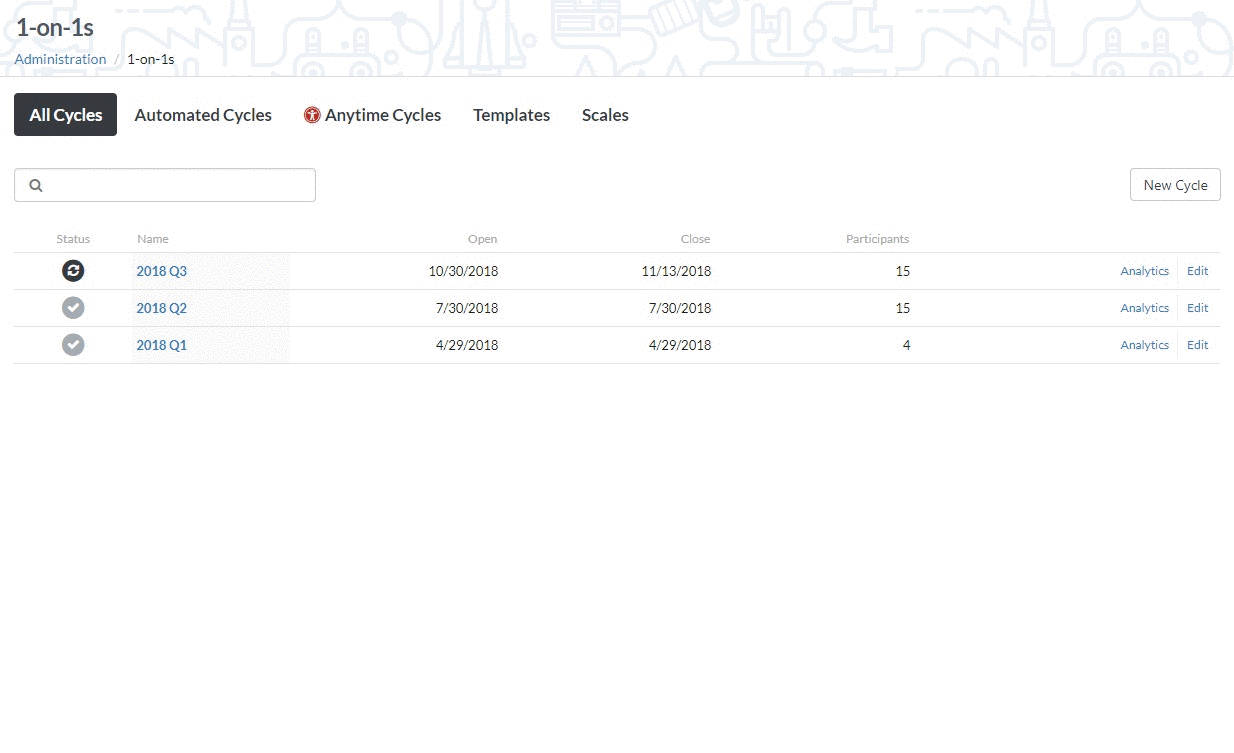
How to Delete a 1-on-1 Cycle
Go to Administration (drop down by your name in top-right corner) > 1-on-1s.
If a cycle has no participants in it, you can delete the cycle. If a cycle does have participants in it, you will need to edit the cycle to remove participants before you can delete it.
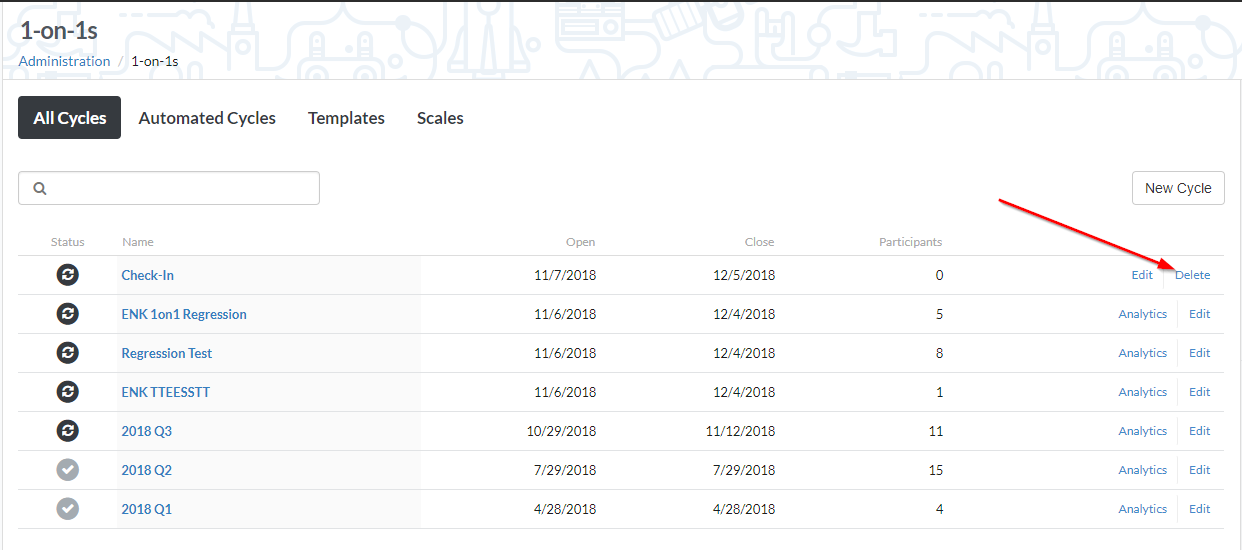
Add People to a 1-on-1 Cycle
Go to Administration (drop down by your name in top-right corner) > 1-on-1s > Click Edit on the Cycle you want to add people to.
Click Add New Participants, select the employees you want to add, select a template, hit Add People/Person and select All Done.
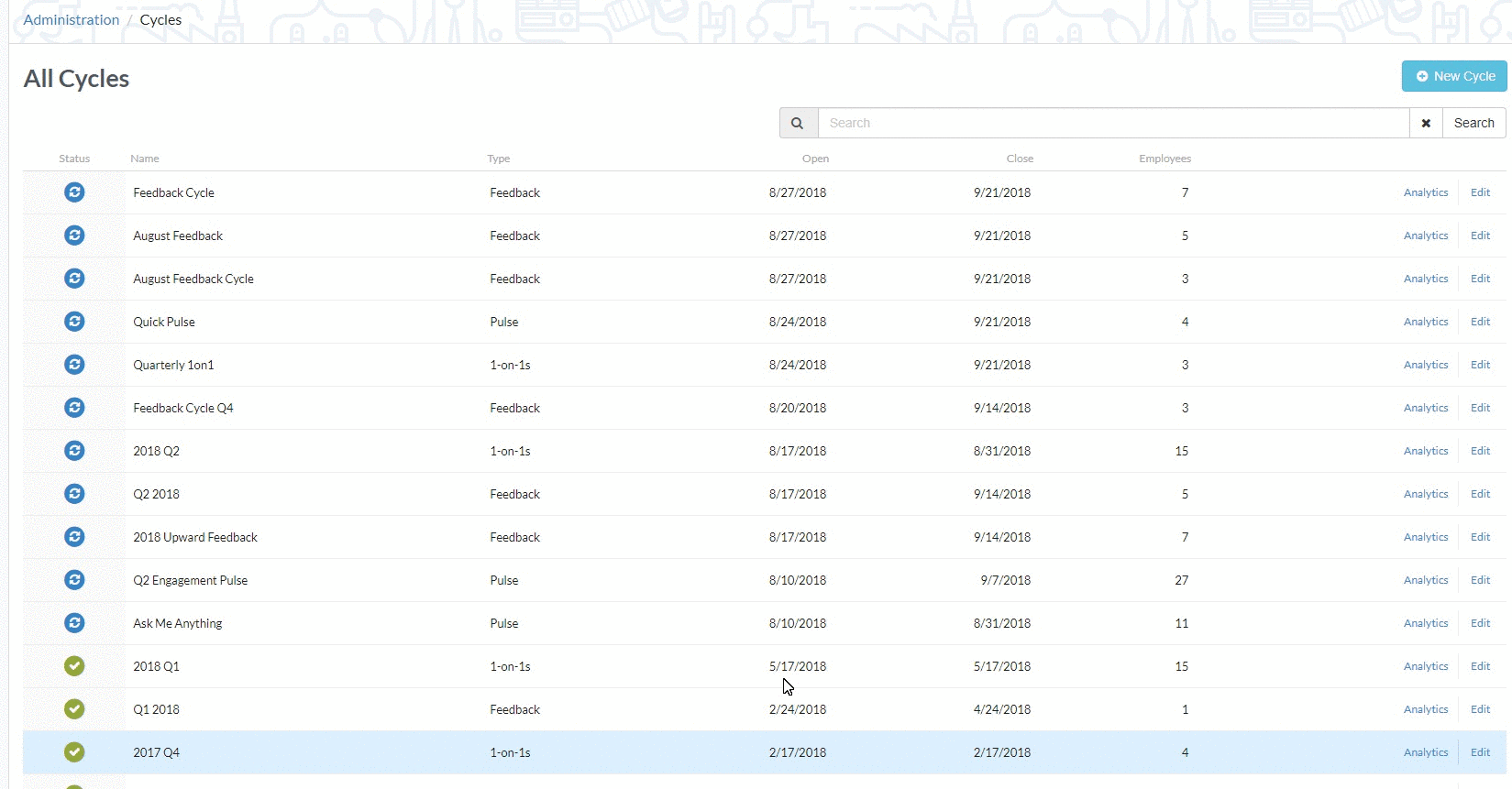
Exclude People from a 1-on-1 Cycle
You can exclude certain groups of people from 1-on-1 Cycles if you need to.
When you're adding participants to a cycle, start by selecting all users -- including the employees you will be excluding. Then search for those groups you want to exclude, and press clear. Finally, clear your filters and add the remaining employees.
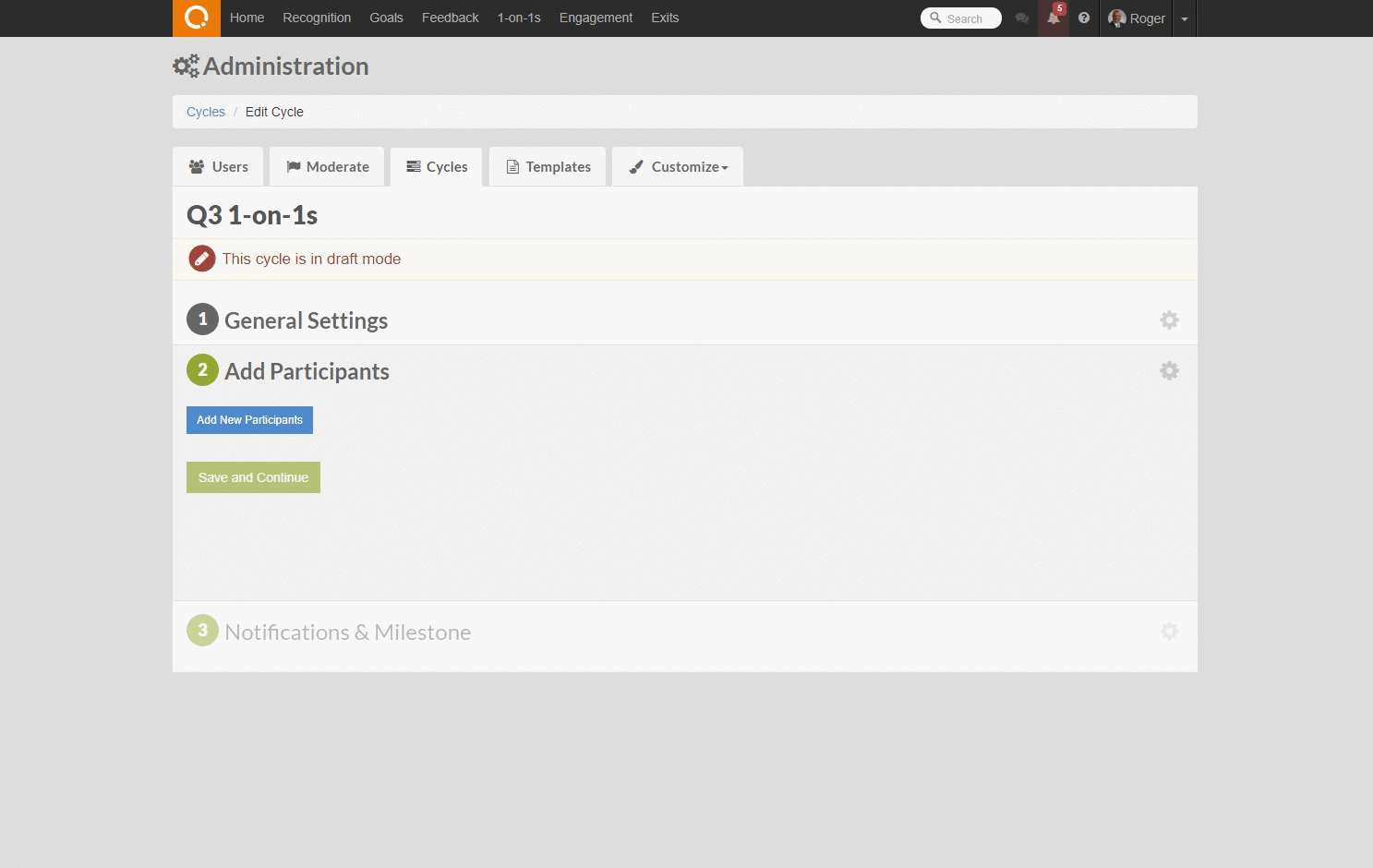
Remove People from a 1-on-1 Cycle
You can remove any employee(s) from a cycle that has already launched by
Use the Search & Filter button to find the employee you'd like to remove from the cycle. Click the drop down arrow next to the employee you want to remove and click Delete.
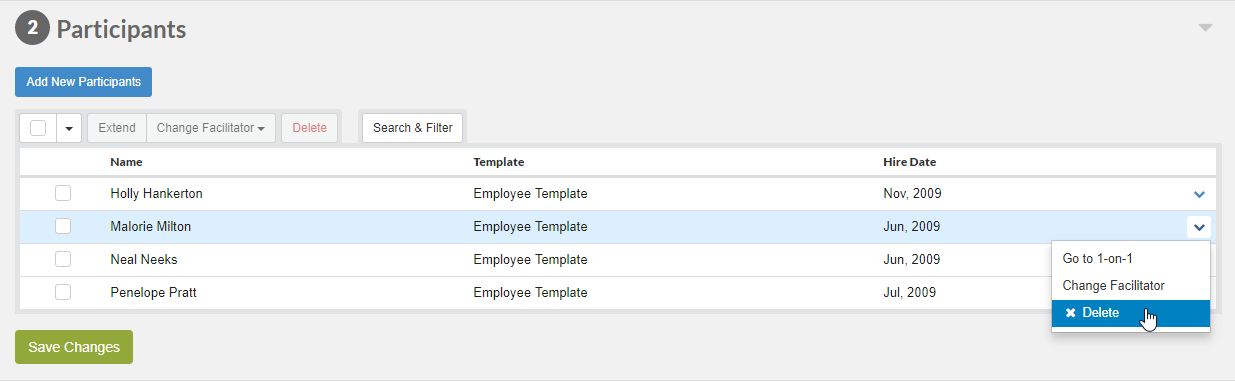
1-on-1 Cycle Alerts
When you set up or edit a 1-on-1, you may see an alert next to participants' names.
A red alert indicates the facilitator of the 1-on-1 for that employee does not exist or is an inactive user.
 You can click the drop down arrow to add a facilitator.
You can click the drop down arrow to add a facilitator.
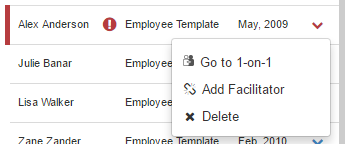 A blue alert indicates the facilitator is not the employee's manager.
A blue alert indicates the facilitator is not the employee's manager.

You do not need to take action, but you can click the drop down arrow to change the facilitator to anyone or to their manager.