How to Export Recognition
As an admin or manager, export Recognition data as PDF or XLS files.
In this article:
Overview
As an admin or a manager, export Recognition data as PDF or XLS files.
The PDF export presents the information in the Recognition report as a PDF file.
The XLS export contains more information, i.e. details on the Recognition provider/recipient, comments, and reactions.
Requirements
- Available to admins and managers
- Available to organizations with Recognition enabled
How to Export Recognition
To export Recognition data:
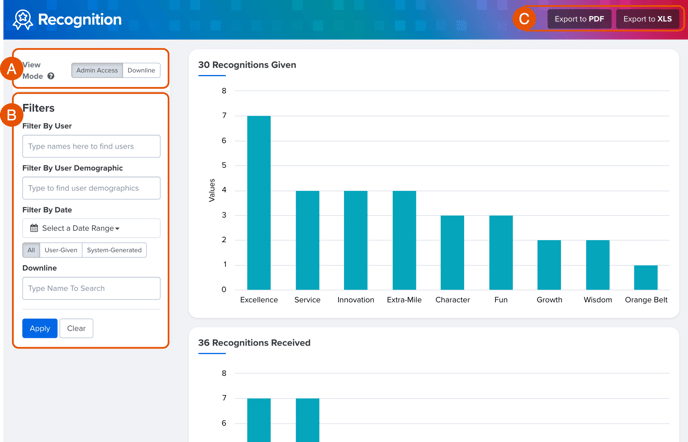
- Click and expand Analytics in the left-hand navigation menu
- Click Recognition
- As an admin, specify your view mode as either an admin, Admin Access, or as a manager, Downline (Figure A)
- Non-admin managers do not see the View Mode option and default to seeing Recognition data for their downline
- Apply any filters, i.e. Filter by User, User Demographics, etc. in the left-hand Filters card and click Apply (Figure B)
- Click Export to PDF or Export to XLS (Figure C)
- If you click Export to XLS, a new card titled, Recent Exports, appears under the Filters card; Click Download File to access the XLS export
