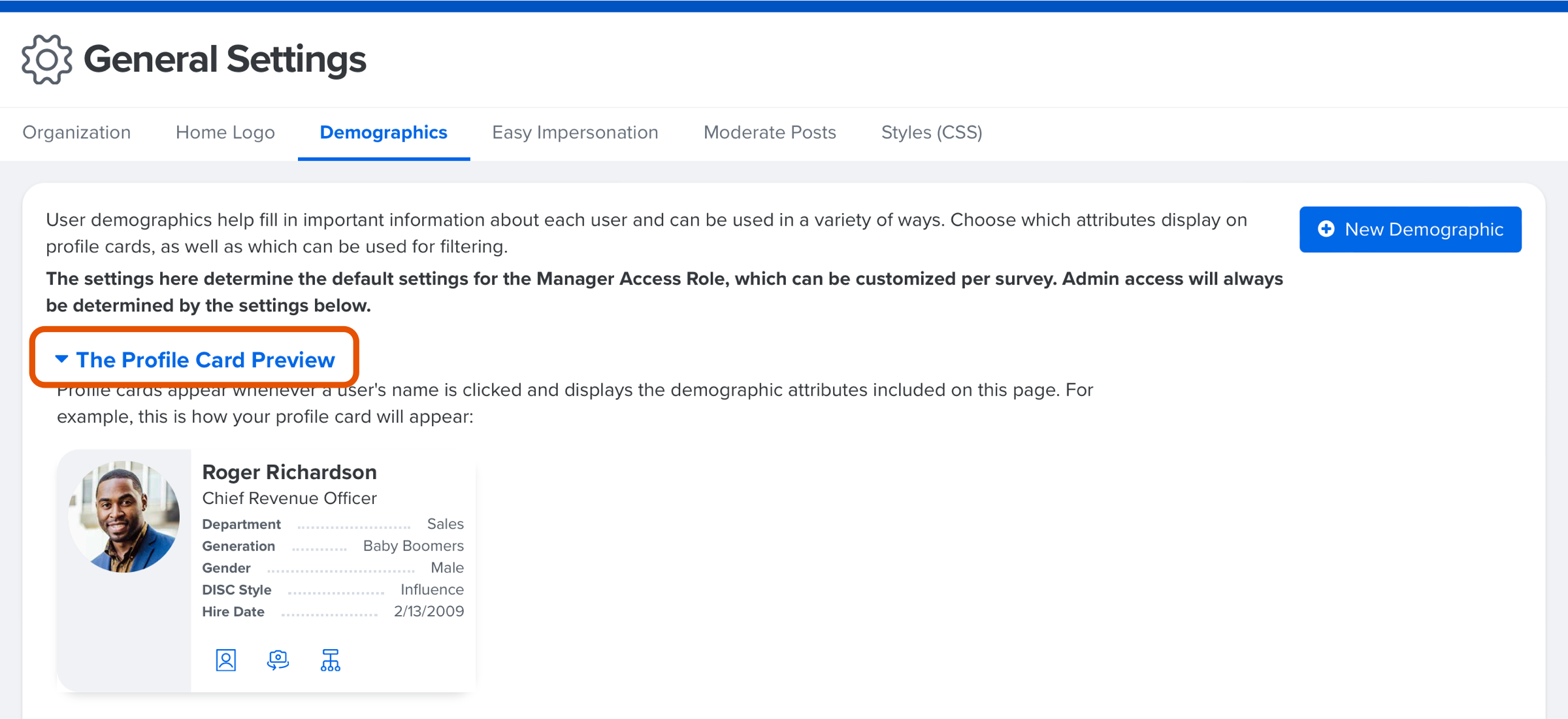Manage the Demographics Displayed on the User Profile Cards
The demographics on a user's profile card can be configured to show the demographics your organization wants displayed.
Last Updated: April 21, 2025
In this article:
Overview
The demographics on a user's profile card can be configured to show the demographics your organization wants displayed.
By default, the demographics Job Title and Hire Date are displayed on a user's profile card. If the user is a manager, that is also displayed on the profile card.
Additional Resources:
Requirements
- Available to full admin users
Manage the Demographics on the Profile Card
To access the Demographics page and the profile card settings:

- Click and expand Administration in the left-hand navigation menu
- Click General Settings
- Click and navigate to the Demographics tab
- The Show on Profile Card column indicates the demographics that are enabled/disabled
- Configure if a demographic on a profile card should be visible to admin users or to all users
Profile Card Preview
On the demographics tab, click The Profile Card Preview to view a preview reflecting the active demographics.