Creating & Updating Talent Review Ratings
As an admin or the manager of a downline user, you can update a user's Talent Review ratings at any time.
Last Updated: August 6, 2025
In this article:
- Overview
- Create Talent Review Ratings via the Employee Snapshot
- Update Talent Review Ratings via Analytics
- Using Calibration Mode
Overview
As an admin or the manager of a downline user, update a user's Talent Review ratings at any time.
Additional Resources:
- Launch a Talent Review Cycle
- Get Started with Talent Reviews
- Talent Review Analytics
- Product Training: Talent Reviews
Create Talent Review Ratings from the Employee Snapshot
Requirements
- To update Talent Review ratings from the Employee Snapshot, the user must be in your downline
Create Talent Review Ratings
The Employee Snapshot displays a summary of a user's recent activity across Quantum Workplace's features.
Learn more about the Employee Snapshot.
To update a user's ratings from the Employee Snapshot:
.gif?quality=high&width=670&height=382&name=2023-08-15_16-41-05%20(1).gif)
- From the Quantum Workplace homepage, click the user's profile icon in the Profile Card
- Click the Employee Snapshot icon
- Click and navigate to the Talent Reviews tab
- Click New Talent Review
- Complete the questions
- Click Submit
An alternate method to access a user's Snapshot and update their ratings:
- From the Quantum Workplace homepage, enter and click the user's name in the search bar
- Click [User's] Snapshot
- Click and navigate to the Talent Reviews tab
- Click New Talent Review
- Complete the questions
- Click Submit
Update Talent Review Ratings via Analytics
Requirements
- Admins can update the ratings for any user in the organization
- Managers can update the ratings for any downline user
Update Talent Review Ratings
As an admin or the manager for a downline user, you can update rating information from the Talent Review Analytics page.
To update user's ratings from Talent Review Analytics:
- Click and expand Analytics in the expanded menu
- Click Talent Reviews
- Identify the user via the different available filters, the Performance x Growth chart, etc.
- Once the user is identified, expand their profile in the list view
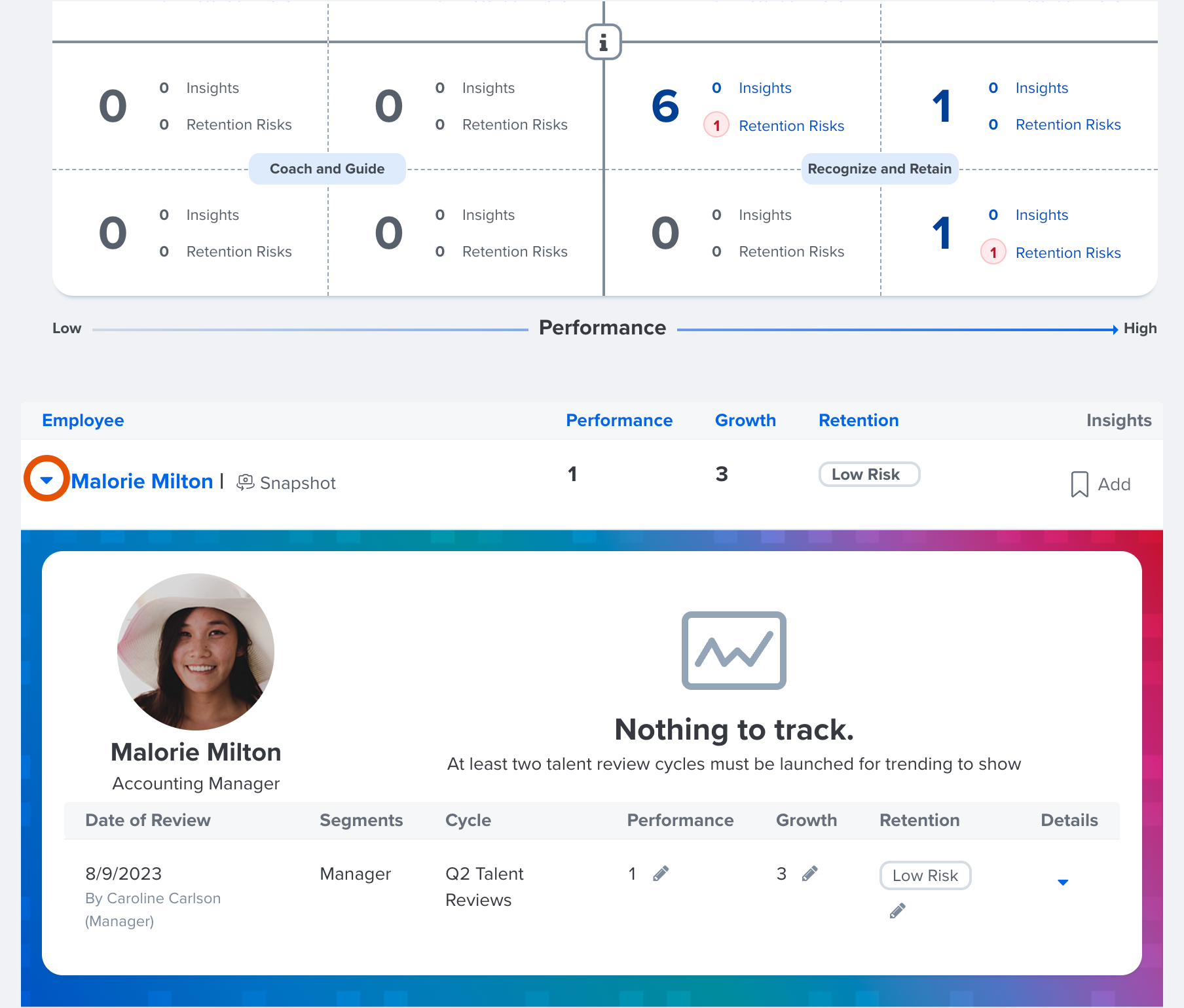
- Click the edit icon corresponding to their Performance, Growth, or Retention score to display a modal where you can update your selection for the question, and optionally add a comment

- Click Change
Calibration Lock Dates
Admins also have the option to set Calibration Lock Dates, after which no one can edit Talent Review ratings.
This setting can be customized in the Talent Review setup under the Set Schedule and Milestones step.
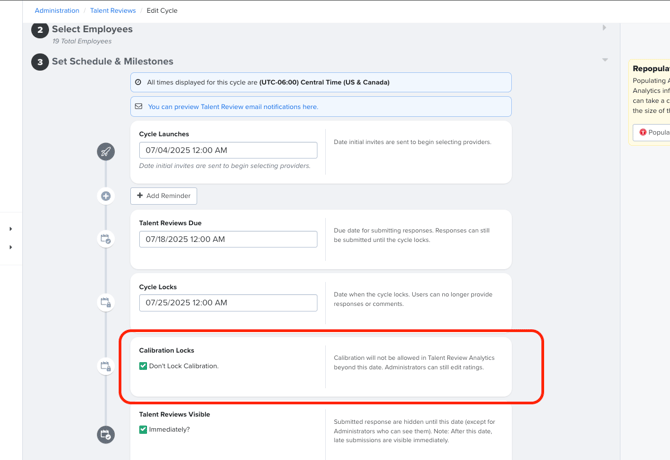
View Talent Review Rating Edit History
If a user's rating information is updated, the Details view for a user in the list view logs each edit, the change in score, the editor, and any comments.
To view a user's rating information and any edits:
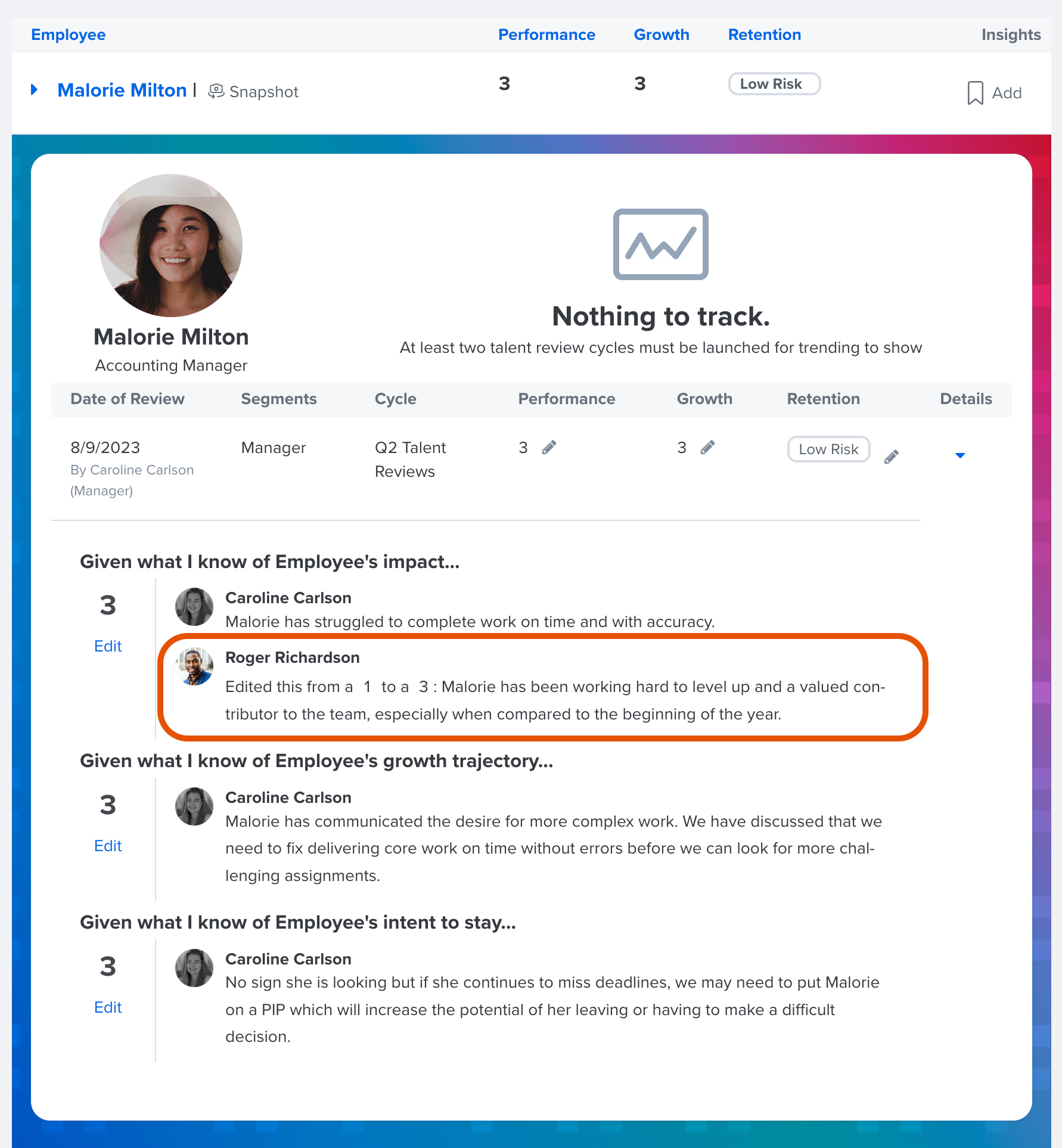
- Click and expand Analytics in the expanded menu
- Click Talent Reviews
- Identify the user via the different available filters, the Performance x Growth chart, etc.
- Once the user is identified, expand their profile in the list view where any changes to the user's ratings are on display
Using Calibration Mode
If your organization enables Calibration Mode for Talent Reviews updates, you'll be able to discuss and adjust employee ratings collaboratively before finalizing them. When Calibration Mode is active, changes made to Talent Reviews are saved as drafts until they’re submitted—giving your team the flexibility to align on performance indicators.
💡 Learn more about Calibration Mode, including how to know when it's enabled and how draft changes are handled.
Use Talent Reviews and Surveys together to plan smarter and retain top talent. Learn how it works.
