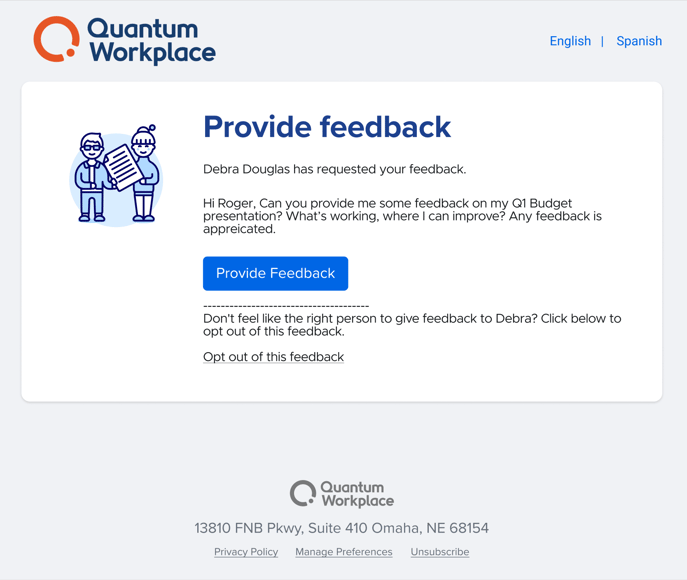Request Feedback
Request and manage user-initiated Feedback
Last Updated: October 8, 2024
In this article:
Overview
Request Feedback from colleagues at any time using existing Feedback templates or custom questions to gather the feedback and insight you need, when you need it.
Additional Resources:
- How to Use Feedback
- Feedback Writing Assistant
- Create & Manage Personal Feedback Templates
- Feedback Best Practices
- Webinar Recording: How to Use Feedback
Requirements
- Available to users with Feedback
- Available to organizations with Request Feedback and Give Feedback settings enabled
Request Feedback
As a user with Request Feedback settings enabled, request Feedback from your colleagues at any time.
To request Feedback for yourself or on behalf of a direct report:

- Click Feedback in the left-hand navigation menu
- Click and expand the New Feedback drop-down in the top-right
- Click Request Feedback to navigate to the Request Feedback workflow
- From the Recipients step, use the drop-down menu to specify the Feedback recipient; click Next
- From the Questions step, select Create Your Questions or Use a Template; click Next
- Create Your Questions: Create a new question and/or section, learn more about creating Feedback questions
- Use a Template: Click and expand the drop-down menu to select from a list of available Feedback templates, learn more about personal Feedback templates
- From the Providers step, for the Select Feedback Providers field, enter and select the users who should provide feedback
- To request feedback from individuals outside of your organization, enter the external provider's email address
- For the Report Title field, enter the title for the Feedback as the providers and recipient will see
- For the Feedback Provider Instructions field, add any text, links, or resources to give the providers the information and context they need
- Click Next
- From the Review step, verify and confirm the details of the Feedback
- Click Send Feedback Request
- Note: Once a Feedback Request is submitted, the details are finalized and can not be edited, i.e. questions, Feedback Provider Instructions, etc.
Once the Feedback Requests have been sent, the providers receive an email notification with a link to the created feedback form.
Add & Manage Feedback Providers
Additional Feedback Providers can be added after the initial Feedback Request is sent. Additionally, Feedback Providers can be nudged to submit their feedback or removed from the Feedback.
To add Feedback Providers:

- Click Feedback in the left-hand navigation menu
- Click View Feedback corresponding to the Feedback Request
- Click Add Feedback Providers to expand the Feedback Provider field
- Enter and select the users in the Feedback Provider field
- Click Add People
To manage Feedback Providers:

- Click Feedback in the left-hand navigation menu
- Click View Feedback corresponding to the Feedback Request
- Click the arrow icon corresponding to a Feedback Provider to expand a menu of options
- Click Nudge [Employee] to send the Provider a notification to complete the Feedback
- Click Delete to remove the user as a Feedback Provider
Email Notifications
Feedback Providers receive an email invite and up to three reminder emails.
The first reminder email is sent seven days after the initial request if they have not submitted their feedback. The second and third reminder emails are sent 14 and 21 days respectively after the initial request, if feedback is not submitted.