Use a Survey Template with a Survey
Custom-created survey templates, depending on the usage settings, can be used for new surveys.
Last Updated: January 16, 2025
In this article:
Overview
Custom survey templates, depending on the template's usage settings, can be used for new surveys.
Learn how to create and manage survey templates.
Requirements
Available to users granted access, learn moreGrant Access to Use Survey Templates
The Can Be Used By setting, found in the Survey Template Creator indicates who can use the template for a survey.
As the survey template creator, to manage who has access to a survey template:

- Click and expand Administration in the left-hand navigation menu; click Surveys & Pulses
- Click and navigate to the Templates tab
- Click on the survey template name
- Click and expand the Can Be Used By option in the right-hand menu
- Click the corresponding user groups' ☐ icon
- Click Save
Use a Survey Template with a Survey
To use a survey template you're qualified to use:
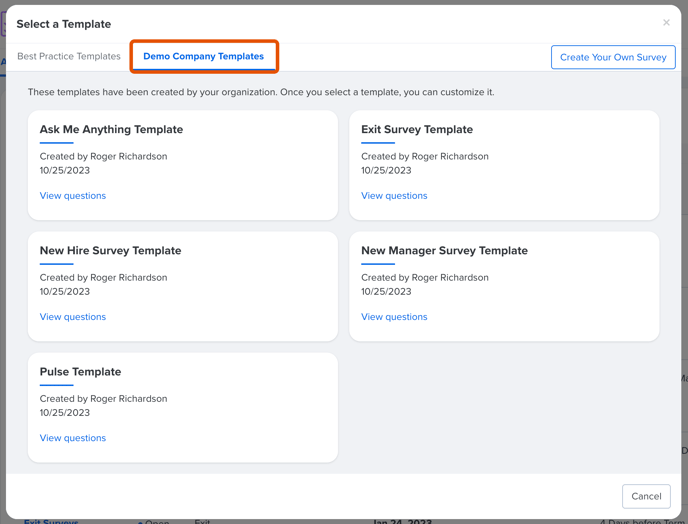
- Click and expand Administration in the left-hand navigation; click Surveys & Pulses
- Click New Survey
- In the Select a Template modal, click and navigate to the [Organization] Templates tab
- Click on the custom-created survey template to view the template's questions
- Click Use this template to navigate to the Survey Creator with the selected template's questions
- Configure and launch the survey
