Engagement Survey Analytics: Live Response Rate
As an admin user, the Live Response Rate provides helpful information for engagement surveys while they're open and being completed by survey participants.
Last Updated: August 27, 2025
In this article:
Discover more ways to support your team and grow with Quantum Workplace. Explore what's possible.
Overview
As an admin user, the Live Response Rate provides helpful information for Engagement Surveys while they're open and being completed by survey participants.
Use the Live Response Rate to monitor and improve survey completion rates as well as prepare for the survey close date and the subsequent analytics.
Additional Resources
- Engagement Survey Analytics: All Reports
- Survey Access Settings
- Product Training: Access Settings
- Achieve Strong Survey Response Rates
Requirements
- Available for Engagement Survey analytics
- Available to full admin and survey-admin users
- Access must be granted via the survey's Access Settings, learn more
Grant Permissions
By default, admins can view the Live Response Rate for engagement surveys prior to the survey's close date.
Non-admin users can be granted permission to view the Live Response Rate via the survey's Access Settings.
To grant a user access to the Live Response Rate:
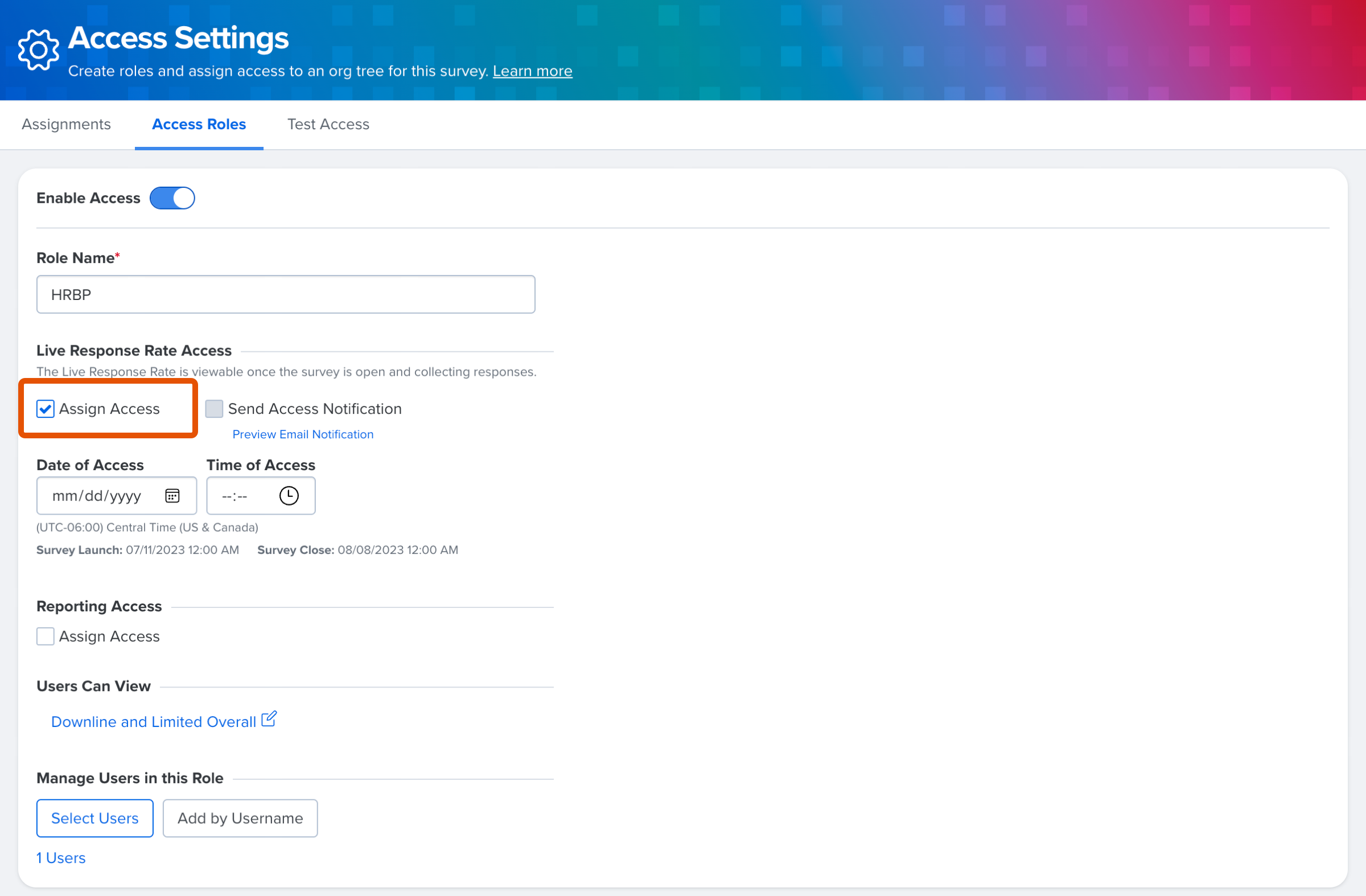
- Click and expand Analytics in the left-hand navigation menu
- Click Surveys & Pulses from the expanded menu
- Click on the survey
- Click Access Settings in the top-right
- Click and navigate to the Access Roles tab
- Click an existing Role or click Add Role to create a new Role
- Click and enable the Assign Access option corresponding to Live Response Rate Access
- For Date of Access and Time of Access, configure the start date and time respectively
- Optionally, enable Send Access Notification if users should receive notifications regarding their access to the Live Response Rate
- Click Select Users corresponding to Manage Users in this Role to add and manage the users assigned to the role
- Click Save
Learn more about Access Settings.
Access Notification Email
If users are configured to receive an email notification when they receive Live Response Rate access, they will receive the following email:
Subject: Access to Live Survey Response Rate Now Available
Body: Hi [User]
You can now access your team's live response rate for the [Survey Name] survey. This will help you monitor the completion rate and support your team in achieving a 100% response rate.
Please note that individual responses are confidential; this tool only provides aggregate data.*
*This sentence only appears if the survey is confidential.
Access Live Response Rate
The Live Response Rate is available to admins, and users granted permission, prior to the close date of engagement surveys.
After the survey close date, the Live Response Rate is no longer available.
To access the Live Response Rate:
- Click and expand Analytics in the left-hand navigation menu
- Click Surveys & Pulses
- Click on the engagement survey to navigate to its analytics
- If you are not automatically redirected to the Live Response Rate, click the Overview tab to view the Live Response Rate
Navigate the Live Response Rate
To navigate the Live Response Rate: 
- A. Team View: By default, this page reflects information for all survey participants, click Select Team to narrow the results according to a team, i.e. by manager or by an existing custom org tree
- B. Current Response Rate: The current percentage of survey participants who have completed their survey
- Min-N is enforced if the team view doesn't meet the minimum threshold, learn more about the Minimum Response Threshold
- C. Survey Close Date: Indicates the remaining days until the survey closes
- D. Surveyed Employee Count: Indicates the number of employees invited to complete the survey
- E. Response Rate: A visual representation of survey completion over days
- When applicable, previous engagement surveys are available for comparison along the bottom of the graph- click a prior engagement survey to isolate the results
