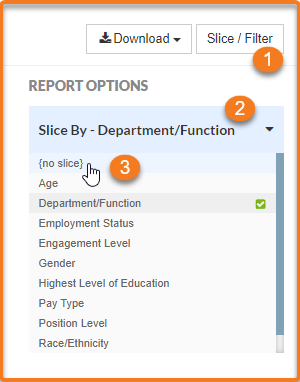Best Places to Work: Summary Report
The Summary Report allows you to see survey scores by demographic
The Summary Report allows you to apply a slice in order to view survey scores for every group within a particular demographic. To begin, select a demographic from the drop down menu:
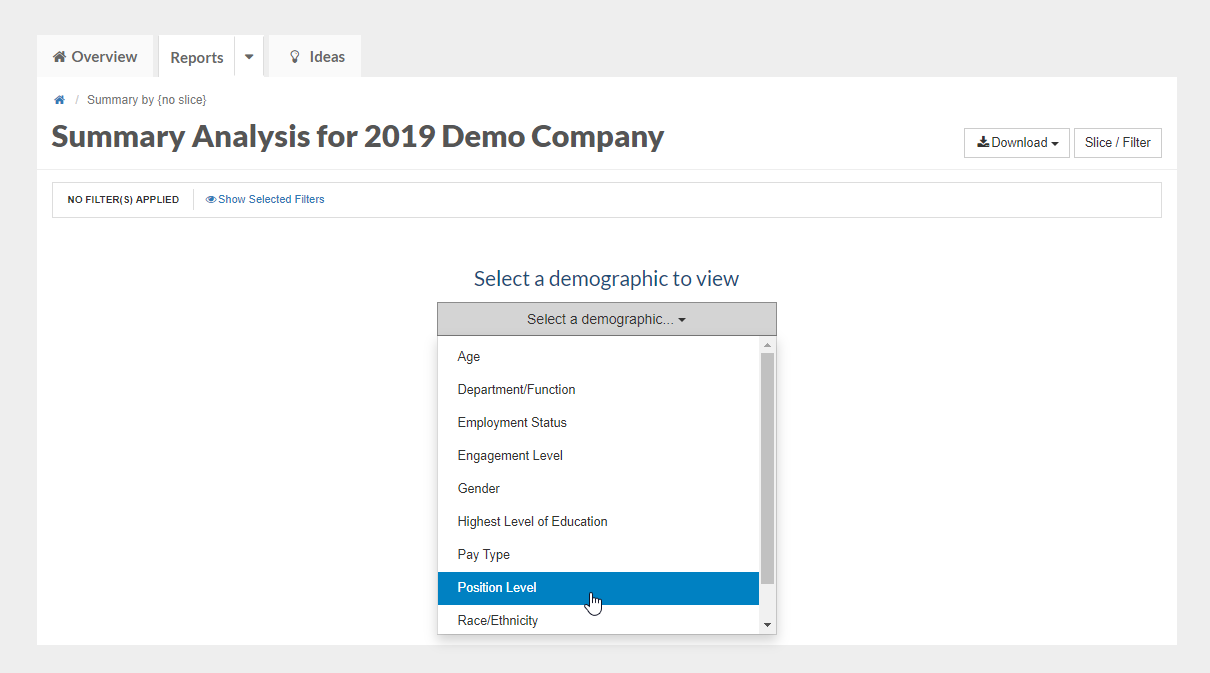
You'll see the score for each group (out of 100 possible points).
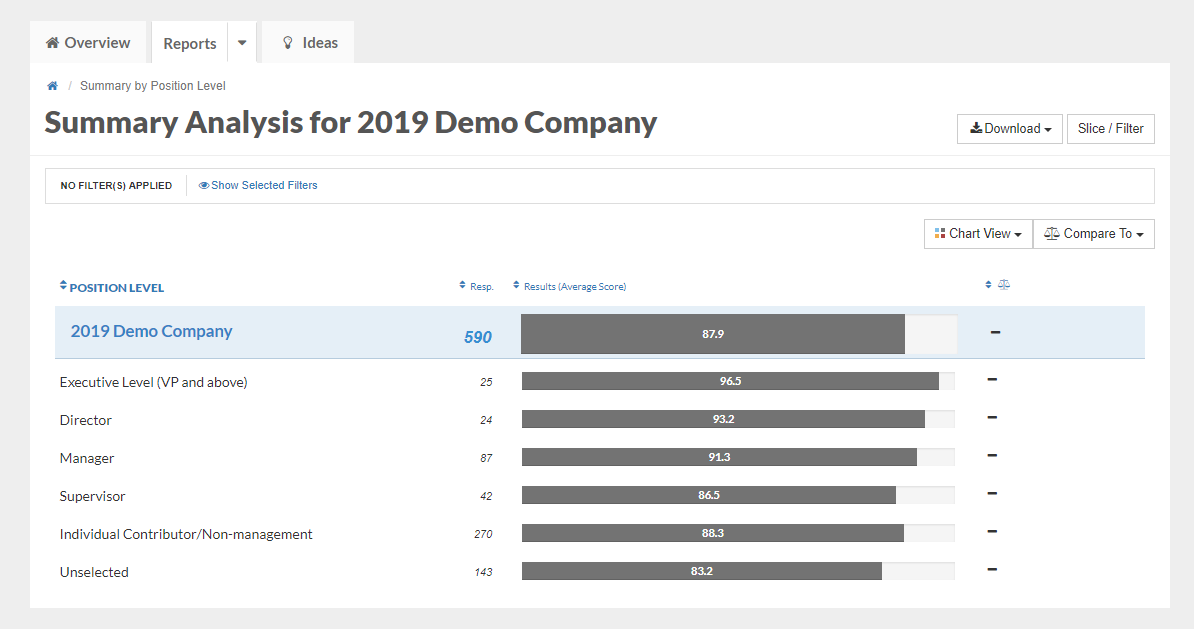
To switch your view to a different demographic, click the Slice / Filter button. Under the Slice By header, select the demographic you want to view:
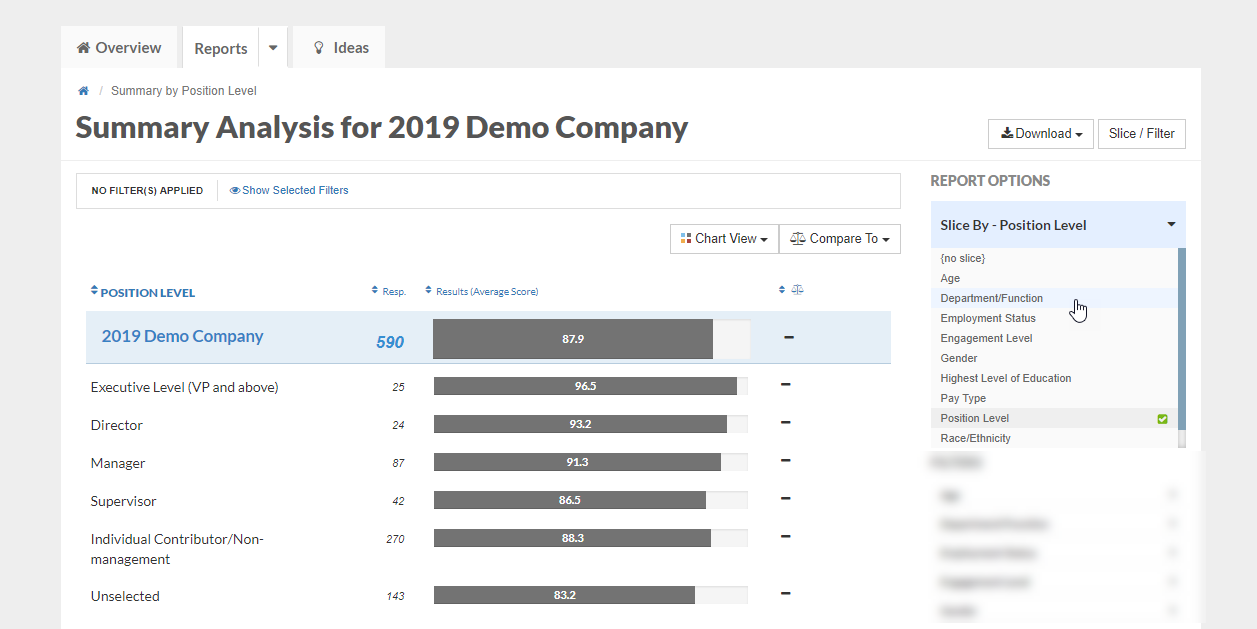
When you leave the Summary Report, whichever demographic you are currently sliced by will carry over to the next report. To remove a slice, click the Slice/ Filter, select Slice By, and click {no slice}.