Performance Review Approval Process
As an admin, set up a Performance Review cycle to require Facilitators to submit their responses for approval before sharing them with the Employee.
Last Updated: October 21, 2025
In this article:
Overview
As an admin, set up a Performance Review cycle to require Facilitators to submit their responses for approval before sharing them with the Employee. Use this setting to allow additional oversight into important and sensitive Performance Review conversations.
If approvals are enabled for a cycle, admin users and optionally, upline managers, must review, revise, and approve the Facilitator's responses before the Employee can view the Facilitator's responses.
Requirements
- Requires a full admin to enable the Submit for Approval setting in the cycle setup
Enable Approvals for a Performance Cycle
As a full admin, to enable Approvals for a Performance Review cycle:
- Click and expand Administration in the left-hand navigation menu; click Reviews
- Click Single Cycles or Automated Cycles
- Click New Cycle or New Automation, respectively to navigate to the Cycle Setup
-
Click and enable Facilitators must 'Submit for Approval' Before Sharing
-
Optionally, enable Allow Upline Managers to Approve Content to extend the approval/review ability to the Facilitator's upline managers
-
Optionally, enable After Approval, Facilitators Must Share... to require the Facilitator to manually share their approved responses once approved
-
If disabled, a Facilitator's approved responses are automatically shared with their Review partner
-
-
Optionally, enable Custom (Manual or File Upload)
- File Upload: Upload will be available after participants are selected
- Manual Upload: Select options to configure a custom approval workflow. Assign up to three approver as part of the setup
-
- Continue to configure the Cycle Setup settings and launch the Performance Review cycle
For Admins & Upline Managers
Information on the Performance Review approval process and aspects relevant to admins and if enabled, upline managers.
Access Pending Performance Reviews
Pending Reviews, i.e. Reviews submitted for approval by Facilitators, appear in the Reviews homepage. If a pending Review is detected, a banner notification appears to quickly filter results for only pending Reviews.
As an admin or an upline manager, if enabled, to view Performance Reviews requiring approval:

- Click Reviews in the left-hand navigation menu
- Click and navigate to the All tab
- Click and toggle the Only Reviews Pending Approval to filter the results to only show pending Reviews
- Click View for a Review to access the pending Review
Review Submitted Responses
If enabled, an admin or an upline manager can review the Facilitator's responses:

- Open and access the Performance Review requiring approval
- Review the Facilitator's responses
- Click Approve; depending on cycle settings, the Facilitator may have to manually share their approved responses with the Employee
- Click Send Back to open and complete a text field with notes and suggestions for the Facilitator to revisit and resubmit their responses
- The facilitator will receive an email and in app notification once the admin approves the review
Bulk-Approve All Pending Performance Reviews
Admins and upline managers, if enabled, can approve all pending Performance Reviews in bulk.
To bulk-approve pending Performance Reviews:

- Click Reviews in the left-hand navigation menu
- Click and enable Only Reviews Pending Approval (Figure A)
- Click and expand Bulk Actions; click Approve All Pending to open a confirmation modal (Figure B)
- Click Approve All Pending
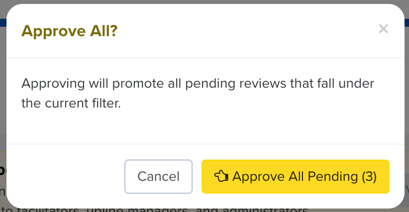
For Performance Review Facilitators
Information on the Performance Review approval process and aspects relevant to the Review's Facilitator.
Submit Responses for Approval
If the Facilitator's response must be approved before being shared with the Employee, the Share button is replaced with Submit for Approval.
Once approved, the Facilitator receives a notification with more information about the next steps.
To submit responses for approval as the Facilitator:

- Open the Performance Review; enter responses for the Review's questions and prompts
- Click Submit for Approval to open the confirmation modal
- Click Submit for Approval
Resubmit Responses for Approval
If a Facilitator's responses are not approved, they must revise and resubmit their responses according to the feedback from an admin or upline manager, if enabled.
To resubmit Performance Review responses:
- Click View Performance Review from the email notification to open the Review
- Alternatively, click and open the Review from the Review homepage
- Update the responses according to the feedback
- Click Submit for Approval to resubmit the Review for approval


