Organization Trees (Org Trees)
The Org Tree is an optional feature that provides employees with a visual representation of the manager hierarchy in the organization.
Last Updated: October 18, 2024
In this article:
Overview
The Organization Tree, Org Tree, is an optional feature that provides all users with an expandable chart that displays the manager hierarchy for the organization.
If the Org Tree is enabled by an admin, employees can access the Org Tree at any time via the left-hand navigation menu.
Enable the Org Tree
As an admin, to enable/disable the Org Tree feature:
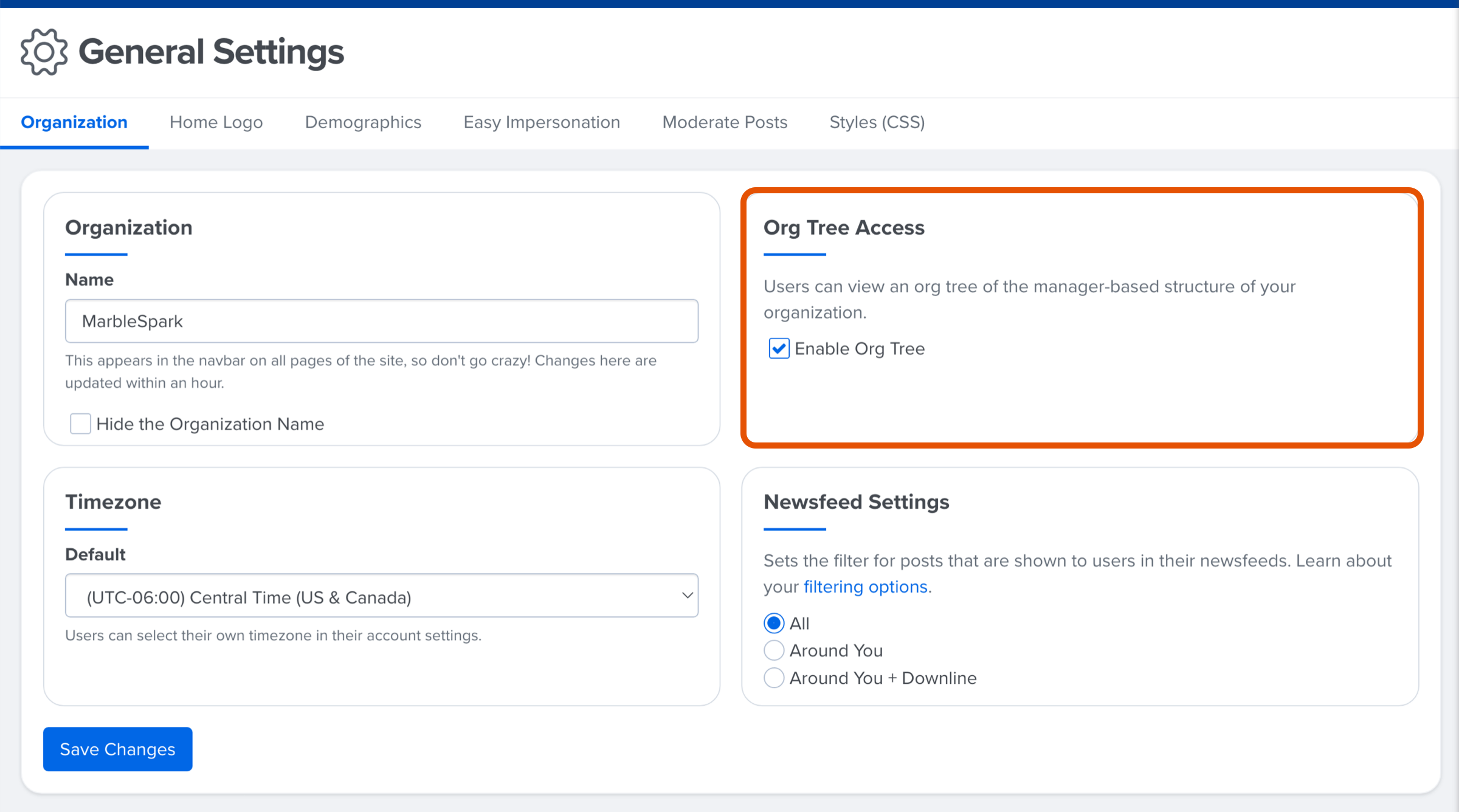
- Click and expand Administration in the left-hand navigation menu
- Click General Settings
- On the Organization tab, find the Org Tree Access card
- Click the Enable Org Tree ☐ icon to enable/disable the Org Tree
How to Access the Org Tree
To access the Org Tree:
- Click Org Tree in the left-hand navigation menu
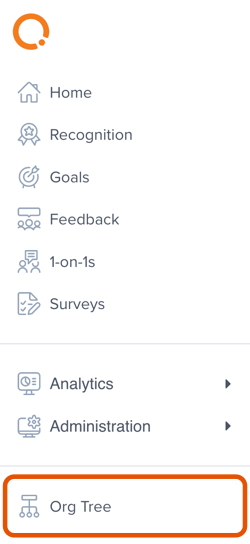
Navigate the Org Tree
When viewing your organization's Org Tree, the initial view will show the top of the hierarchy, i.e. President, CEO, etc.
To navigate through the Org Tree, click Figure B in the image below to expand the tree and display the user's direct reports.
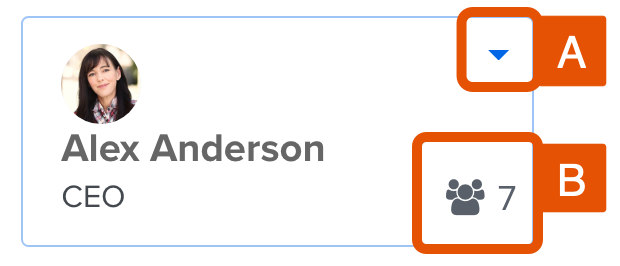
- A: Click the drop-down arrow, and View Profile
- B: Click this icon to expand an additional layer and view the direct reports
- The number indicates the number of direct reports assigned to the user
The Org Tree expands in this manner. To reset to the top of the tree, click Top.
.gif?quality=high&width=688&height=432&name=2022-12-16_11-06-32%20(1).gif)
