November 18th, 2021 - Release Notes
Goal Wizard and Goal Categories, Survey Access Roles via Manager Org Trees, Custom Survey Access Codes
🕐 5 min read to learn about
- Goal Wizard and Goal Categories
- Survey Access Roles via Manager Org Trees
- Custom Survey Access Codes
Featured
Goals Wizard and Goal Categories
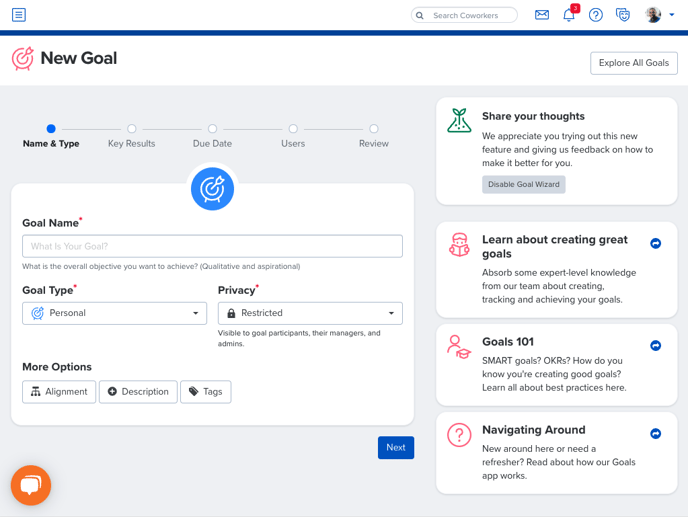
With our new user-enabled goals wizard, users now can write stronger goals by working through a series of prompts in the goals wizard. It will help users think through their goals step-by-step. The goal wizard can be toggled on or off at the user level.
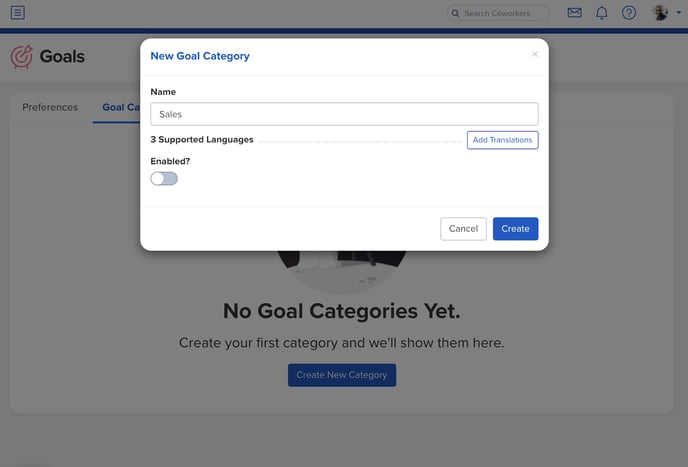
We’ve also created a new capability around identifying goals by category. Goal Categories make it easier for admins to identify and report on goals that share a similar theme. To create a goal category, select administration from the navigation and select goals. There you will see the new goal categories tab. Select create a new category and you will be able to create a goal category.
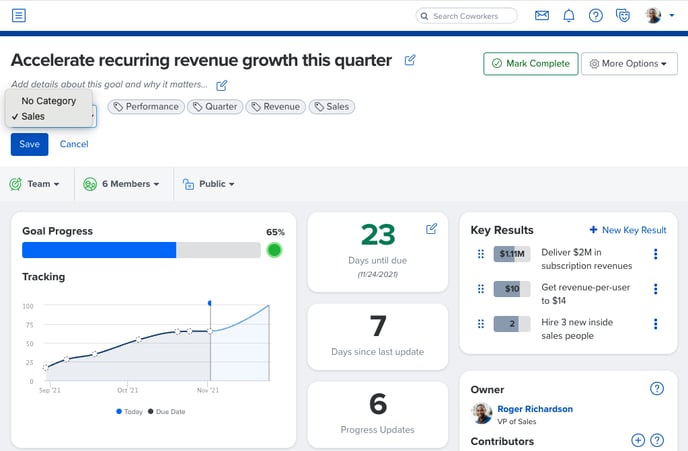
Once a goal category is created, users can select the goal category from the Category dropdown. Alternatively, they can enter the category in the first step of the goal wizard. Keep in mind, categories can’t be selected unless they have been created by admin users.
Learn more about the Goals Wizard
Learn more about Goals Tags and Categories
Noteworthy
Survey Access Roles via Manager Org Trees
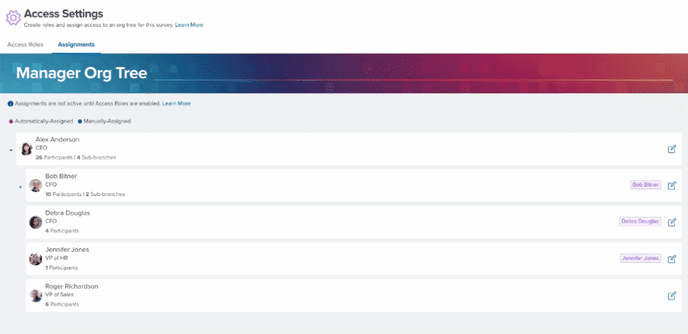
You can now use a manager org tree to view a downline. This makes it easy to add, edit or remove access on any custom access role.
Quantum Workplace can auto-generate an org tree that reflects an access role’s downline or admins can create or edit which roles have visibility.
In access settings, select the assignments tab to view the manager org tree. There you will be able to see auto-generated assignments and can also edit permissions by selecting the edit icon.
Learn more about custom access settings and access roles
Custom Survey Access Codes
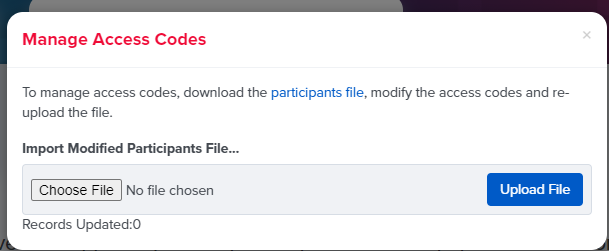
Unique Survey Access Codes can now be created using a bulk upload. Simply download the sample spreadsheet, input your participants’ information, and upload it to Quantum Workplace.
We will then send survey invitations to participants based on the information provided in the participant file.
Learn more about custom access codes
Fixed
We’ve made it easier to see the number of completed 1-on-1s in analytics without the need to download a report.
