Microsoft Outlook Add-in
IN THIS ARTICLE:
- How to Install - Desktop App
- How to Install - Web App
- Basics
- Deploying to Multiple People
How to Install - Desktop App
- Inside Microsoft Outlook, click the "Get Add-ins" button.
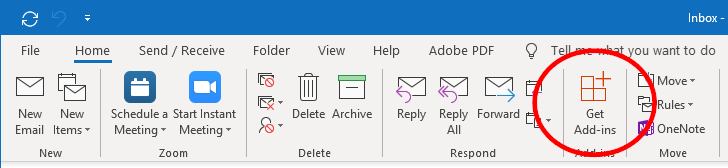 Or search "add-ins" in Outlook's search bar and select "Browse Add-ins."
Or search "add-ins" in Outlook's search bar and select "Browse Add-ins."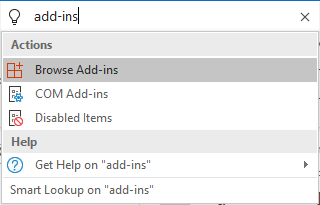
- Search for "Quantum."
- Click "Add" on the Quantum Workplace Add-in.
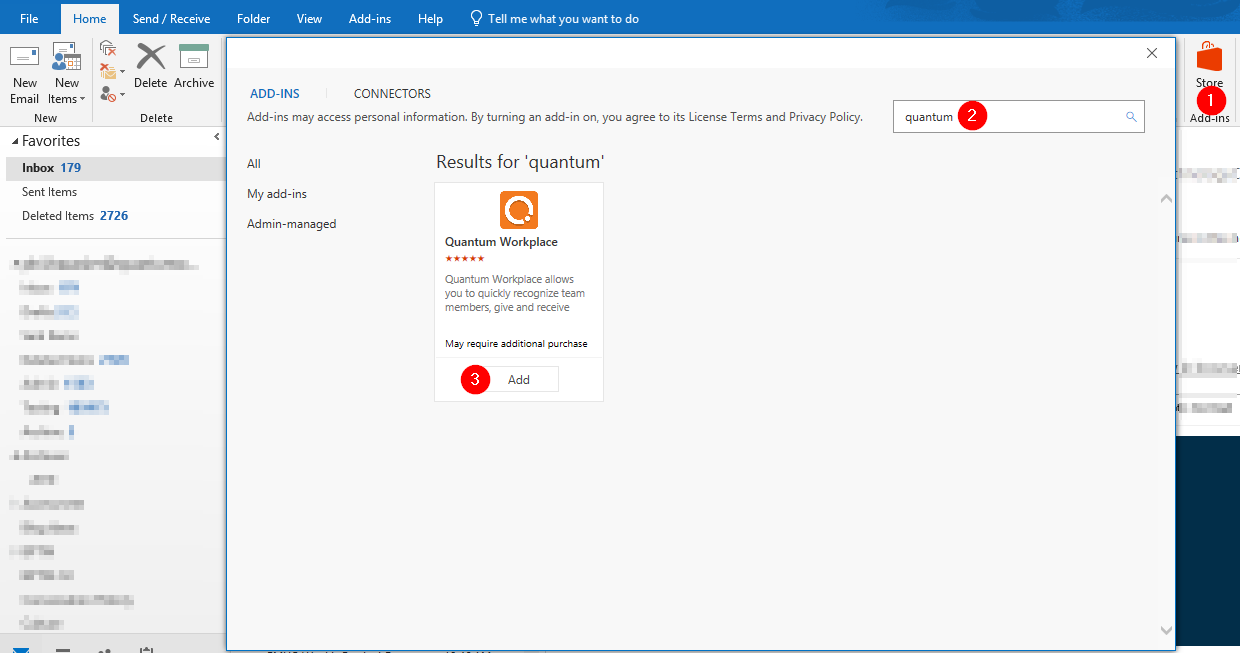
- Voila! You'll see the extension in the upper-right corner of Outlook.
- Log in with your username and password.
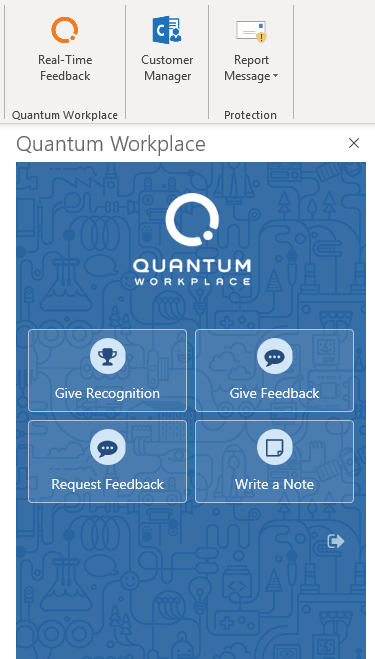
How to Install - Web App
- Inside the Microsoft Outlook web app, click on the "Settings" cog in the upper, right-hand corner of the window.
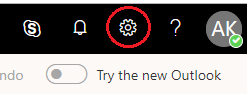
-
Select the "Manage add-ins" option.
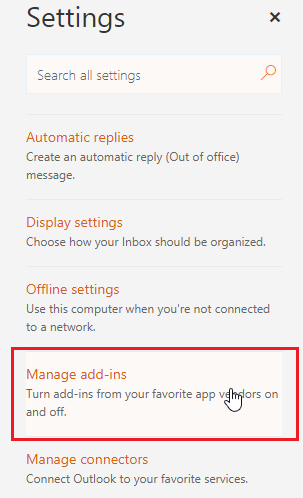
- In the search field, search for "Quantum" and click on the result for Quantum Workplace.
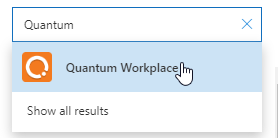
- Click on the blue "Add" button.
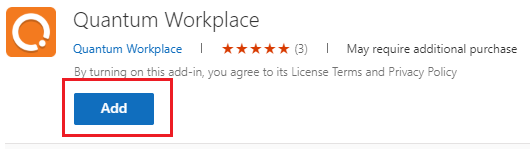
- Voila! You'll see the extension in the upper-right corner of Outlook when you are viewing an email message you have received.
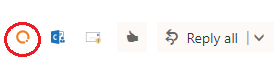
Basics
You can use the Outlook Add-in to Recognize someone, Give Feedback, Request Feedback or quickly capture a Private Note about someone.
Recognize
To get started, enter the name or names of the individuals you want to Recognize (note: The Outlook Add-in attempts to read the From: email you're currently reading and populate that user!). Add a backstory that paints a picture about why they deserve such accolades. Select a badge to apply to the post. That's it!
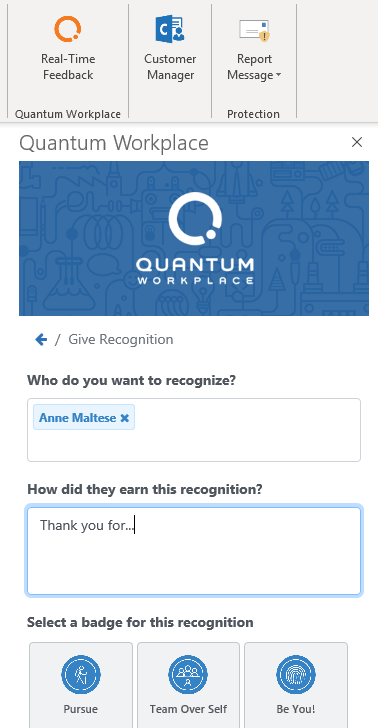
Give Feedback
To get started, enter the name of the individual you're providing feedback to. Note: The Outlook Add-in attempts to read the From: email you're currently reading and populate that user!
You'll be redirected to fill out the feedback on the Quantum Workplace site.
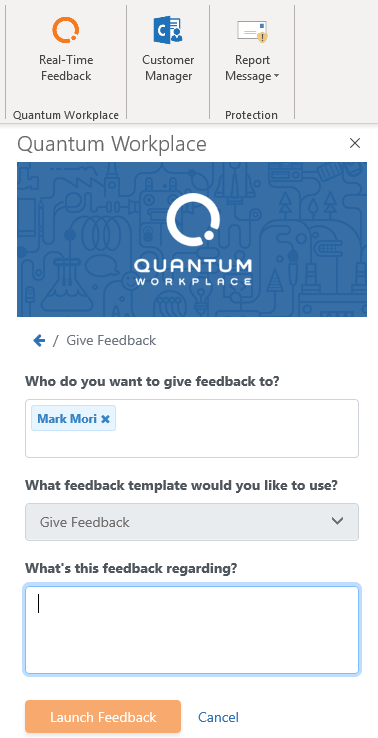
Request Feedback
Enter the name of the individual you're requesting feedback for (usually yourself). Then, select the template you would like to use. You'll be redirected to add Feedback Providers on the Quantum Workplace site.
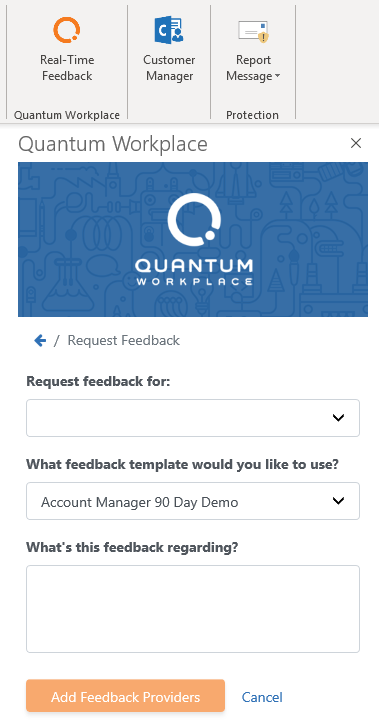
Add a Private Note
Enter the name of the individual you're entering a new Private Note about. Note: The Outlook Add-in attempts to read the From: email you're currently reading and populate that user!
Type in your subject and write your note, then click Save. Shazam! Your Private Note is now saved for later reference.
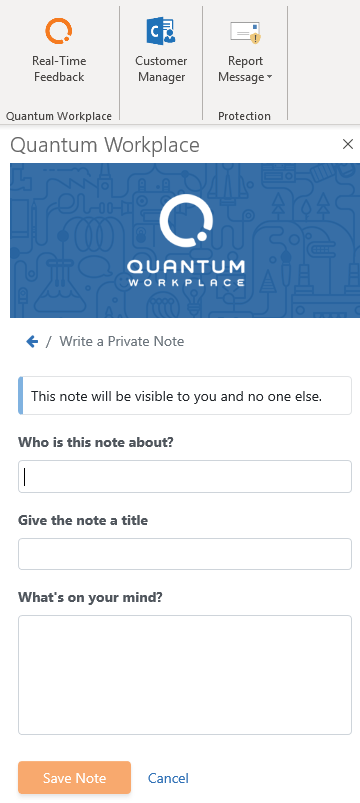
Deploying to Multiple People
Microsoft offers a deployment tool you can use to install the Quantum Workplace add-in on multiple computers in your organization. Click here to follow their steps on using this tool.
