March 31, 2021 | Team Goal Enhancements
Easily Assign Downline Reports or Direct Reports to Team Goals
Previously, managers could only give their team access to a team goal by adding a specific demographic (e.g., department or job function) to the team goal or by adding their colleagues individually to the goal as contributors or followers. To make it easier for managers to ensure that the relevant team members have visibility into team goals, managers can now have the option to easily add their direct reports or all employees in their downline to a team goal. Now when managers create a team goal, they can elect to add either their full downline or their direct reports as team members to the goal via the Goal Users tab: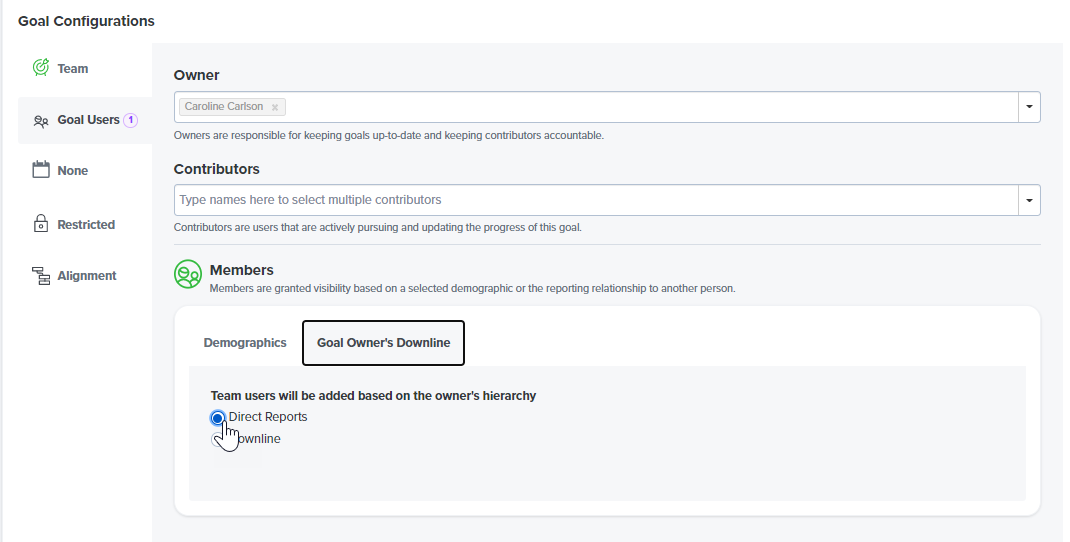
For open team goals, managers can click the Members tab on the goal page to view current team members of the goal and make edits: 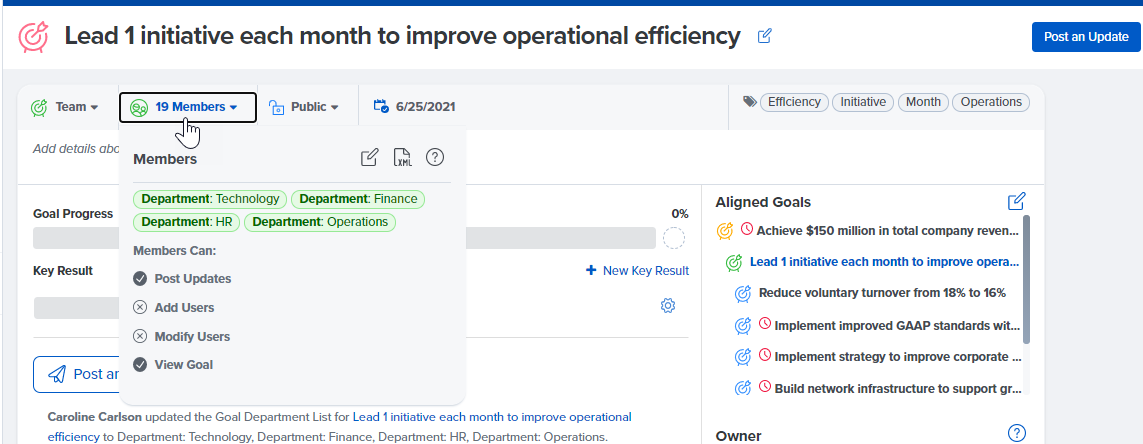
Control Team Members' Permissions for Team Goals
Team goal owners not only have greater flexibility into who can be added to a team goal, they also now have more control over what team members of a goal can do. Previously, all team goal members could both view the goal and update the goal's progress. For public team goals, team members had the additional ability to add or remove goal contributors and followers. For large teams, these default permissions can pose a risk of having a team member accidentally or incorrectly update the goal progress. Going forward, every team goal owner can determine which permissions goal team members should have.
From the goal detail page, the goal owner can click Manage Permissions to remove the ability for team members to post goal updates, add contributors and followers, and remove contributors and followers. Click here for instructions on how to manage team goal permissions.
Easily Review and Approve Facilitator Responses to 1-on-1s
When you set up a 1-on-1 cycle in Quantum Workplace, you have the option to specify that all managers (e.g. everyone answering the facilitator prompts in a 1-on-1 conversation) must submit their 1-on-1 responses for approval by their upline or Admin users of Quantum Workplace. This option can help facilitate performance reviews and other conversations that are more formal in nature or require more oversight.
Now there is a more efficient way for Admins to view and approve 1-on-1 responses from facilitators. Going forward, when one or more facilitators have submitted their 1-on-1s for approval, a dialogue box will appear on the All 1-on-1s tab to alert you to those new submissions. On the right hand panel under Filter Options, you can toggle Only 1-on-1s Pending Approval in order to view those 1-on-1s that have been submitted by managers.
Once you’ve reviewed the manager’s responses, you can approve their responses and share them with the employee from within each 1-on-1 as normal. Additionally, you can approve all 1-on-1s that have been submitted for approval at once via the Bulk Actions drop down menu on the All 1-on-1s tab. Click here for more information about approving 1-on-1 responses from facilitators.
Usage Report Provides Greater Insight into Employee Actions
The Usage Report, which displays data on how frequently employees perform key actions in Quantum Workplace, has been refreshed to include more information in a more digestible format. For Administrators, the Usage Report displays organization-wide usage data; for managers, the Usage Report displays data for the manager's downline. The Usage report now includes additional values such as the number of times each user has been invited to provide feedback, how often they have opted out of providing feedback, and the number of times they have shared their responses to a 1-on-1.
Click here for instructions on how to review the Usage Report.
PDF Download for 1-on-1s Now Includes Shared and Finalized Dates
The PDF download for every 1-on-1 now includes the dates that the 1-on-1 was shared and finalized by both the employee and facilitator.
Fixed:
Search for Colleagues by Email Address when Requesting Feedback
Throughout the platform, you can search for your colleagues by name OR by email address; this is how you add your colleagues as contributors or followers to a goal, view their profile pages, and recognize them. One exception is that previously, you could not search by email address in order to request feedback from your coworkers. We have updated this so that you can now search by email address when adding colleagues as feedback providers, just like you can throughout the rest of the platform.
