Managers: How to Setup Your Quantum Workplace Account and Access Downline Results
As a manager, learn how to set up your account and view your downline's results.
In this article:
Overview
As a manager and first-time user of Quantum Workplace, this article is a guide to help you quickly log in to your account and access your downline's results.
How to Setup Your Quantum Workplace Account
To set up your Quantum Workplace account, you have two options:
- From Quantum Workplace's Welcome email, click Activate your account to navigate to the login page
- Note: Other Quantum Workplace emails, i.e. Survey Invitation emails, also include a button that will navigate you to Quantum Workplace
- Enter the URL, goalpost.quantumworkplace.com in your web browser to navigate to the login page
If this is your first time logging into Quantum Workplace, you are taken to the Reset Password screen:
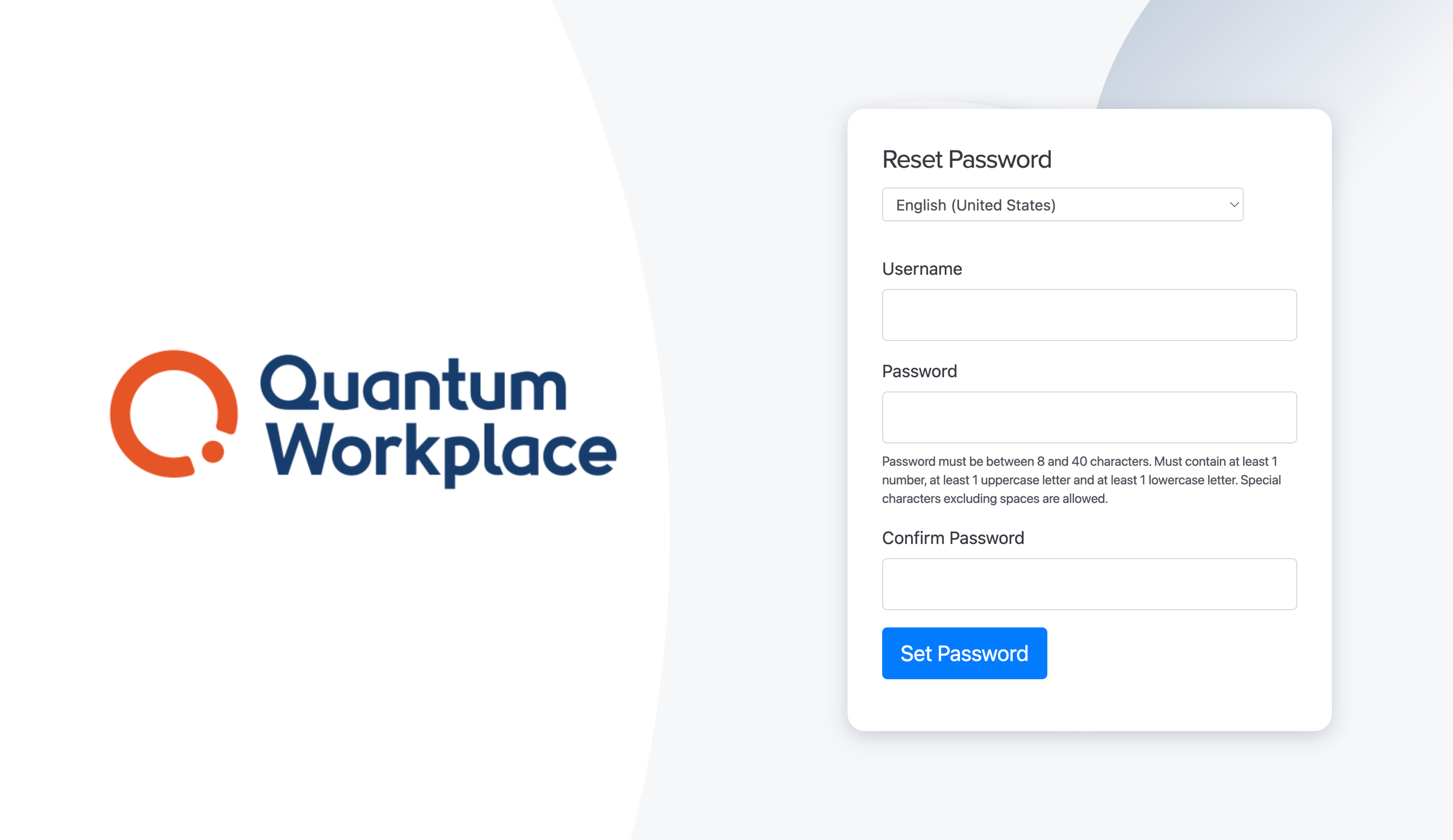
- Verify your username appears correctly
- In the Password field, enter your password
- In the Confirm Password field, enter your password again
- Click Set Password to finalize your new password
Password Requirements
- Between 8 - 40 characters
- Must include at least one number, at least one uppercase letter, and at least one lowercase letter
- Special characters are allowed
- Spaces are not allowed
How to Access Your Downline Results
After confirming your password and logging into Quantum Workplace, you are navigated to the Home page.
To access your downline results:
.gif?quality=high&width=688&height=375&name=2022-11-30_13-30-59%20(1).gif)
- Click and expand the Analytics drop-down menu in the left navigation menu
- Click Surveys & Pulses
- Click the survey to view its analytics
- Click Select Team
- Under Manager Org Tree, click your name to view your downline's results
Your downline's results can now be viewed in any of the available reports, i.e. Results, Comments, Categories, etc.
Learn more about using and understanding survey analytics.
