June 15, 2022 - Release Notes
Text Message Invitations on Exit Surveys, Advance Candidates in Succession Planning, Easily Find and Add Participants to Surveys, Set Theme Permissions in Access Roles, Apply a Custom Org Tree to Prior Surveys, Edit Roles in a Bulk Org Tree Import
🕐 10 min read to learn about
- Text Message Invitations on Exit Surveys
- Advance Candidates in Succession Planning
- Easily Find and Add Participants to Surveys
- Set Theme Permissions in Access Roles
- Apply a Custom Org Tree to Prior Surveys
- Edit Roles in a Bulk Org Tree Import
Featured
Text Message Invitations on Exit Surveys
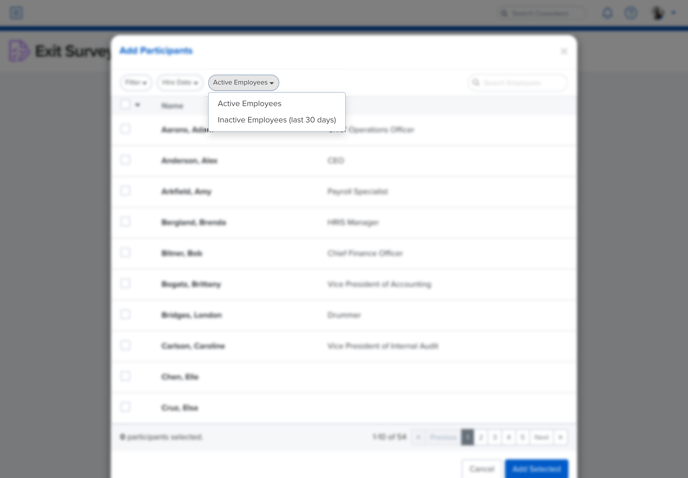 Capturing employee feedback after an employee leaves the organization can provide valuable insight into employee, team, and organizational engagement. That’s why we’ve made it possible to invite inactive users to receive an exit survey invitation with Messages Powered by Quantum Workplace.
Capturing employee feedback after an employee leaves the organization can provide valuable insight into employee, team, and organizational engagement. That’s why we’ve made it possible to invite inactive users to receive an exit survey invitation with Messages Powered by Quantum Workplace.
During the survey creation process, customers who subscribe to Messages Powered by Quantum Workplace can add participants and filter through employees that have terminated within the last 30 days.
Learn more about Messages Powered by Quantum Workplace
Advance Candidates in Succession Planning with Candidate Promotion
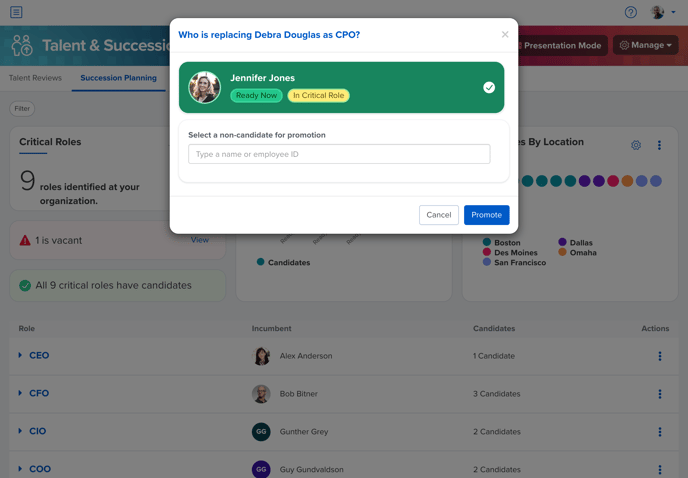
Easily track the success of your succession plan with Candidate Promotion in Succession Planning.
Admins now have the ability to promote a successor into a critical role in Succession Planning. Simply select Promote Candidate and select or add the identified successor. This will update the succession plan to reflect the new incumbent in the critical role. The Succession Plan will retain any successors who were not selected for future reference.
Learn more about Succession Planning
Noteworthy
Easily Find and Add Participants to Surveys
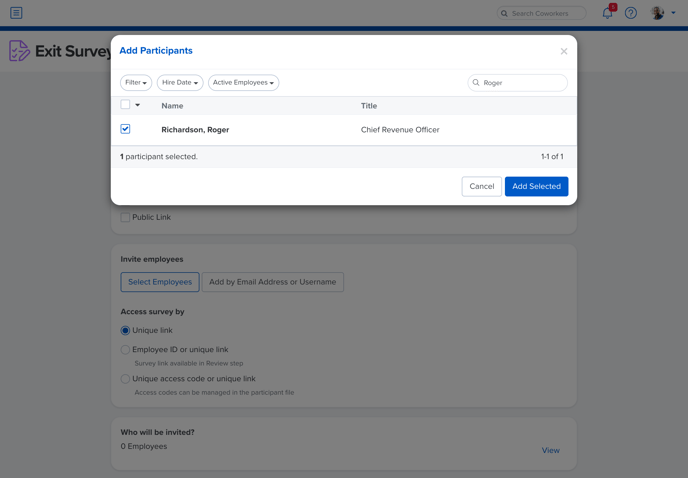 We’ve made it even easier to find and add survey participants by including email address, username, or employee ID as a search term.
We’ve made it even easier to find and add survey participants by including email address, username, or employee ID as a search term.
Need to find or add multiple users? Copy and paste a list of usernames, names, titles, emails, or employee IDs (separated by a comma), and a list will populate with the identified users. Select your participants and you’re off to schedule and deploy your next survey.
Set Theme Permissions in Access Roles
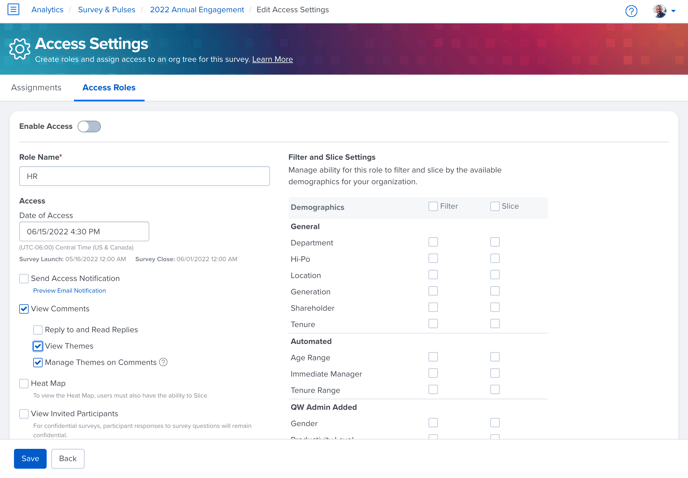
When reviewing comments at scale, it can take a team to review and interpret the various themes that come from employee comments post-survey. Now, when creating an Access Role, an admin can determine if they want the access role to view, edit, or manage comment themes.
Apply a Custom Org Tree to Prior Surveys
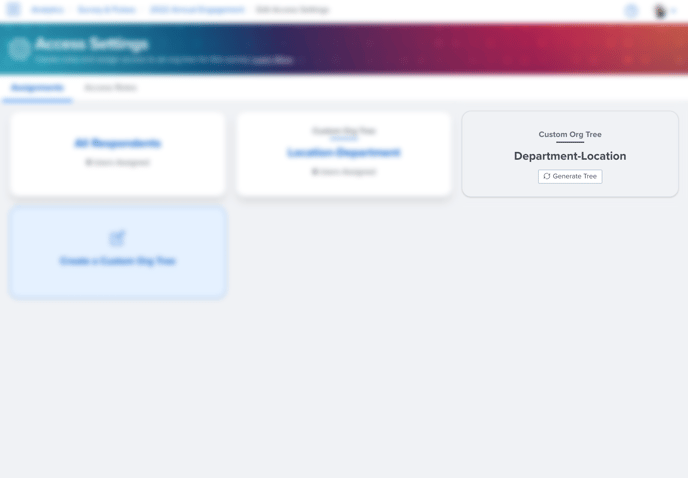 With the release of our new Custom Org Tree Creator, you may find that you want to apply a new custom org tree to a prior survey.
With the release of our new Custom Org Tree Creator, you may find that you want to apply a new custom org tree to a prior survey.
Simply navigate to access settings, find your new org tree and select generate org tree. Your new org tree will be reflected in analytics on that prior survey.
Learn more about Custom Org Trees
Fixed
Edit Roles in a Bulk Org Tree Import
In the past, when changing roles in a bulk org tree import, the role assignment column worked to establish a role for anyone who did not have one but it was unable to change or edit a user’s role.
Now, the role assignment column in the bulk upload accommodates both additions and changes.
