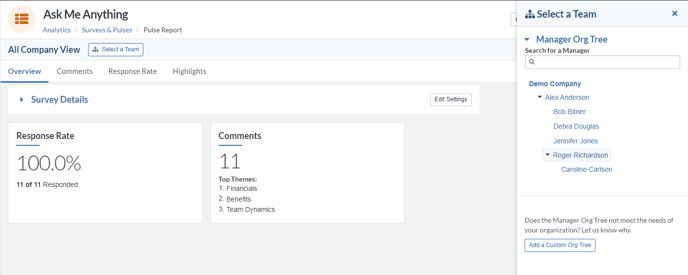July 8, 2020 | Easily Implement Single Sign-on
Easily Implement Single Sign-on
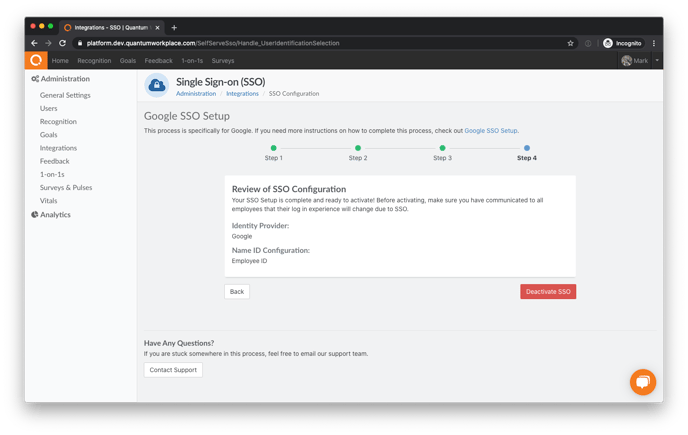
Single Sign-on (SSO) allows your employees to automatically log into Quantum Workplace without entering their username and password.
It’s easier than ever to enable Single Sign-on with Quantum Workplace. If you use either Google, Okta, ADFS, Azure AD, or OneLogin as your Identity Provider, you can now turn on Single Sign-on directly within Quantum Workplace. You will need assistance from your IT team to implement SSO, as the process will require you to provide your SAML metadata file, which is used to share configuration information between your Identity Provider and Quantum Workplace.
Contact your Customer Success Manager if you are interested in implementing SSO from directly within Quantum Workplace. Once this option has been enabled for you, you will see Single Sign On as an option within the Integrations section of Administration. Click here to learn more about Single Sign-On.
Manager Analytics Email Notifications will only Send to Managers with Access to Analytics
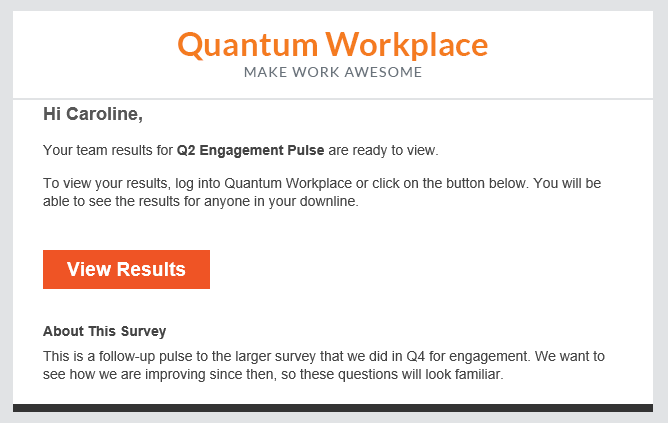
When you enable Manager Analytics for a particular survey, you specify whether managers should receive email notifications on the date that they gain access to their survey data. Previously, these email notifications went out to all managers in Quantum Workplace who had employees in their downline who were invited to take the survey. For confidential surveys, this meant that managers who did not meet the minimum response threshold and who were only given visibility into their downline results would receive email notifications without being able to view any survey data. Going forward, managers who have access to their downline data only and who do not meet the minimum response threshold for a confidential survey will not receive the manager analytics email notification. Managers who have limited visibility into the overall organization’s data or into their upline data will still receive the manager analytics email notification even if their downline did not meet the minimum response threshold, since they will be able to view data for their upline and/or for the organization overall.
Manager Org Tree Expands Automatically
As an HR team member reviewing survey results for your organization, you likely spend a substantial amount of time viewing results for different managers’ downlines in addition to viewing results for the organization overall. Within Analytics, you can view results for a particular manager’s downline in isolation by clicking the Select a Team button; this opens the expandable Manager Org Tree, which allows you to select a manager’s name in order to view their downline survey results. Previously, you needed to expand the Manager Org Tree each time you switched between teams. Now the manager org tree will remain expanded to the manager you have selected so that it’s easier to change which team results you're viewing.
Turnover Rate Organized by Recent Terminations
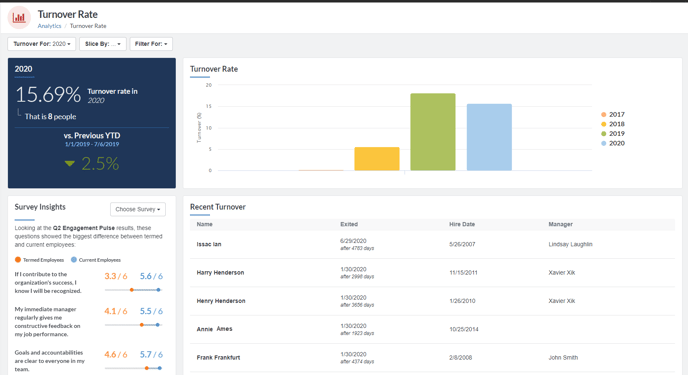
To make Turnover Rate Analytics more relevant and easier to view, the table that displays terminated employees is now organized in the order that the employees terminated, such that the employees with the most recent exit dates are listed at the top of the table. This allows you to see which managers have most recently had direct reports turn over at a glance.
Fixed 🔧
Automated Surveys:
We fixed an issue in which survey respondents who were invited to automated surveys as part of the setup before the survey was live were not receiving the email invitations to take the survey.
Survey Analytics:
When users apply a slice to their survey data (to compare how different demographic groups responded to the survey) and then use the Compare To feature to compare their data from this survey to an existing survey, the comparison that was applied reflected the prior survey results for the organization results overall. Now when you apply Compare To while viewing sliced data, the comparison will reflect that specific demographic’s responses on the prior survey. If the prior survey did not track the specific demographic that the current survey is sliced by, no comparison data will be available.
Searching for Demographics in User Management:
We corrected an issue within User Management in which, for any two or more demographics with the same name, only one of the demographics would appear as a search result.