January 25, 2022 - Release Notes
Compare Slices Across Questions, Best Places To Work Benchmarks, Filter, Slice, and Comparison Modals, and a Restore Option for Deleted Items
🕐 5 min read to learn about
- Compare Slices Across Questions and Categories
- Best Places To Work Benchmarks
- New Filter, Slice, and Comparison Modals
- Restore Option for Deleted Items
Featured
Compare Slices Across Questions and Categories
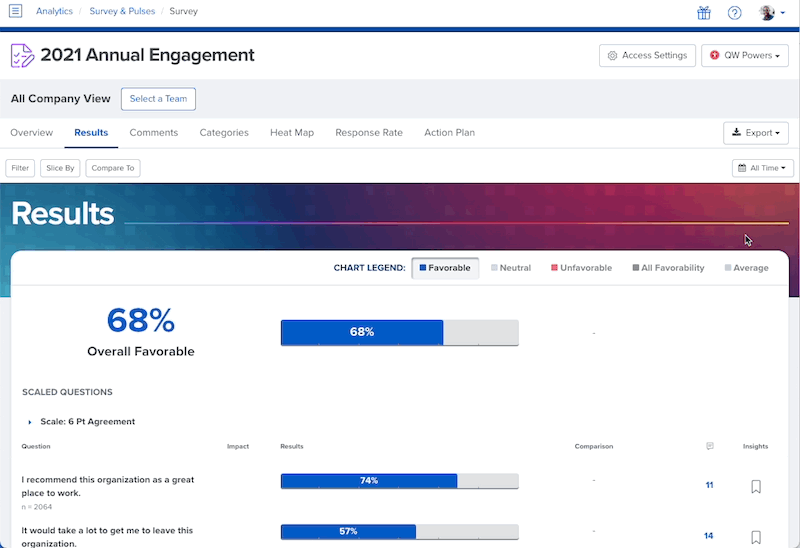
You can now compare any demographic option across questions or categories. Simply click on the slice to highlight the demographic attribute and the system will highlight that demographic across all other onscreen survey items or categories.
For example, above, we’ve clicked the ‘Age Range: 46-55’ demographic and we can easily scan down to see how that demographic scored relative to other Age Ranges on every question.
This is helpful if you want to see how one group’s answers fall on the slice range across questions or categories — giving you quick insight into how that group compares with other slices. Use this trick to find outlier groups in your survey responses.
This feature is now available in Survey, 1-on-1s, and Feedback Analytics.
Learn more about how to filter, slice, and compare
Noteworthy
Best Places to Work Benchmarks
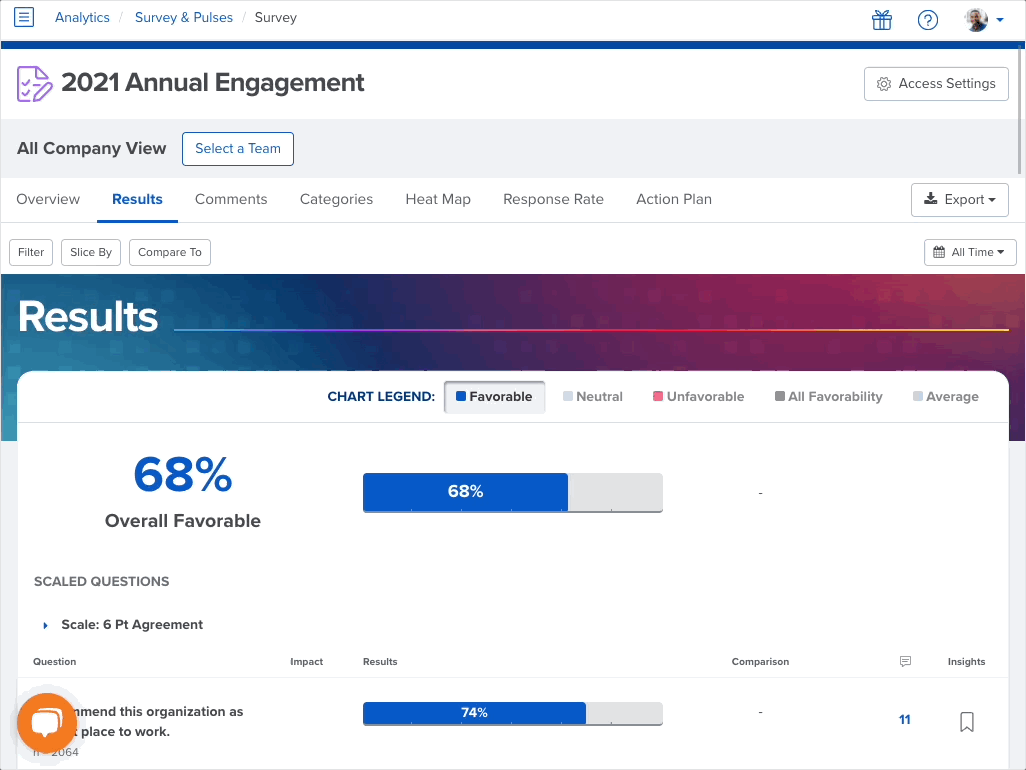
Best Places To Work benchmarks have been available on our Engagement Surveys for a while, but now you can see how your survey data stacks up on any survey. We’ve made Best Places To Work benchmarks available on all surveys, even those you launch yourself. This allows you to easily compare your survey results to other industries, a sub-industry, and same-size organizations.
To get benchmarks, you’ll want to check out survey templates from the Best Practice library when setting up your survey. You’ll know which survey questions offer Best Places To Work benchmarks by the “Benchmarks” identifier on the survey.
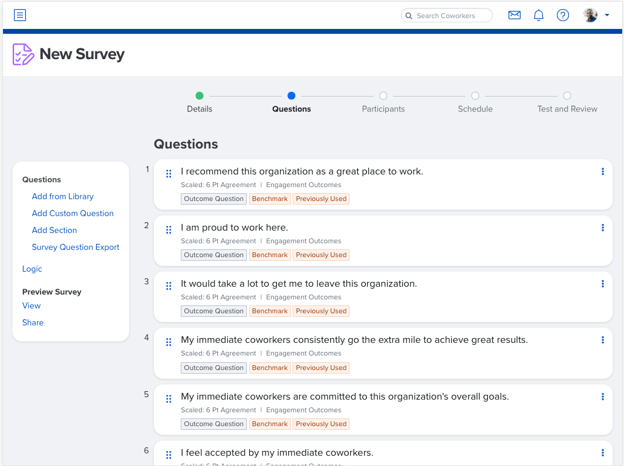
New Filter, Slice, and Comparison Modals
We’ve also cleaned up the Filter, Slice, and Compare options, switching out the dropdowns to new pop-out modals. The new pop-out modal makes it easier to see a list of demographics and attributes without endlessly scrolling - making it effortless to select demographics and attributes.
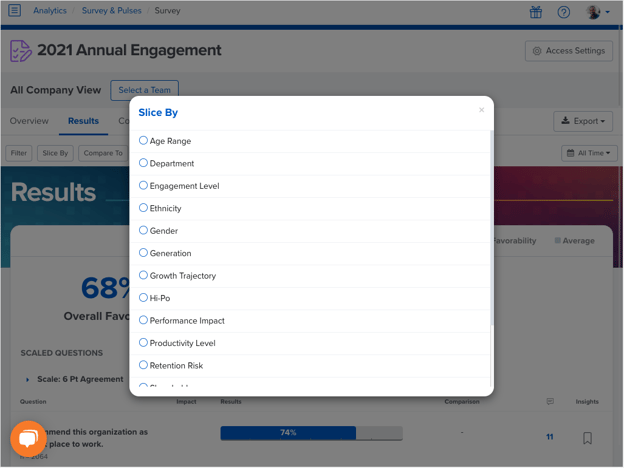
Learn more about how to filter, slice, and compare
Restore Option for Deleted Items
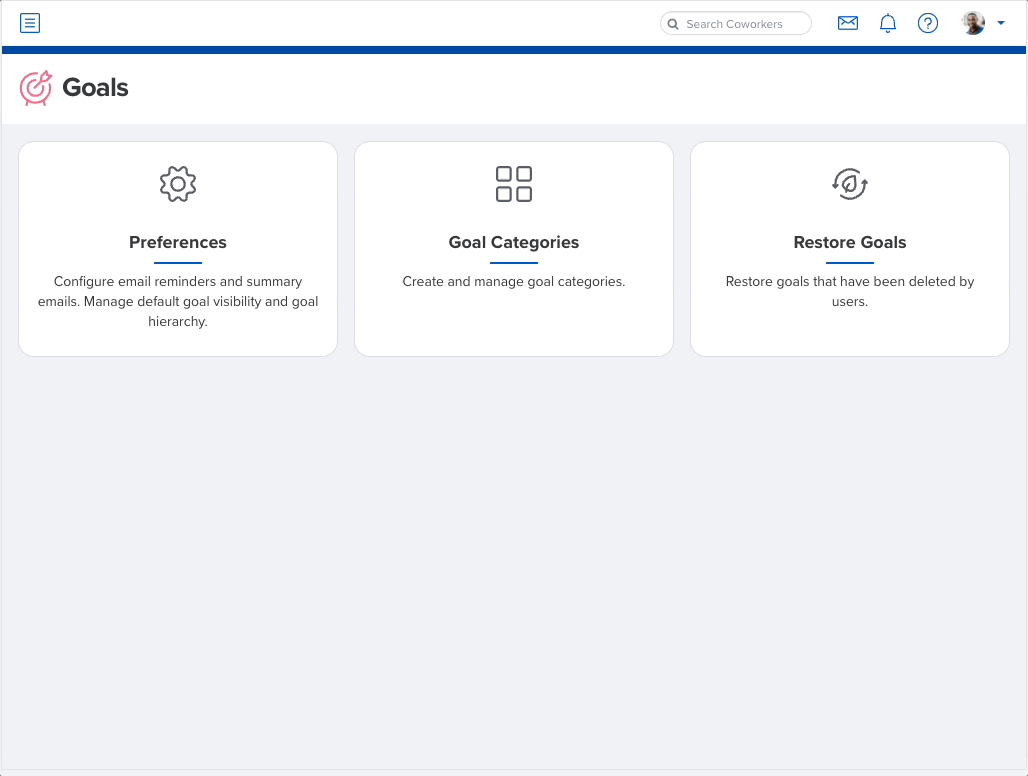
A Restore Option has been added for deleted items in Feedback, 1-on-1s, and Goals. Now, if users accidentally delete something important, any administrator can help them restore it.
Under Administration, navigate to Feedback, 1-on-1s, or Goals and click the new card to Restore. You’ll see a list of recently deleted items. Choose the item you would like to restore and once restored, it will be added to your Restored sidebar.
