Lightweight 1-on-1s
Lightweight 1-on-1s facilitate a productive space for colleagues- typically managers and their direct reports, to prepare and meet with a predetermined agenda.
Last Updated: August 6, 2025
In this article:
- Overview
- Requirements
- Access Lightweight 1-on-1s
- Schedule & Create Lightweight 1-on-1s
- Use Lightweight 1-on-1s
- Share Responses & Finalize a 1-on-1
Overview
Lightweight 1-on-1s facilitate a productive space for colleagues- typically managers and their direct reports, to prepare and meet with a predetermined agenda.
In this article, learn how to access, create, and use Lightweight 1-on-1s in Quantum Workplace.
Additional Resources:
Requirements
- Available to organizations without access to 1-on-1s
Access Lightweight 1-on-1s
There are two ways to access Lightweight 1-on-1s, via the Team Report when viewing a survey's analytics or from the 1-on-1 homepage.
Access Lightweight 1-on-1s via the Team Report
If Action Planning is enabled for a survey, to access Lightweight 1-on-1s from the Team Report:

- Click and expand Analytics in the left-hand navigation menu
- Click Surveys & Pulses
- Click on a survey to navigate to the survey's analytics
- If the Team Report tab is not already active, click Change Team and select the appropriate team view
- From the Team Report tab, navigate to the bottom of the screen and click Set Them Up Today
- Click View for the corresponding 1-on-1 participant with a scheduled 1-on-1 to navigate directly to the 1-on-1 view

Access Lightweight 1-on-1s via the 1-on-1s Homepage
To access Lightweight 1-on-1s from the 1-on-1s homepage:

- From the Quantum Workplace homepage, click 1-on-1s in the left-hand navigation menu
- Click View for the corresponding 1-on-1 to navigate to the Lightweight 1-on-1
- Click the 1-on-1's corresponding ⋮ icon to edit the schedule, or delete the 1-on-1 and return it to the Unscheduled section
Schedule & Create Lightweight 1-on-1s
When a 1-on-1 is created with another employee, both participants receive a notification and a calendar invite.
Each 1-on-1 and its recurrence will launch four days before the 1-on-1 date.
To schedule and create a Lightweight 1-on-1:

- Access the Your 1-on-1s page in one of two ways:
- Click Set Them Up Today from the Team Report tab in the survey's analytics, learn more
- Click 1-on-1s in the left-hand navigation menu, learn more
- Identify the team members without a scheduled 1-on-1 and click Set Up for the corresponding team member to open a 1-on-1 Setup modal
- Configure the 1-on-1's schedule:
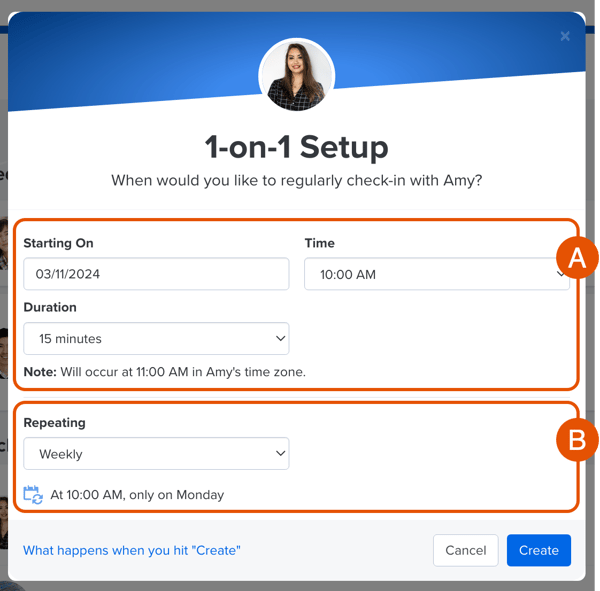
- Specify the 1-on-1's date, time of day, and duration
- Specify how often the 1-on-1 should be held, i.e. weekly, monthly, quarterly, etc.
- Click Create to finalize and schedule the Lightweight 1-on-1 with the team member
Use Lightweight 1-on-1s
In the 1-on-1 view, users will respond and complete the prompts before meeting. This ensures both participants are prepared for a productive conversation when the meeting does occur.
To use and navigate through the 1-on-1 view:

- A. 1-on-1 Navigation: Indicates the current 1-on-1
- Use the arrows or click the current 1-on-1 title to quickly navigate to previous 1-on-1s with the same participant
- B. Agenda & Smart Topics:
- Agenda: Where the 1-on-1 prompts can be completed
- Smart Topics: Shuffle and use the Smart Topics to introduce various relevant topics into the 1-on-1 conversation
- C. Participants: Indicates the two 1-on-1 participants and their share status
- D. Action Items: Use Action Items to quickly remind both participants of any notes, tasks, or ideas, learn more about Action Items
- E. Attachments: Where any external attachments are managed
- F. Additional Options: Use the additional options to edit and manage the current 1-on-1 and future 1-on-1s between the two participants, learn more about the additional options available
- G. Save Draft & Share: Click Share Draft to save and return to your progress, or click Share to finalize your responses
Share Responses & Finalize a 1-on-1
Once a 1-on-1 has been initiated between two colleagues, both users will be invited to share their thoughts and responses in the agenda.
To share your responses and finalize a 1-on-1:
- Open the 1-on-1
- Complete the questions in the column under your profile of the 1-on-1
- Meet, either in person or via a video meeting, to discuss the questions and responses completed by both colleagues
- Make notes during the meeting, either for a specific question or via an Action Item
- Click Finalize
Once both parties have finalized, the 1-on-1 is complete.
The next 1-on-1 between the two participants will launch and be available four days prior to the specified 1-on-1 date.
Make your 1-on‑1s even more effective by linking them to clear Goals. Explore how to get started.
