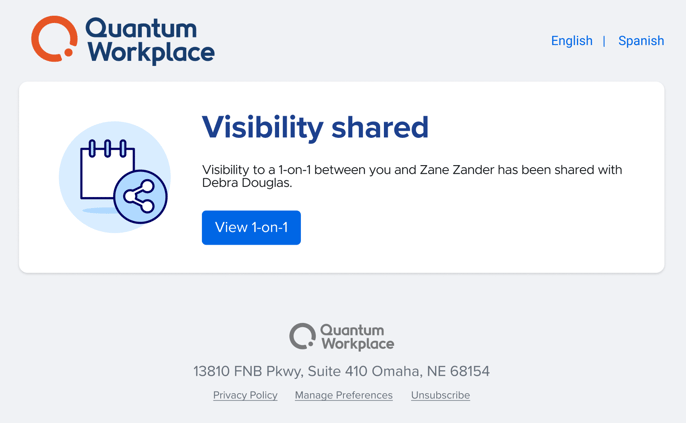Manage Visibility for a 1-on-1
Once enabled, any user in your organization can share visibility for a 1-on-1 they're participating in, either as an employee or facilitator.
Last Updated: January 14, 2025
In this article:
- Overview
- Requirements
- Share Visibility for a 1-on-1
- Remove Visibility for a 1-on-1
- Email Notifications
Overview
Once enabled, any user in your organization can share visibility for a 1-on-1 they're participating in, either as an employee or facilitator.
As a user with visibility into a 1-on-1, you can view the prompts, responses, and attachments, as well as add comments. A user with visibility cannot share or finalize responses.
Requirements
- As an admin, contact your CIM/CSM to give your organization the ability to share 1-on-1 visibility with other users
- Available to all 1-on-1 Employees & Facilitators once enabled
- Available to full admin users and upline managers of the Employee/Facilitator
Share Visibility for a 1-on-1
1-on-1 participants can only share visibility with another user if this option is enabled by your admin.
To share visibility into a 1-on-1 you're participating in:
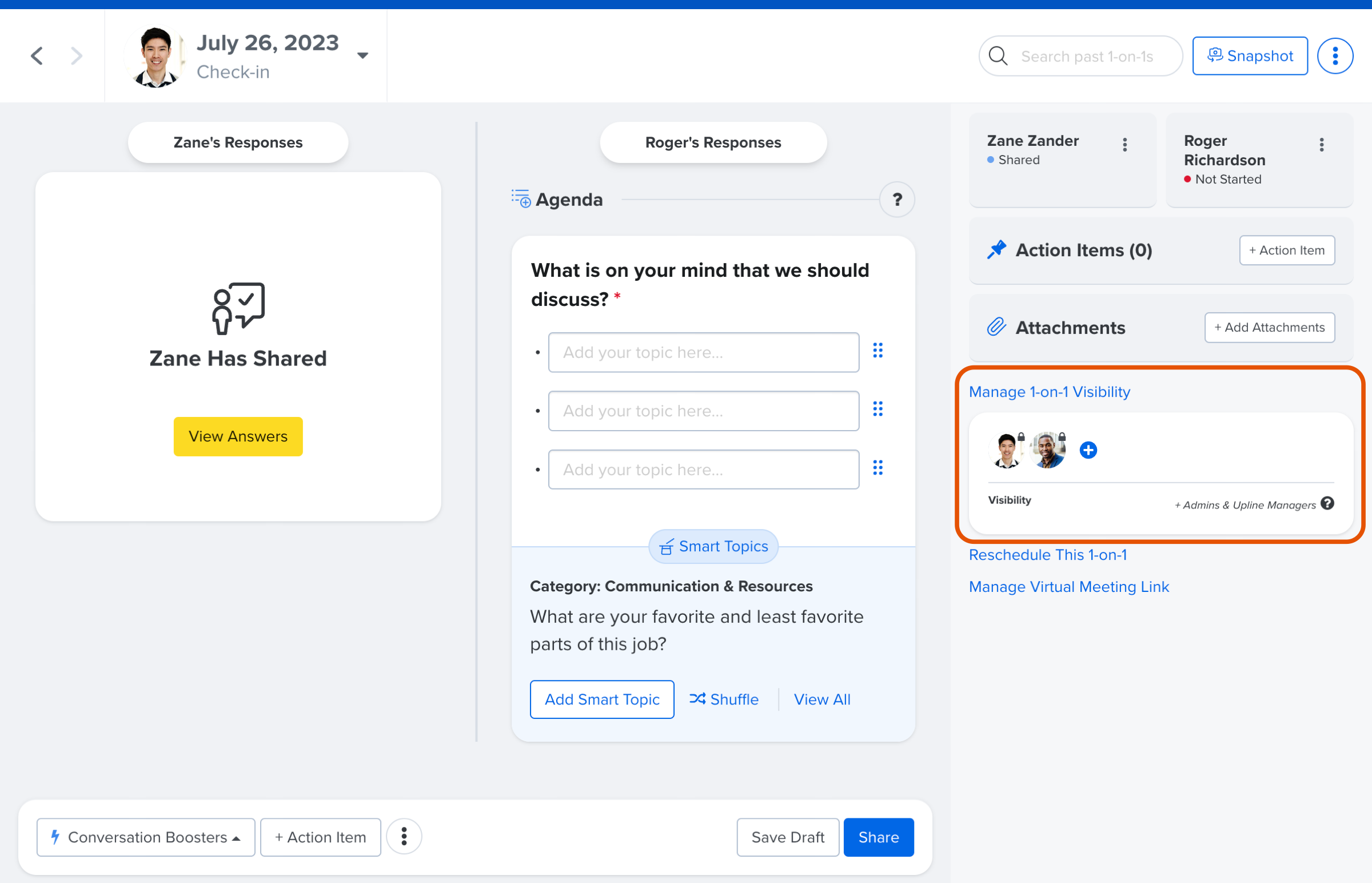
- Open the 1-on-1
- Click Manage 1-on-1 Visibility to expand a menu displaying users who currently have visibility into the 1-on-1
- Click the + icon
- Enter the user(s) who should have visibility into this 1-on-1
Remove Visibility for a 1-on-1
To remove a user's visibility from a 1-on-1:
- Open the 1-on-1
- Click Manage 1-on-1 Visibility to expand a menu displaying users who currently have visibility into the 1-on-1
- Hover your mouse over a user's profile
- Click the x to remove the user's visibility into the 1-on-1
The 1-on-1 participants, upline managers, and admins always have visibility into a 1-on-1.
Email Notifications
Visibility Recipient
User(s) given visibility into a 1-on-1 receive the following email notification:
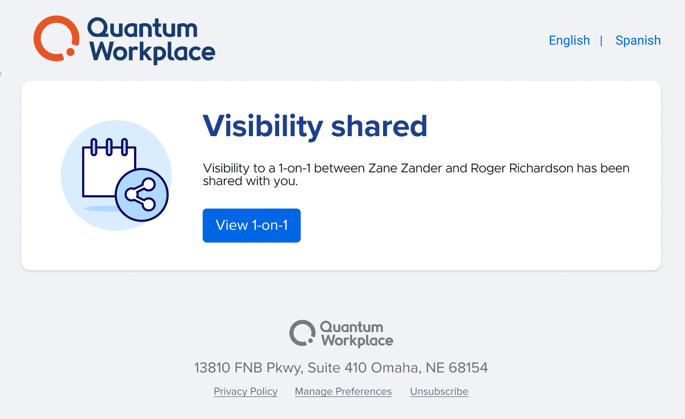
1-on-1 Participants
The 1-on-1 participants, the employee, and the facilitator receive the following email notification: