Resend a Survey Invitation
When a survey is launched, all survey participants are invited to complete their survey via in-app notification and an email notification. Survey invitations can be resent to participants while the survey is open.
Last Updated: January 17, 2025
In this article:
Overview
When a survey is launched, all survey participants are invited to complete their survey via in-app notification and an email notification. Survey invitations can be resent to participants while the survey is open.
There are two ways to resend a survey participant's survey invitation:
- An admin can resend a survey invite via the Participants step of the survey creator, learn more
- An admin can share a URL and/or QR code internally for survey participants to access should they require a new survey invitation, learn more
Learn more about survey email notifications.
Requirements
- Available to surveys using the Invite Manually and/or Invite Automatically invitation method(s)
Admin-Initiated Survey Invite Resends
Confidential & Attributed Surveys
For confidential surveys, you can resend survey invitations to every participant regardless of whether they completed the survey or not, as a measure to protect survey-taker confidentiality.
For attributed surveys, if a participant has already completed their survey, you will not have the option to resend their survey invitation.
Resend a Survey Invitation as an Admin
To resend a survey invitation as an admin:
- Click and expand Administration in the left-hand navigation menu
- Click Surveys & Pulses
- Click the ⋮ icon for the corresponding survey to expand a menu of options
- Click Edit to open the survey creator
- Click and navigate to the Participants step in the survey creation process
- Click View in the card that indicates the number of survey participants to open the View Participants modal

- In the View Participants modal, select the ☐ icon for each relevant survey participant
- Click Resend Invitation
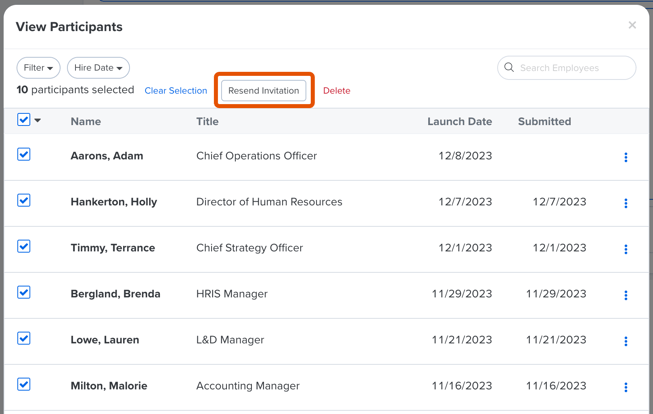
Alternatively, from the View Participants modal, click the ⋮ icon for a participant to expand a menu of additional options. Then, click Resend Invitation.
User-Initiated Survey Invite Resends
As an admin, share a URL and/or QR code internally to provide survey participants with a way to resend their survey invitations. Once the URL and/or QR code has been shared, survey participants can use them to have their survey invitations resent to their inbox.
Access Survey Invite URL & QR Code as an Admin
To access the URL and QR codes for a survey invitation resend:

- Click and expand Administration in the left-hand navigation menu
- Click Surveys & Pulses
- Click on an open survey to navigate to the survey creator's Review step
- In the Survey Distribution section, click Resend Survey Link to open the Resend Survey Link modal
- Click Copy Link to copy the URL and/or click Download PNG to download the QR code to your device
- Share the URL and/or QR code internally where it can be easily accessed by survey participants
Resend a Survey Invite as a Survey Participant
Survey participants can resend their survey invites using the URL and/or QR code shared by their organization. Only users invited to complete the survey will receive a new survey invite, any other user will not receive anything if they enter their email address.
To resend a survey invitation as an invited survey participant:

- Use the survey URL and/or QR code shared by your organization to access the Resend Survey Link page
- Enter the email address associated with your Quantum Workplace account
- Click Send a new link
- If your email address was invited to complete the survey, you will receive a survey invite in your email inbox
- Survey participants who completed their survey still receive a survey link but will see that their survey was already submitted
