Duplicate a Goal
You can duplicate any goal you have visibility into and assign the copied goal to yourself or someone else.
In this article:
Overview
Goals can be duplicated if you have visibility into the goal. You do not need to be the Goal Owner or Contributor to duplicate the goal.
Duplicate a Goal
To duplicate a goal from the Goals home page:
- Click and open the goal to navigate to the Goal Details page
- Click and expand the More Options drop-down menu
- Click Duplicate Goal
- Configure the details of the new duplicate goal
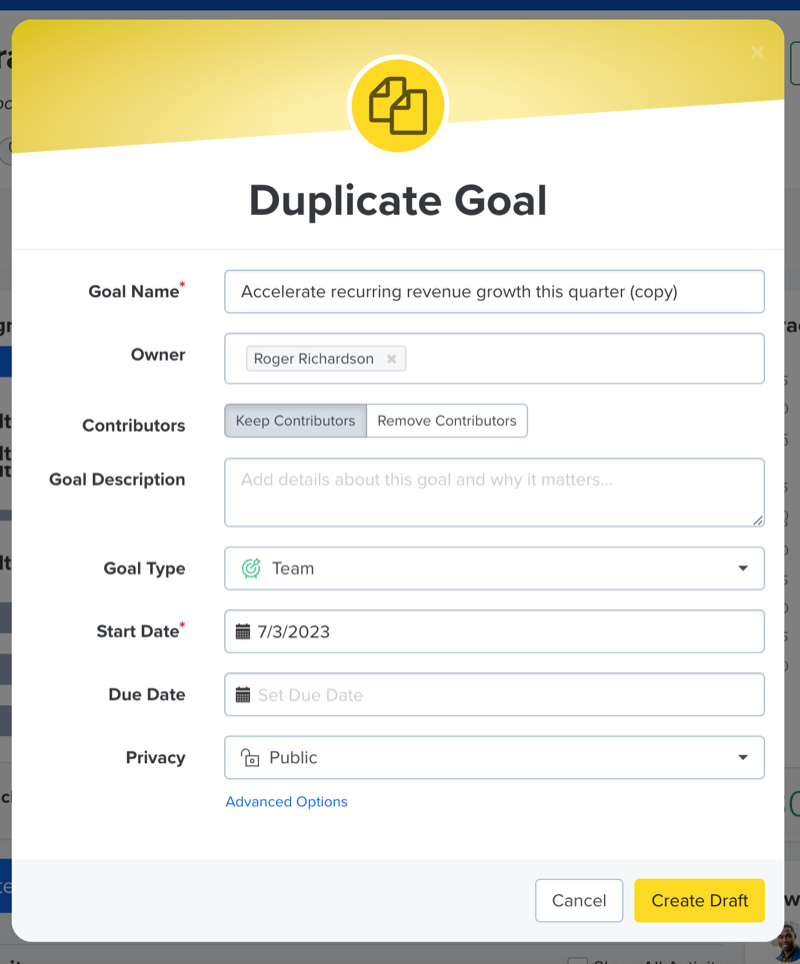
- By default, you are the Goal Owner, click the associated x and enter the name of the new Goal Owner
- Click Create Draft
Duplicated goals are initially created as draft goals. To publish and launch a goal, click Launch Goal from the Goal Details page.
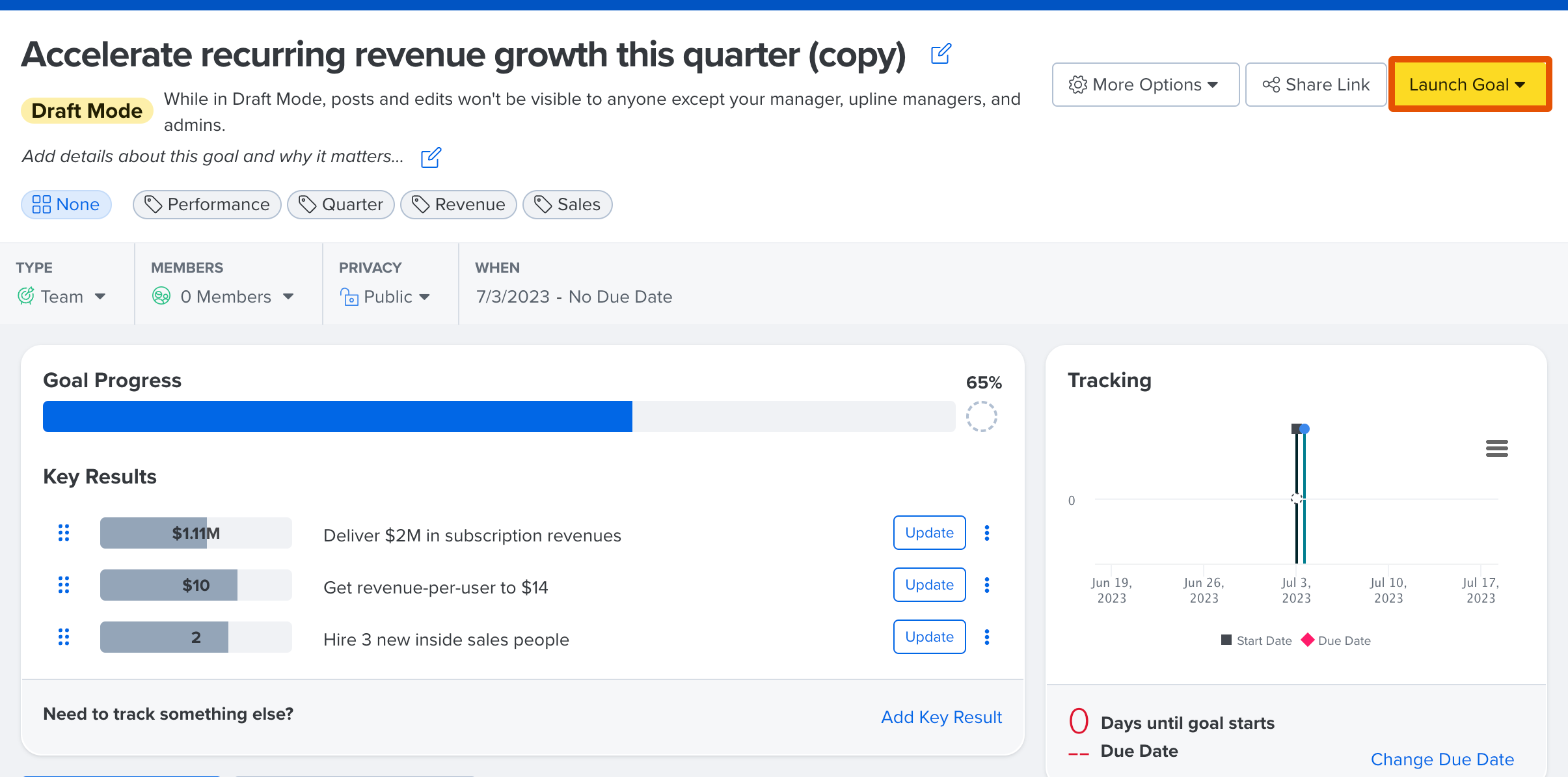
Advanced Options
Click Advanced Options to expand additional options when creating the draft goal:
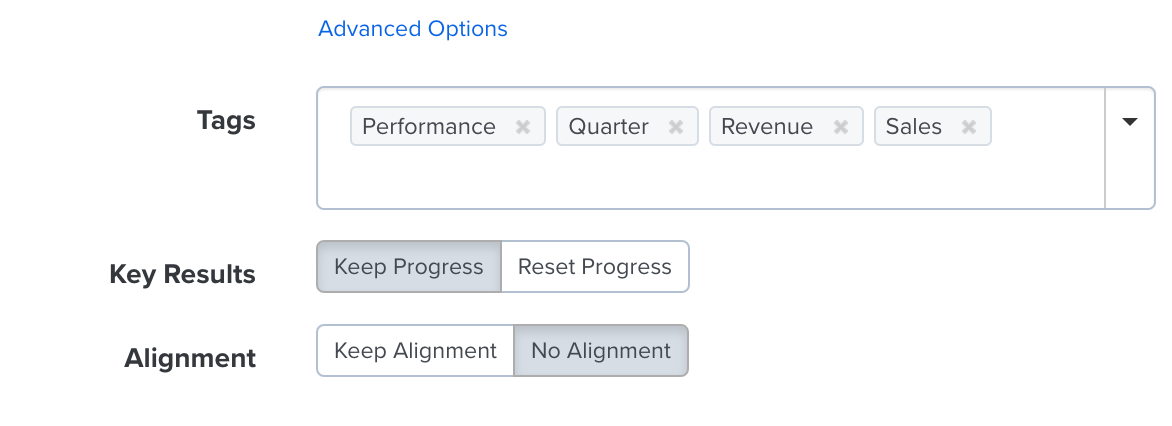
- Goal Tags: Add/remove the Goal Tags associated with the goal, learn more about Goal Tags
- Key Results: Specify if the original goal's progress should be carried over to the duplicated goal, or if goal progress should be reset to zero
- Alignment: Specify if the duplicated goal should carry over the aligned goals, or if the aligned goal should be removed, learn more about Goal Alignments
