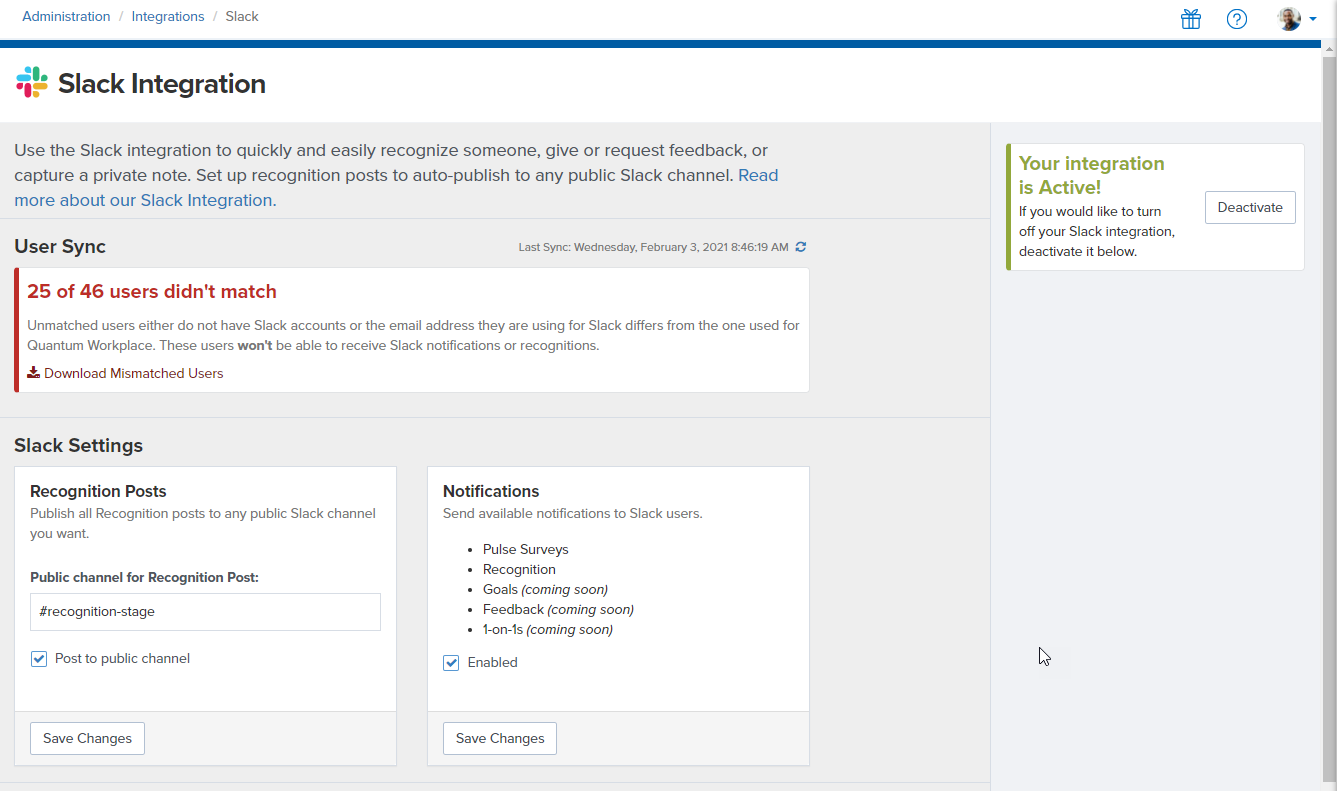How to Deactivate and Re-install your Slack Integration
To deactivate re-install the Slack integration for Quantum Workplace, you will need to navigate to the Integrations section in Administration:
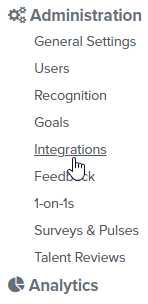
From the Integrations page, click on the Slack card.
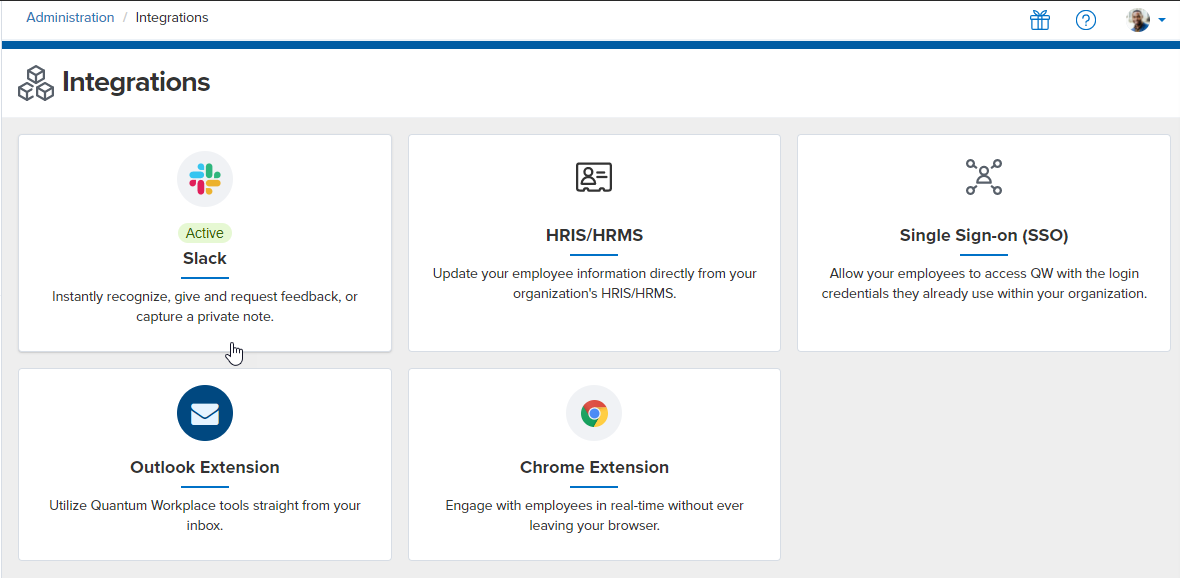
This takes you to the following page that displays information about your Slack integration. Click the Deactivate button on the right.
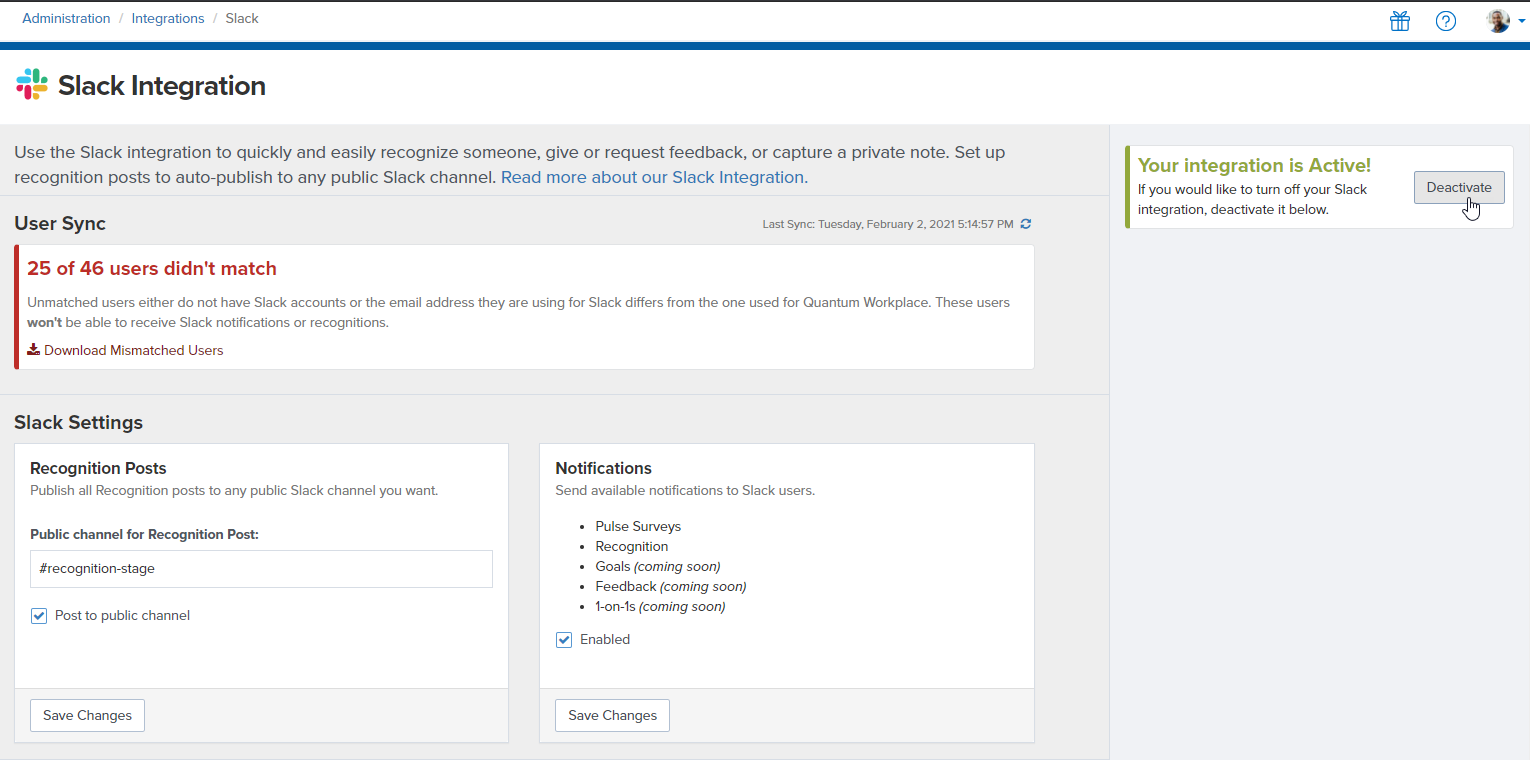
Your Slack integration will be deactivated immediately. Click Add to Slack to re-install your integration.
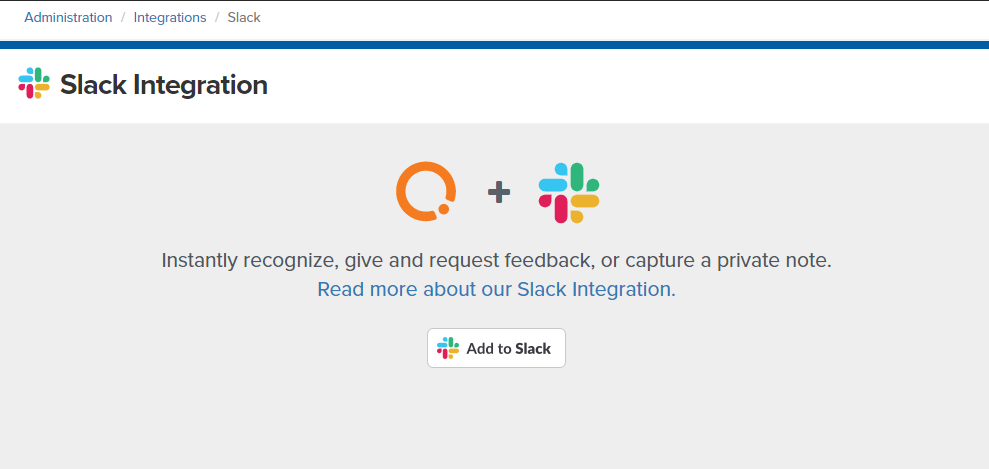
Next, you will be prompted to sign in to your Slack Workspace.
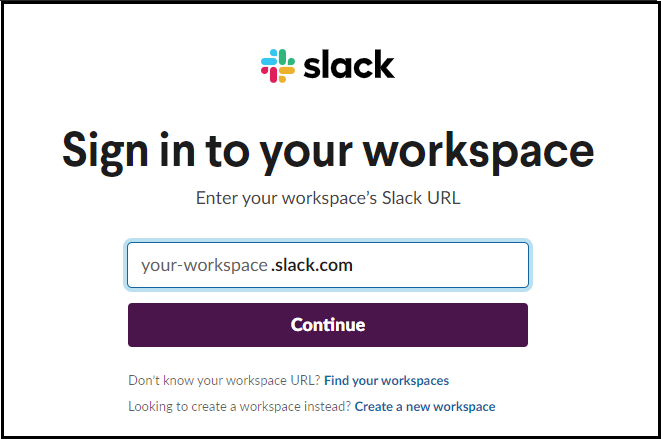
Please Note: You must have permission to install apps to your Slack Workspace to proceed. If you do not have permission to install apps on Slack, you can share the URL that you have landed on with your Slack Workspace Administrator to allow them to install the integration your behalf.
Once you (or your Slack Administrator) has logged into your Slack Workplace, you will land on the following page.
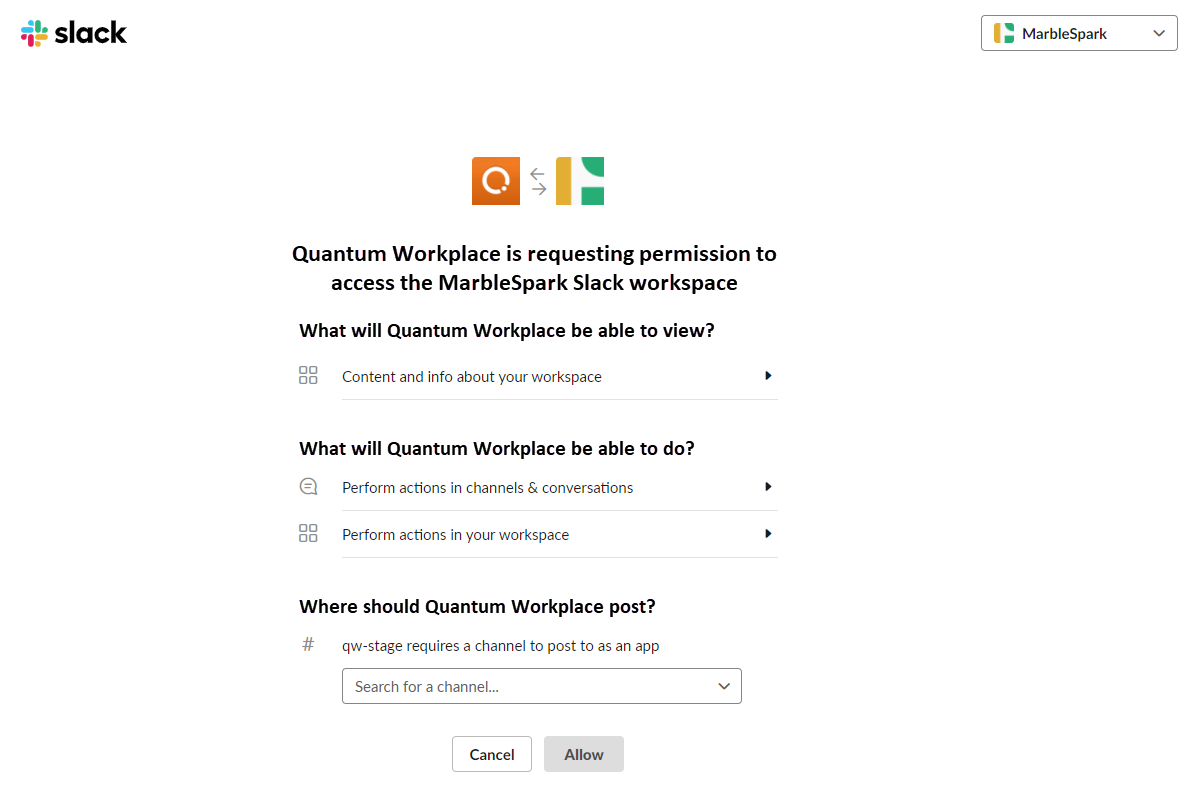
If you are using Recognition in Quantum Workplace and want to have Recognition in Quantum Workplace post automatically in a public slack channel, you will choose the channel that you want to post recognition to from the drop down menu at the bottom of this screen:
Then, click Allow to install the integration.
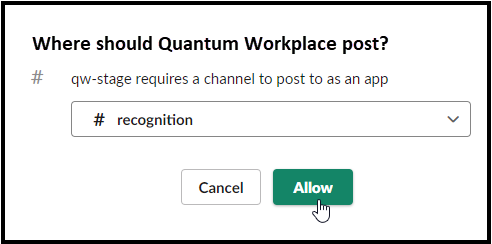
Your Slack integration will be reinstalled and you will land on the following screen where you can view details about your Slack Integration.