How to Customize Candidate Readiness Levels
Customize candidate readiness levels to make sense for your organization.
In this article:
Overview
Each organization prepares and measures succession candidates differently. Succession Planning allows you to customize the various readiness levels of a candidate in a way that makes sense to your organization.
By default, the readiness levels are organized by a Ready in x Months format. These readiness levels can be easily updated to reflect different time intervals or edited to a different format altogether, i.e. time, competency, etc.
Learn more about Succession Planning.
How to Customize Readiness Levels
To customize your organization's readiness levels, begin by navigating to the Readiness Levels page:
- Navigate to Succession Planning under Analytics in the left-hand navigation menu
- Click and expand Manage in the top-right
- Click Adjust Readiness Levels
On the Readiness Levels page, you'll see the default readiness labels in descending order, from Ready Now to On the Radar.
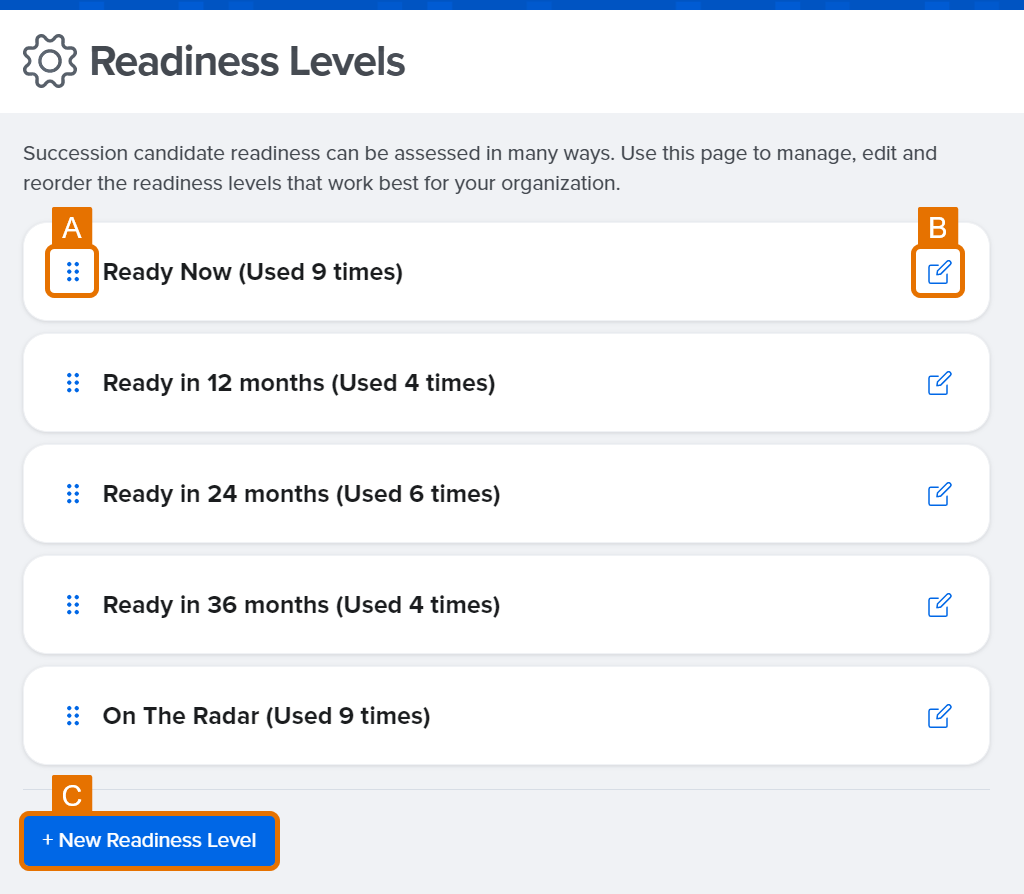
- A: Click & drag the ⋮⋮ icon to rearrange the readiness levels to the desired order
- B: Click the Edit icon to change the title of the readiness levels to fit your organization
- C: Click New Readiness Level to add a new readiness level with a title of your choosing
