Mark a Goal as Complete & Reopen a Goal
As the Goal Owner or Contributor, learn how to mark a goal as complete and reopen a closed goal.
In this article:
Overview
As the Goal Owner or Contributor, learn how to mark a goal as complete and reopen a closed goal.
Requirements
- Available to admins
- Available to the goal's Owner and Contributor(s)
Mark a Goal as Complete
Goal Owners and Contributors can mark a goal as complete. Goals marked as complete can be reopened afterward by the goal's Owner or Contributor(s).
The easiest ways to do this are:
Via the Goals Homepage
To mark a goal as complete via the Goals Homepage:
- Click Goals in the left-hand navigation menu
- Scroll down to your goals or use the search function to identify the goal
- Click the goal's corresponding ⋮ icon
- Click Mark Complete
- This opens a modal where you can optionally, update any key results for the last time before clicking Mark Complete
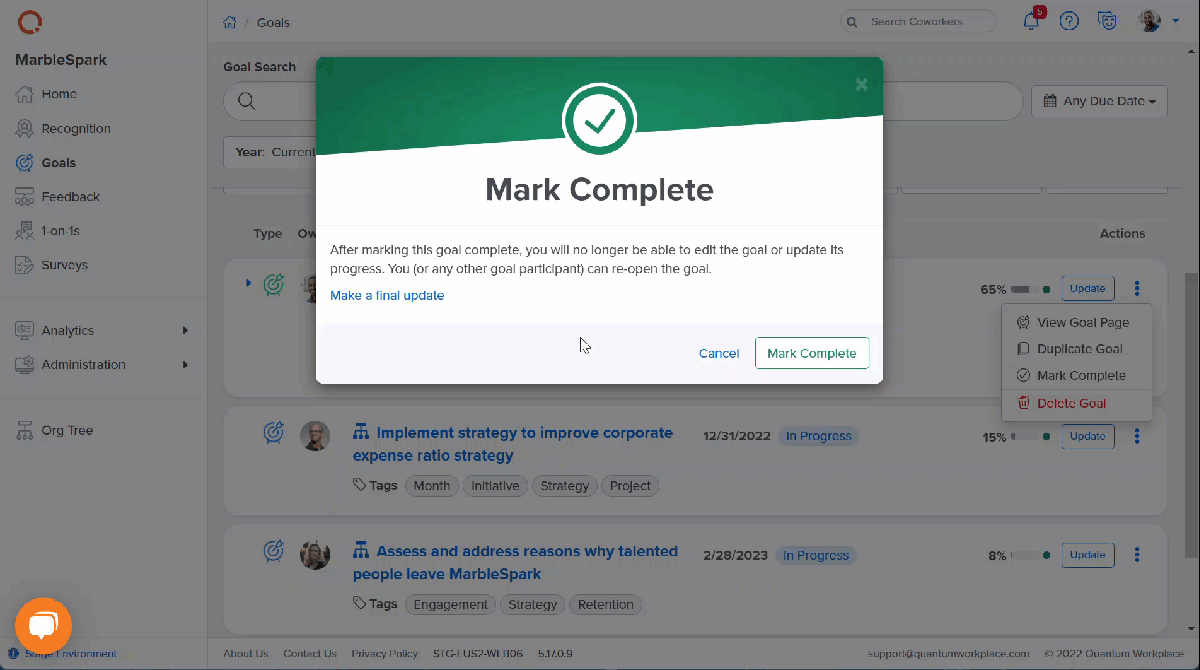
Via the Goal Details Page
To mark a goal as complete via the Goal Details page:

- Click Goals in the left-hand navigation menu
- Scroll down to your goals or use the search function to identify and click on the goal
- From the Goal Details page, click Mark Complete in the top-right corner
- This opens a modal where you can optionally, update any key results for the last time before clicking Mark Complete
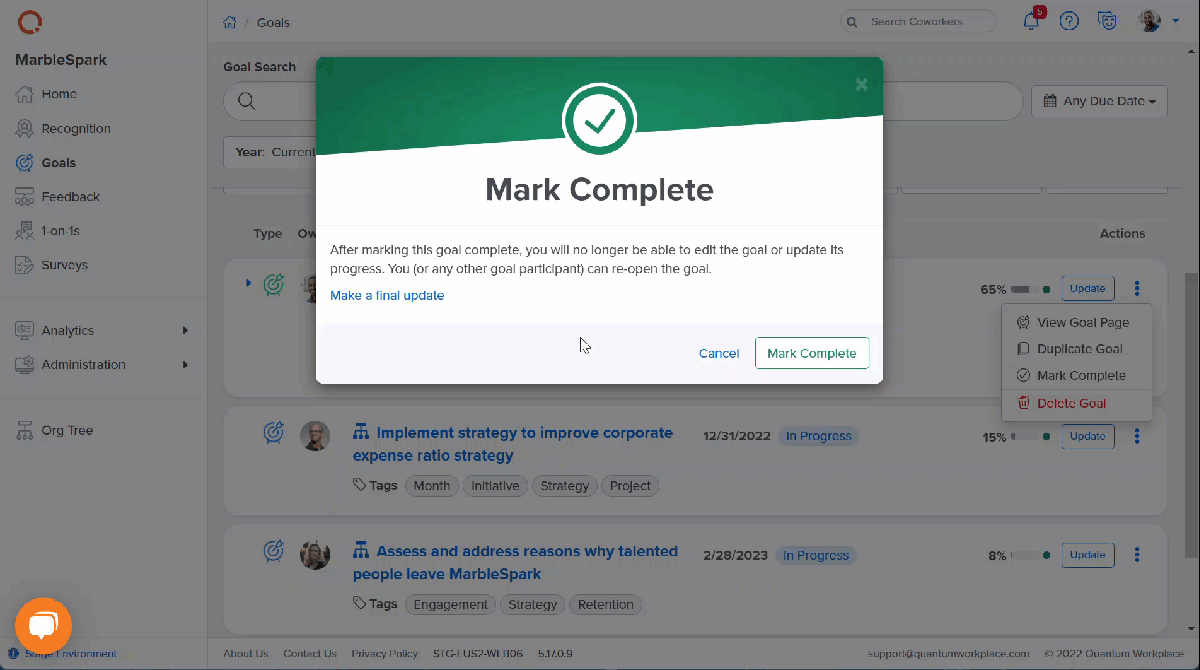
Reopen a Closed Goal
Closed and completed goals can be reopened by Goal Owners and Contributors.
Reopened goals will appear in the same form at the time the goal was marked complete, i.e. key results, goal participants, details, etc.
To reopen a closed goal:

- Click Goals in the left-hand navigation menu
- Find and click on the closed/completed goal to navigate to its Goal Details page
- Click Open Goal
If you do not see completed goals on your Goals Homepage, you may need to change your active filters.
Click State under the search bar and select either Draft, In Progress, or Completed Goals.

