Goal Members & Visibility
As the Goal Owner or a full admin, manage goal visibility by assigning users to a goal.
Last Updated: July 9, 2025
In this article:
Overview
As the Goal Owner or a full admin, manage goal visibility by assigning users to a goal.
Requirements
- Available to full admin users
- Available to Goal Owners
Goal Members
Any member of a goal has full visibility into the goal, even if the goal is restricted.
Contributors and Followers are sent an email notification when the goal has been closed.
Users can be assigned to a goal as one of three members:
- Goal Owner: Ultimately responsible for the goal's completion; has full editing permission, most notably:
- Can edit goal settings and details, i.e. goal privacy, description, key results, etc.
- Can update goals and key results
- Can delete or abandon a goal
- Assign and remove users as Goal Contributors and Followers
- Goal Contributor(s): Actively work alongside the Owner and other Contributors to complete the goal; permissions include:
- Can update goals and key results
- Can abandon a goal
- Goal Follower(s): Have visibility into the goal and its progress, but can't update goals or key results
Add Contributors & Followers
To add a user as a Goal Contributor or Follower for a goal:
.gif?quality=high&width=670&height=424&name=2023-07-03_15-30-37%20(1).gif)
- On the Owner, Contributor, Follower card on the right, click the + icon for Contributors or Followers
- Enter and click the user in the search field
- Click Add
Users added as Contributors or Followers will receive an email notification.
Manage Contributors & Followers
To manage existing Contributors and Followers, click the user's corresponding ⋮ icon to open a menu with several options:
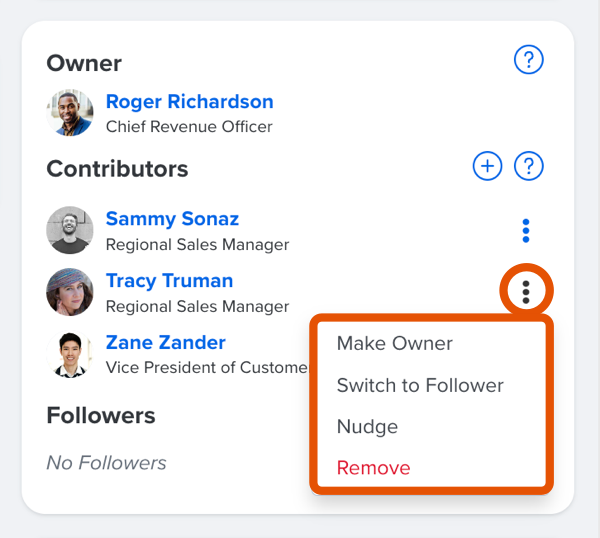
- Make Owner: Update the user's status to the Goal Owner
- Switch to Follower/Contributor: Update the user's status to a Goal Follower or Contributor
- Nudge: For a Contributor, send a brief email with context or instructions to encourage the selected user to take action
- Remove: Remove the user from the goal
