How to Access Your SFTP Site Manually
Update: Quantum Workplace now has a web interface for accessing your SFTP. If you are setting up an HRIS Integration and would like to utilize the web interface, please contact your CIM.
Overview
When you are establishing an HRIS integration with Quantum Workplace using the flat file transfer method, your CIM will create an SFTP site for your team to use. Your IT team will then automate the transfer of your employee file to the SFTP site. SFTP file transfer provides a secure and reliable solution for file transfer. The benefit of using SFTP over FTP or other file transfer protocols is the data encryption and protection mechanisms built into the SFTP SSH2 protocol.
To manually add a file to the SFTP site, you can use the web interface or an SFTP/FTP Client Application installed on your computer. Two popular Client applications are Cyberduck and Filezilla, both of which are free to use. Once you download and install one of these, you will be able to input the server, username, and password information to access the SFTP file storage.
How to Manually Access your SFTP Site through Cyberduck
1. Open Cyberduck.
2. Click Open Connection
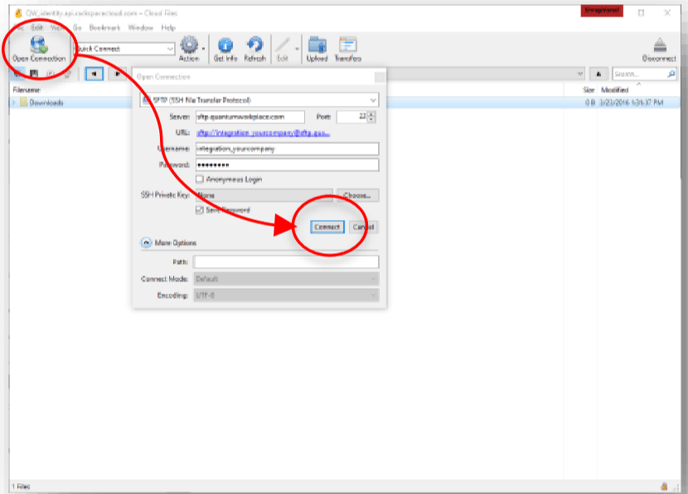
3. Enter the following information:
-
- Select SFTP (SSH File Transfer Protocol) from the drop-down.
- For the Server (host) enter sftp.quantumworkplace.com and port 22
- Username (provided by Quantum Workplace)
- Password (provided by Quantum Workplace)
4. Click Connect
5. If the Unknown fingerprint dialog box appears, click Allow.
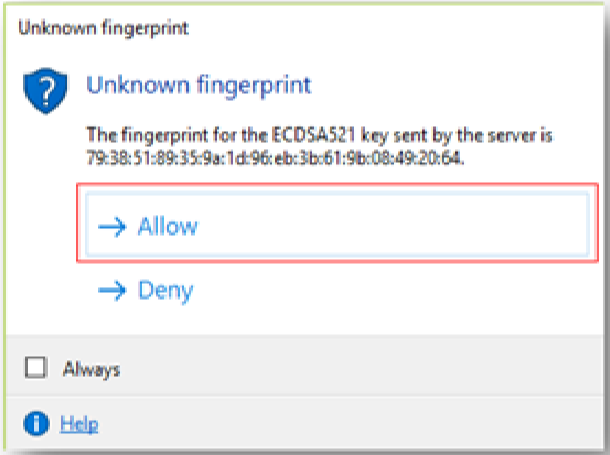
6. Right-click to make a New Bookmark so that you don't have to re-enter the server, username, and password every time.
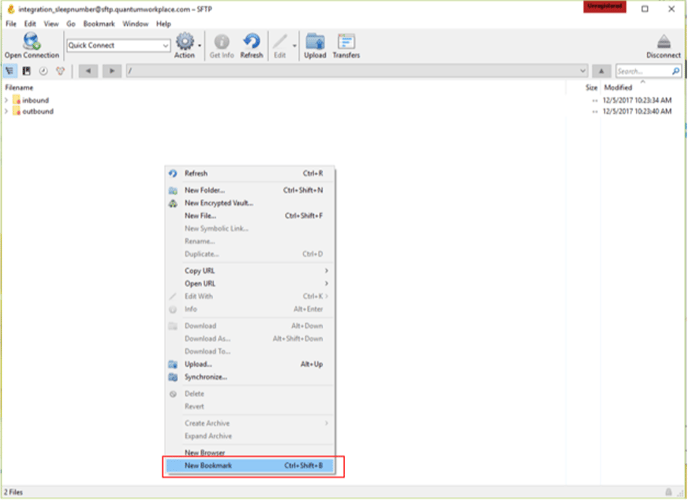
Once you have completed the above steps, you can drag and drop files into the folder or upload files.
