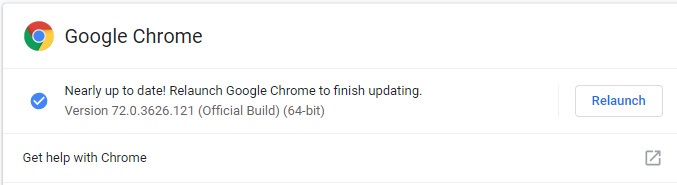How can I see which version my Internet browser is?
FINDING YOUR VERSION FOR:
- Internet Explorer
- Microsoft Edge
- Google Chrome
Have you reached out to our support team and been asked which version your internet browser is? Finding that might have been a little tricky. The steps below provide the steps for finding your browser version for Internet Explorer, Microsoft Edge, and Google Chrome.
Internet Explorer
- With Internet Explorer open, click on the "Tools" button in the upper, right-hand corner of the browser window.
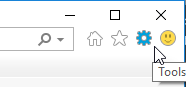
- From the menu, select the "About Internet Explorer" option.
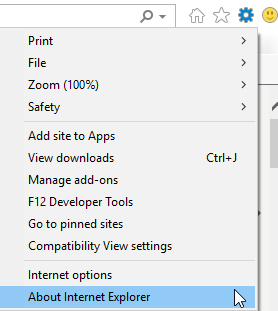
- The window that appears will include your exact version number for Internet Explorer.
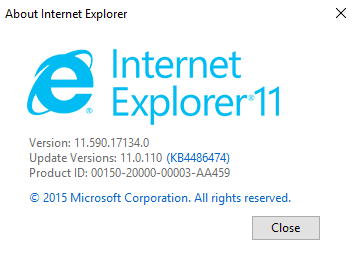
Microsoft Edge
- With Microsoft Edge open, click on the three dots located in the top, right-hand corner of the screen.
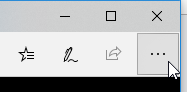
- From the menu, select the "Settings" option.
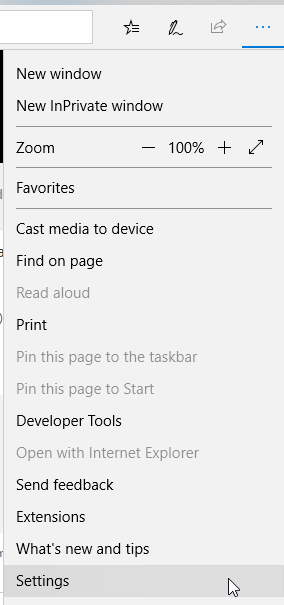
- Scroll down to the bottom of the Settings window until you see the "About this app" section. That section will include your version.
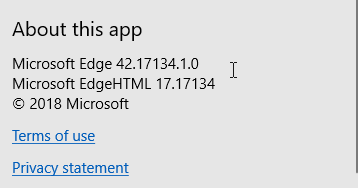
Google Chrome
- With Google Chrome open, click on the three small dots in the upper, right-hand corner of the screen.
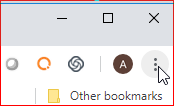
- Hover over the "Help" option of the menu and then select the "About Google Chrome" option.
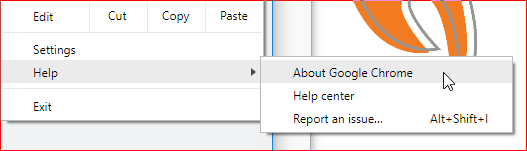
- A new tab will display with your version information.