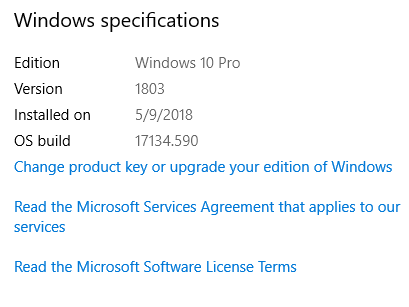How do I figure out what my operating system is?
FINDING YOUR OPERATING SYSTEM FOR:
- Mac
- Windows
Have you reached out to our support team and been asked which operating system you are using? Finding that might have been a little tricky. The steps below provide the steps for finding your operating system for Mac and Windows.
Mac
- Click on the Apple icon in the upper, left-hand corner of your screen.
- From the menu, select the "About This Mac" option.
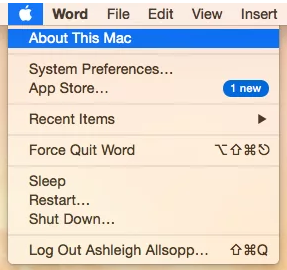
- A window will appear with information about your Mac, including the operating system.
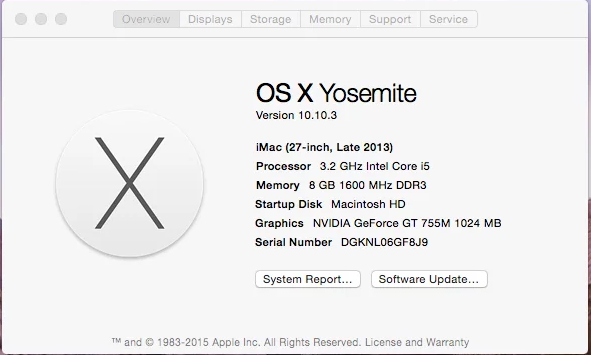
Windows
- Click on the "Start" in the lower, left-hand corner of your computer, then click on the "Settings" option.
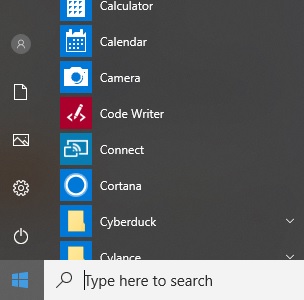
- In the "Windows Settings" window, click on the "System" option.
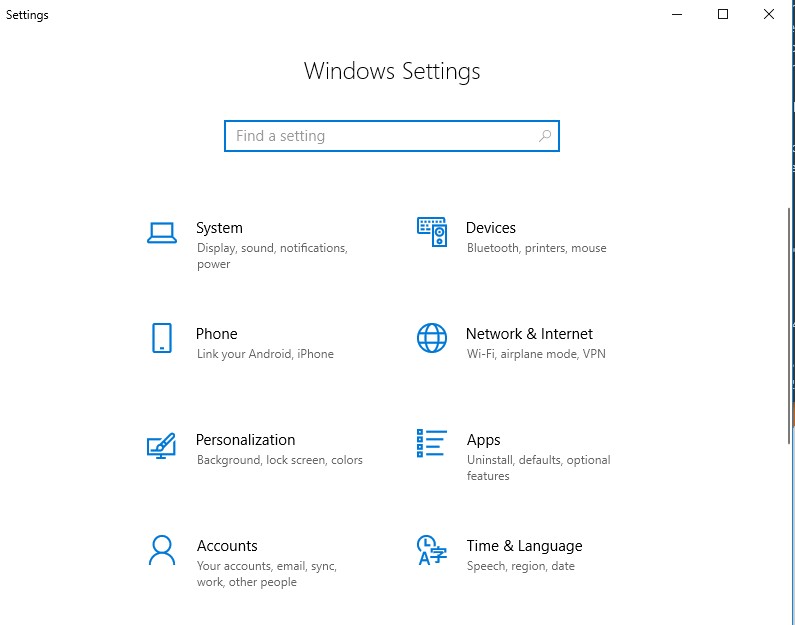
-
Scroll down and click on the "About" option.
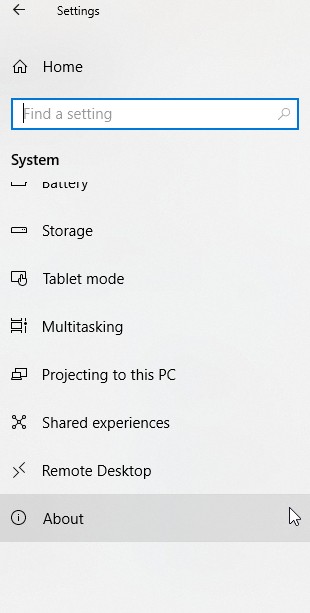
-
Scroll down to the "Windows Specifications" section. This will include the version of Windows you are using.