Goals Analytics
Goals Analytics provides admins with organization-wide goals data and managers visibility into their downline's progress on goals.
In this article:
Overview
Goals Analytics provides admins with organization-wide data on goal usage. Specifically, the number of goals associated with each employee and the current progress for every goal.
Managers can use Goal Analytics to view the same information for their downlines.
Discover more ways to support your team and grow with Quantum Workplace. Explore what's possible.
Access Goals Analytics
To access Goals Analytics:
- Click and expand Analytics in the left-hand navigation menu
- Click Goals
Use Goals Analytics
On the Goals Analytics page, you'll see the following view:

To use Goals Analytics:
- Configure the filters and the type of goals to be included in the report
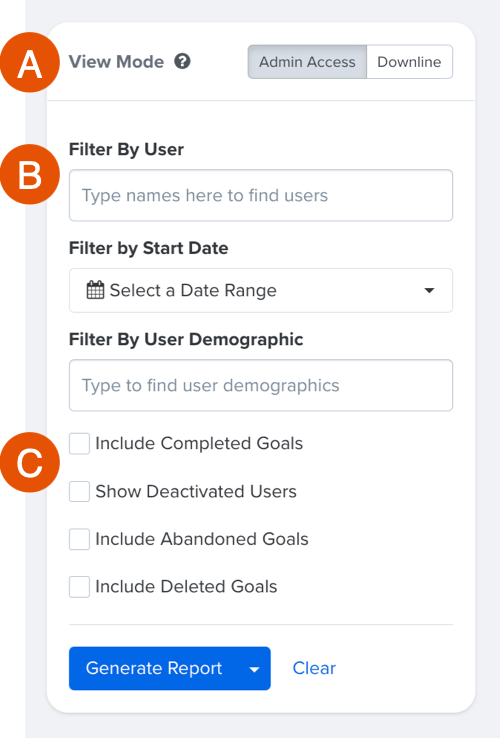
- A. View Mode: As an admin, specify between an admin and manager view (Downline)
- B. Filter by: Specify if the report should filter by users, a date range, or by user demographics
- C. Include/Show: Specify the type of goals and users to be reflected in the report
- Click Generate Report
To generate a report with all users, click Generate Report.
Goals Analytics Export
How to Export Goals Analytics
To export your Goals Analytics:
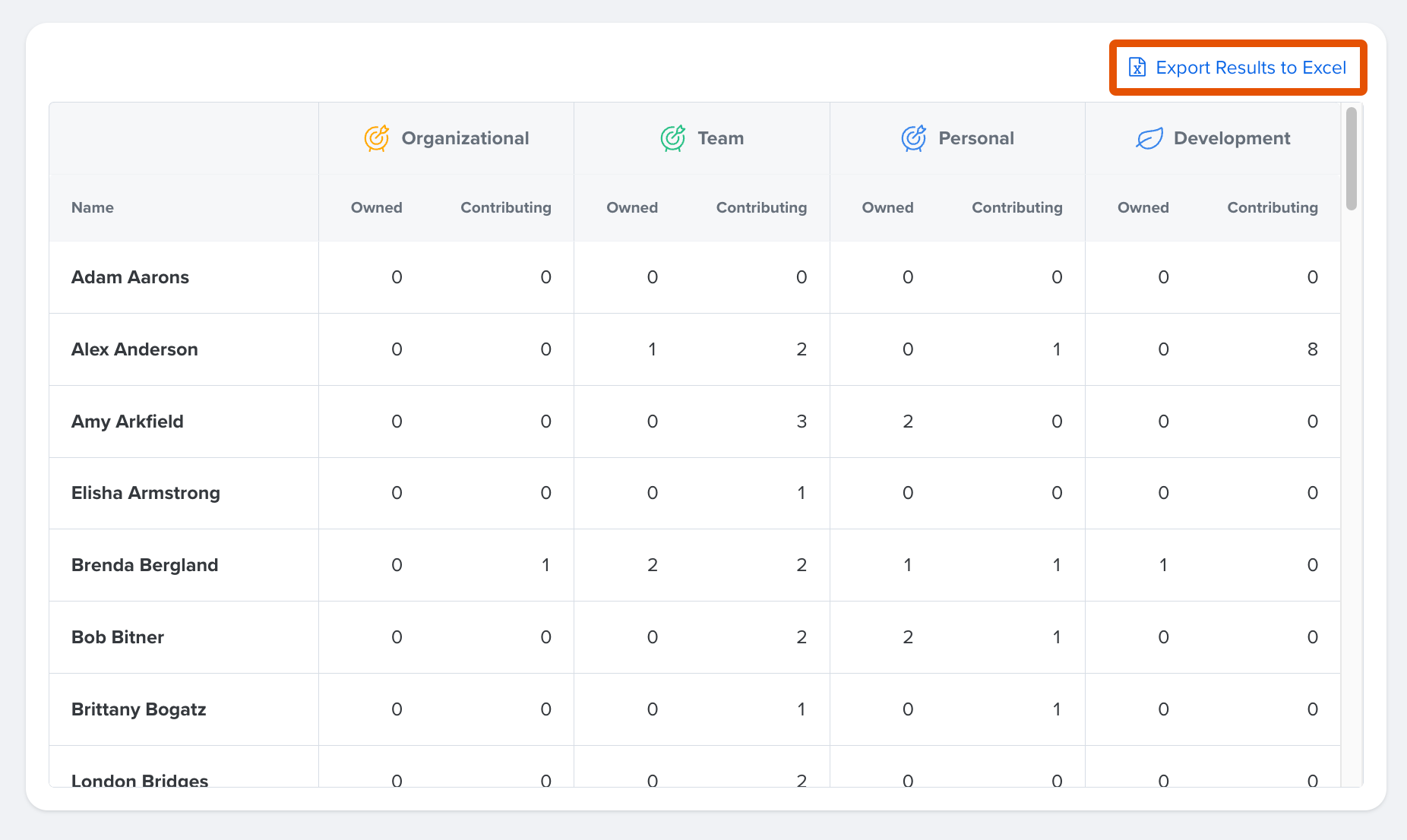
- Click Export Results to Excel from the report view
- Click Download File from the new card that appears
- Open the file from your browser's downloads
Navigate the Goals Analytics Export
The Goals Analytics Excel Export includes two tabs: the Users tab and the Goals tab.
Users Tab
The Users tab in the Excel export includes a row for every employee who has access to Goals.
For each employee, you will see a count of the total number of Organizational, Team, Personal, and Development goals that they own and contribute to. Each row also includes the user's employee demographics.
Users with access to Goals but don't currently own or contribute to a goal appear in the export with the value, 0, for all goal types.
Goals Tab
The Goals tab includes every goal in Quantum Workplace in line with every employee who either owns, contributes to, or follows that goal.
View the current overall progress for each goal and any Goal Tags associated with that goal. You can filter by goal tags in the spreadsheet to view a list of all goals with a particular tag.
Each goal will appear in line with every employee who is associated with that goal as either the owner or a contributor, which means that every goal that has contributors will appear in the export multiple times.
Every unique goal in Quantum Workplace has its own Goal ID, which is displayed in the Goal ID column. You can filter by Goal ID to view unique goals only.
