Why Isn't the Progress on my Goal Updating Correctly?
If your goal progress isn't appearing correctly, the start value for your key result(s) may be incorrect.
In this article:
Overview
If your goals are not being updated correctly, e.g. negative progress, inaccurate values, etc. the start or target values for the goal's key results may need correction.
This article will walk you through resetting key result values and how to correctly update goals.
Learn more about key results when creating goals.
How to Reset a Key Result's Start & Target Value
To reset a key result's start value:
.gif?quality=high&width=688&height=323&name=2023-06-30_14-16-28%20(1).gif)
- From the Goal Details page, click the key result's corresponding ⋮ icon to expand a menu
- Click Edit Settings
- Adjust the necessary value, either the Start or Target field
- Click Done
In the vast majority of situations, the start value for key results is 0.
How to Update Goal Progress Correctly
When updating goal progress, it's important that the update fields are used correctly.
How to correctly use the following fields when updating key results, using the following image as an example:
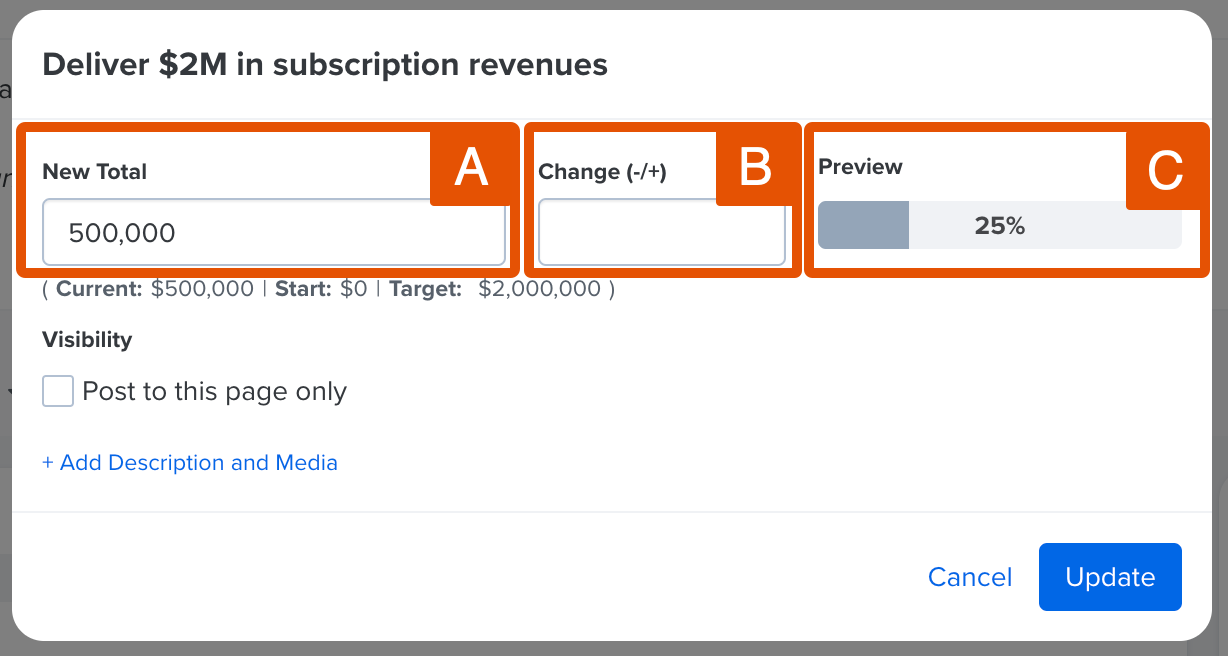
- A. New Total: Update a key result by entering the new total, e.g. if subscription revenues were increased by $500,00, enter 1,000,000 in the New Total field
- B. Change (-/+): Update a key result by entering the new difference/addition, e.g. if subscription revenues were increased by $500,000, enter 500,000 in the Change(-/+) field
- If subscription revenue decreased by 100,000, enter -100,000 in the Change(-/+) field
- C. Preview: Use the Preview field to confirm that the updates are correct; the progress bar will reflect the new total when a new value is entered in either the New Total or Change(-/+) field
Once the key result has been updated, click Update to finalize the new goal progress.
