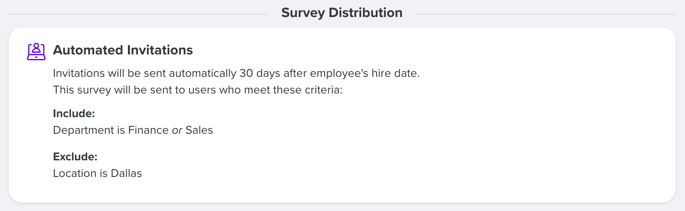Automated Survey Invitations Limited by Demographics
When creating a survey with automated invitations, the list of qualifying survey participants can be filtered and more specific by including/excluding certain demographics.
In this article:
Overview
When creating a survey with automated invitations, the list of qualifying survey participants can be filtered and refined to ensure the right employees receive survey invitations.
Understanding the Include & Exclude Demographic Fields
The demographics used in the Include & Exclude fields are used to ensure surveys reach the right audience and produce meaningful results.
For example, if a survey should be sent to all employees in the Finance or Sales departments except for those in the brand-new Dallas location, the targeted demographics could reflect the following settings:
Include: Department: Finance, Department: Sales
Exclude: Location: Dallas
In other words, when using automatic survey invitations based on demographics, potential survey participants are filtered in the following order:
- An initial pool of potential survey participants is created by pulling in only the employees who qualify for the demographic(s) in the Include field
- If there is no demographic in the Include field, then all employees are included in the pool
- Then, potential participants who qualify for the demographic(s) in the Exclude field are removed from the pool
- If there is no demographic in the Exclude field, then none of the employees are removed from the pool
- The remaining employees are then sent survey invites according to the survey's schedule
Requirements
- On the Participants step of the survey creator, the Invite Automatically Invitation Method must be selected
Filter Automated Survey Invitations via Demographics
To limit survey participants by demographics:
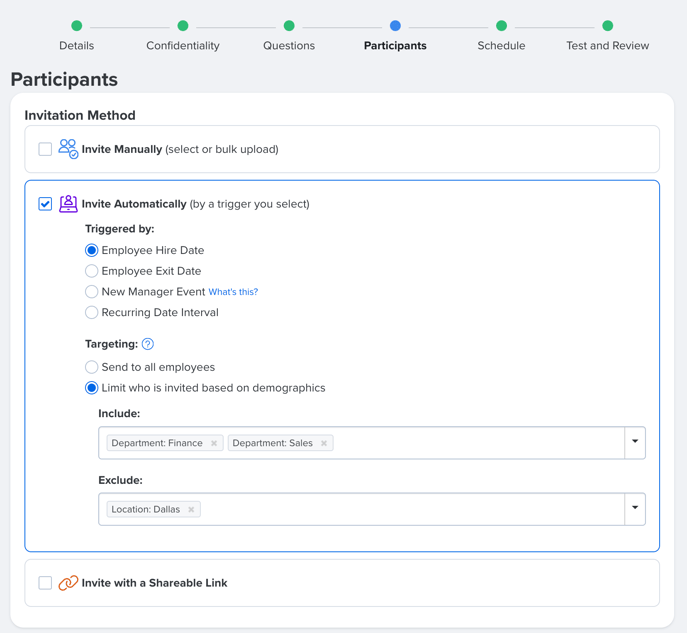
- On the Participants step of the survey creator, select the Invite Automatically option
- Under Triggered By, select any of the options, i.e. Hire Date, Exit Date, etc.
- Under Targeting, select Limit who is invited based on demographics
- Include: Enter the demographic(s) that should explicitly be sent a survey invitation
- Ex: If the demographic, Dept: HR, is entered, only those employees in the HR department will receive a survey invitation
- Exclude: Enter the demographic(s) that should explicitly not be sent a survey invitation
- Ex: If the demographic, Location: Remote, is entered, all employees will receive a survey invitation except for those who work remotely
- Include: Enter the demographic(s) that should explicitly be sent a survey invitation
- Enter demographics into the Include and Exclude field as needed
- Continue to complete the rest of the fields on the Participants step
- Click Next to finalize changes and continue the survey setup
Verify & Confirm Demographic Invitation Settings
On the final step of the survey creator, Test and Review, refer to the Survey Distribution area to confirm that the demographic limitations are set up correctly.