February 18, 2021 | Give Managers Visibility into Survey Results for a Specific Department, Location, or Any Other Demographic
Give Managers Visibility into Survey Results for a Specific Department, Location, or any other Demographic
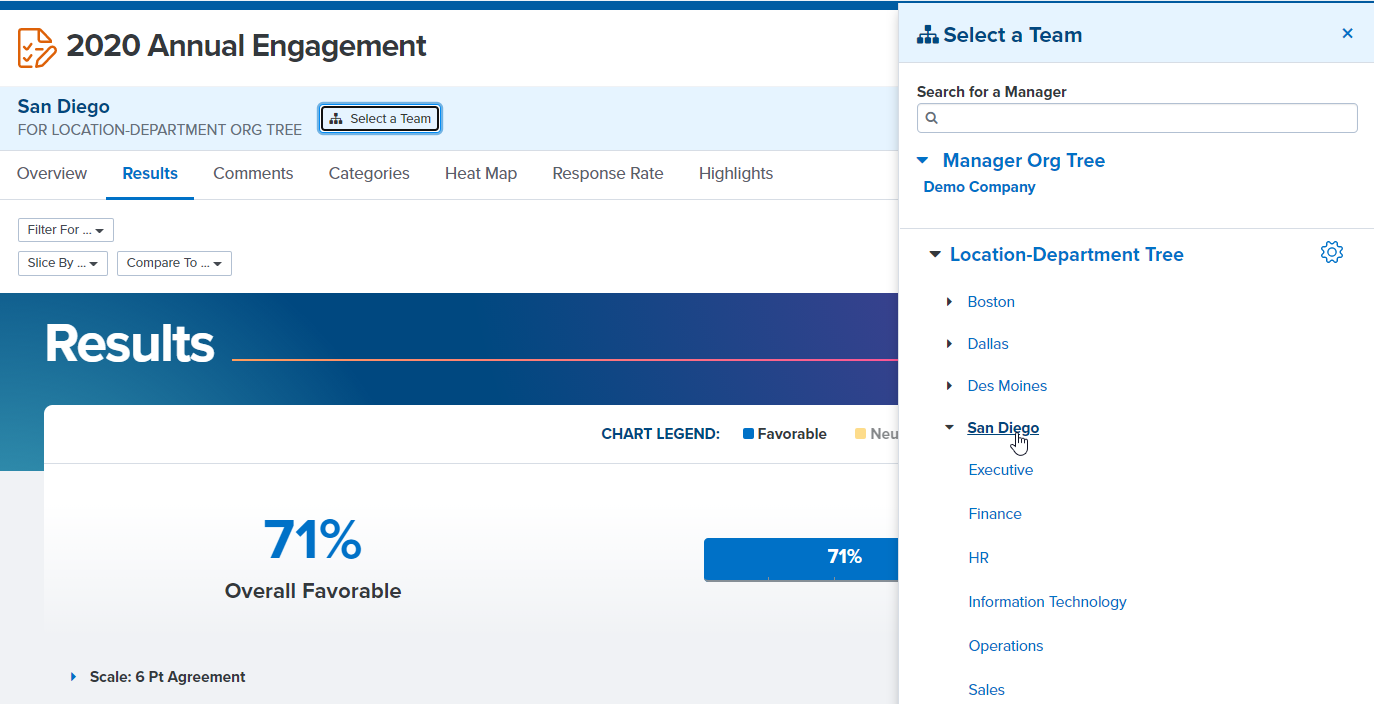
Last year, we introduced the option to add a custom org tree to your Survey Analytics, which allows you to view survey results broken out by department, location, or any key demographic in your organization. You can even structure your org tree by a combination of demographics-- for example, we can create your org tree so that you can view results for all your different office locations, further broken out by department. Once your custom org tree has been built, you will be able to view survey analytics for each individual department (or location, function, etc.) in your organization. Contact your Customer Success Manager to add a custom org tree to your Survey Analytics.
We are excited to announce a new enhancement to custom org trees to make them more impactful for your organization. Now for any survey, you can give managers visibility into their specific team or level on the org tree. Once you have a custom org tree added into survey analytics, you will be able to assign any people leader in your organization to the specific level(s) on your organization tree that they should have visibility into-- whether those are department names, department IDs, job codes, locations, functions, or any other demographics. For matrix organizations or any situation in which people leaders need visibility into survey results for a group of employees other than their downline, this gives you the flexibility to ensure that managers see the survey results that are most pertinent to them.
If you already have a custom org tree, contact your CSM to gain access to manager analytics for your org tree. Then you can follow these instructions to give managers access to survey analytics on that org tree.
Introducing Goals Analytics in BETA
We are excited to introduce organization-wide Analytics for Goals, now in BETA. Goals Analytics provides reporting on Goals for both Administrators and Managers. Once Goals Analytics is enabled for your organization, Admin users will be able to view and export all goals that have been created within the organization. Admins will be able to see the number of goals that every employee owns, follows, or contributes to, as well as the current progress on each goal in the company. Goals Analytics allows you to filter for goals that belong to specific demographics (e.g. departments), specific users, or the organization overall.
Managers will be able to view a count of all development, personal, team, and organization goals that everyone in their downline owns, contributes to, or follows, and will be able to view the current progress on every goal within their downline.
Reach out to your Customer Success Manager to gain BETA access to Goals Analytics. Goals Analytics will be automatically enabled for all customers when it becomes available in general release, but you can contact your CSM to gain immediate access.
Bug Fixes
Goals:
The panel on the Home Page that displays a user’s current goals now includes includes all team goals for which they are either the goal owner or a goal contributor.
Surveys:
- We fixed an issue that occurred when users added categories to their survey questions. Previously, it was easy to accidentally add duplicate category names, which created confusing results within Survey Analytics (particularly in the Heat Map report). Now when you add a category to your survey question, the system will detect if you have added that category before and suggest it so that you do not accidentally create the same category twice.
- We fixed a formatting issue associated with rank-item questions.
