Conduct Turnover Analysis on Engagement Survey Data
Quantum Workplace offers several ways to reduce turnover, including helping you understand and predict turnover.
Last Updated: October 30, 2024
In this article:
- Overview
- Understanding the Engagement Survey Term Flag
- Add the Engagement Survey Term Flag
- Survey Analytics & Turnover Data
Overview
Turnover is expensive, the Society of Human Resource Management (SHRM) estimates that organizations will spend on average 1.5 times a terminated employee's salary to replace them. In addition to the financial cost, turnover can also threaten your organization's engagement and productivity.
To reduce turnover, use the Retention Radar to identify groups at high risk of leaving and highlight their specific concerns.
Organizations that launched an Engagement survey with Quantum Workplace can retroactively add termination data to a previously launched Engagement survey to allow comparisons between current employees and those who have since left your organization. Once termination data is added to an Engagement survey, you can compare the favorability of terminated employees to the favorability of current employees.
Estimate the financial impact of employee turnover.
Understanding the Engagement Survey Term Flag
With your organization's termination data, you can compare responses from active employees with those from terminated employees, categorized by voluntary or involuntary termination. This allows you to analyze engagement levels and understand the reasons and motives for employees who have left.
With termination data, you can slice and filter survey data by various demographics:
- Active vs Terminated Employees
- Voluntary vs. Involuntary Terminations
- Termination Reasons
All data remains aggregated to maintain survey confidentiality; individual responses are not visible.
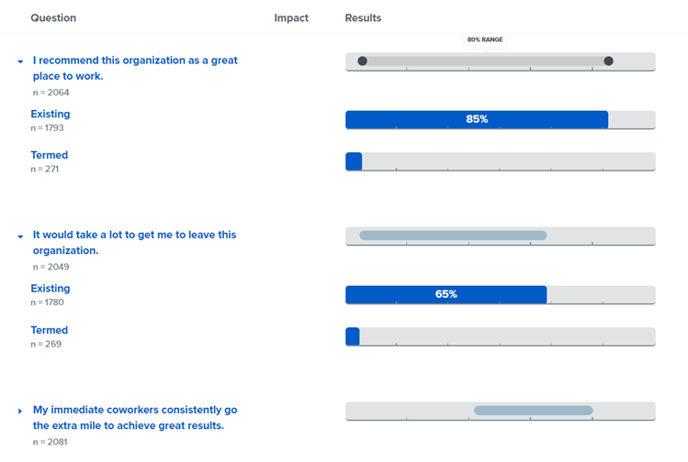
Add the Engagement Survey Term Flag
To use the Engagement Survey Term Flag, Quantum Workplace requires the following information via file provided by your CIM/CSM:
- Current Employee Status: Active or Terminated
- Term Type: Involuntary, Voluntary, Retirement, n/a (Current Employee)
- Term Reason (Optional): Reasons for termination, whether voluntary or involuntary, i.e. left to pursue further education, no call/no show, seasonal, etc.
Contact your CIM/CSM if you have an HRIS integration or launch Exit surveys with Quantum Workplace to potentially use the mentioned data to create an Engagement Survey Term Flag.
When To Add the Engagement Survey Term Flag
Quantum Workplace recommends waiting three to six months after your Engagement survey data to add the Term Flag, depending on your turnover rate.
The specific timing ultimately depends on the level of turnover your organization experiences in a year. If turnover is low, you may need to wait the full six months, or possibly longer, to conduct this analysis. If the turnover rate is higher, three months may be the shortest timeframe for the Engagement survey to have enough data for a meaningful analysis.
Survey Analytics & Turnover Data
Once termination data is added, you can use termination demographics like any other filter and/or slice. It's recommended that termination data be limited to admins and high-level leaders within your organization.
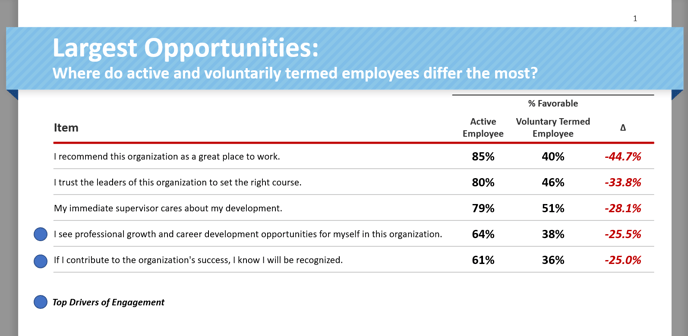
Use termination filters/slices to understand broader insights before diving into the details:
- Identify the questions and categories with the biggest differences in favorability between active and terminated employees
- Analyze the questions and categories with the highest favorability among terminated employees
- Understanding what employees enjoyed and appreciated about your organization provides a strong indication of what your organization's strengths are
Once you have a broader understanding, use the following methods to dive into more details:
- Filter by Team/Department and Immediate Manager to investigate if specific teams are at an increased risk of turnover
- Subsequent action can be focused at the team level or as part of a larger organization level
- Filter by Job Function to look into any critical roles or roles that are harder to replace with relatively high turnover
- Filter by Tenure to understand if employees with a certain tenure show an increased risk of leaving the organization
- Additionally, if Term Reasons are included, you can look into the specific reasons the employees gave before leaving
