Easy Impersonation
Quantum Workplace's Easy Impersonation, when enabled, can be used by admins and Focused Admins to view other users' profiles within Quantum Workplace.
Last Updated: October 22, 2025
In this article:
- Overview
- Requirements
- Grant Permissions
- Use Easy Impersonation
- Protecting Confidentiality
- Easy Impersonation Exceptions
Overview
Quantum Workplace's Easy Impersonation, when enabled, can be used by admins and Focused Admins to view other users' profiles within Quantum Workplace.
Confidentiality protections are in place to protect users' privacy.
This article will cover how to use and enable Easy Impersonation, how Focused Admins can use Easy Impersonation, and what precautions are in place.
Additional Resources:
Requirements
- Available to full admin and Focused Admin users with Easy impersonation permission
Grant Permissions
Easy Impersonation can only be enabled for admin and Focused Admin users.
To grant the Easy Impersonation ability:
.gif?quality=high&width=670&height=420&name=2023-01-06_13-54-31%20(1).gif)
- Click and expand Administration in the left-hand navigation menu
- Click Users from the expanded menu
- Use the Search by User or Filter by Permissions to select the user
- Click Edit for the corresponding user
- Under Permissions on the right, click the Easy Impersonation checkbox
Focused Admins Scope
If Easy Impersonation is enabled for a Focused Admin, the Easy Impersonation feature is restricted to users who fall under their scope.
For example, if a Focused Admin's scope is limited to an office location in Boston, then the Focused Admin can only impersonate users operating out of the Boston location.
Discover even more ways to support your team and grow with Quantum Workplace. Explore what's possible.
Use Easy Impersonation
To use Easy Impersonation, you must be an admin or Focused Admin with the Easy Impersonation feature enabled.
To impersonate a user:
.gif?quality=high&width=670&height=420&name=2023-01-06_14-04-29%20(1).gif)
- Click the mask icon in the top-right
- Enter and click the user in the text field
To exit the Impersonation view and return to the default view, click the mask icon, then Stop.
Note: The users to be impersonated must have permissions enabled for at least one feature, Recognition, 1-on-1s, etc. Learn how to enable feature permissions for a user.
Protecting Confidentiality
To protect the confidentiality of employees in your organization, the following are NOT accessible or viewable via Easy Impersonation:
- Private notes
- Inactive users
- Feedback responses left on any confidential Feedback sessions
- Survey responses left on confidential surveys
None of the above items will appear in a user's account when impersonating them.
If Surveys is the only feature enabled within Quantum Workplace, administrators with impersonation permission will only be able to impersonate other administrators.
Easy Impersonation Exceptions
If a user should not be impersonated, i.e. senior leaders, executives, etc., specify the users who should be exempt from being impersonated.
To exclude users from being impersonated:
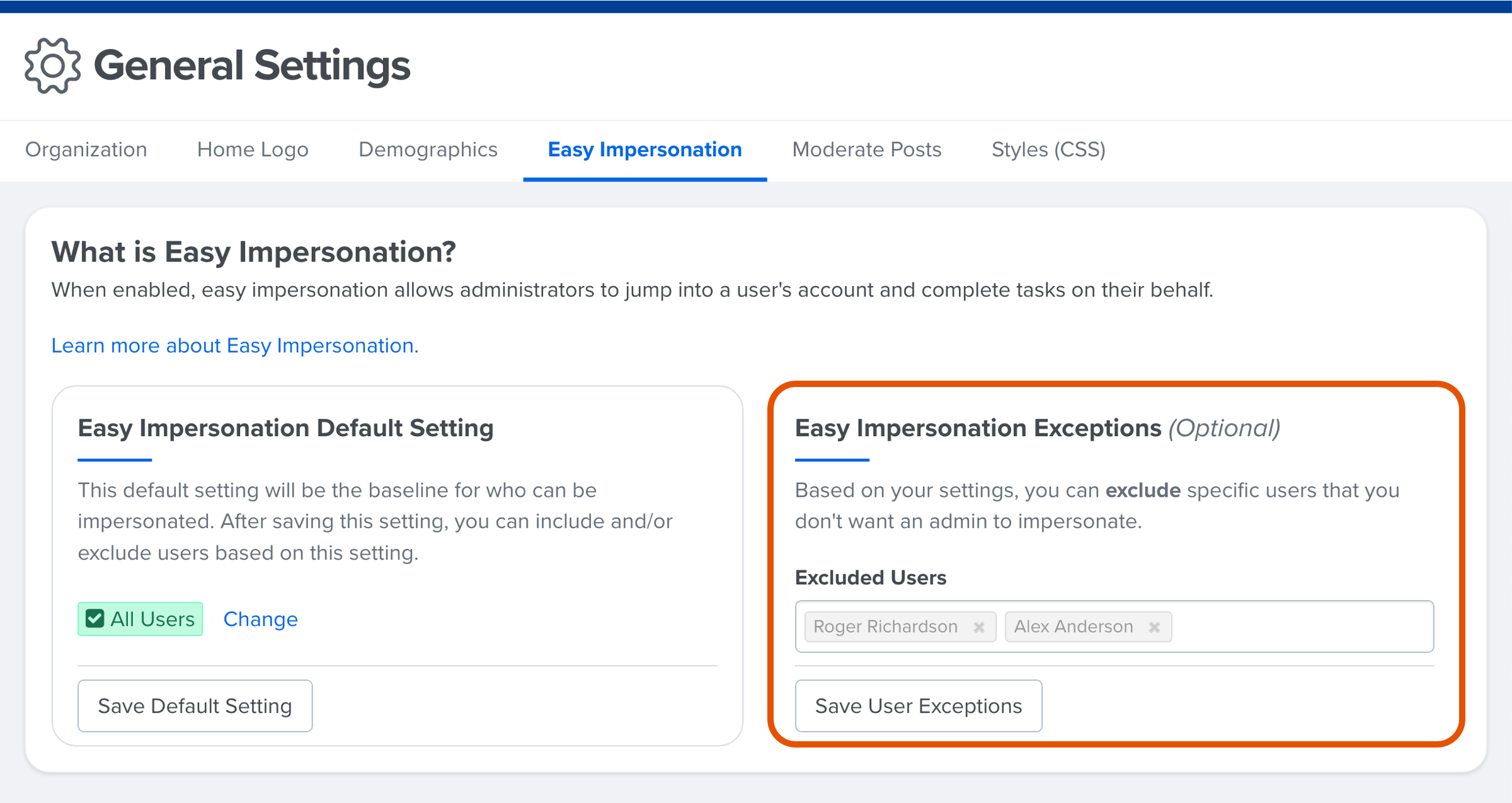
- Click and expand the Administration drop-down menu in the left-hand navigation menu
- Click General Settings
- Click and navigate to the Easy Impersonation tab
- In the Easy Impersonation Exceptions card, enter the user(s) in the text field
- Click Save User Exceptions
