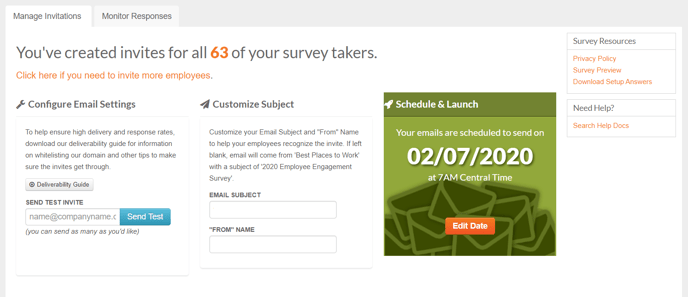How to Customize your Best Places to Work Survey (for New Customers)
Follow these instructions if this is your first year customizing your Best Places to Work survey.
- Overview of the Custom Survey Package
- Options for Customizing your Survey
- How to Add Custom Demographics to your Survey
- How to Customize your Survey
- Reviewing your Survey
Overview of the Custom Survey Package
If you have purchased the Custom Survey package to customize your Best Places to Work survey or to have your data from one Best Places to Work program entered into another contest region automatically, you will receive an email from our Best Places to Work team with the next steps for customizing your survey. The subject line of that email will be "Let's Build your Best Places to Work Custom Survey".
If this is your first year customizing a Best Places to Work survey, that email will contain a form that you will fill out provide our team with more information about how you would like to customize your survey. This article includes instructions for completing that form so that our team can build your custom survey as well as instructions for how to launch your custom survey once it has been built.
Note: You must submit the form with details about how you would like to customize your survey at least 2 business days prior to your preferred survey launch date.
Options for Customizing your Survey
Your custom survey can include up to ten total custom survey questions and survey-taker demographics.
For custom survey questions, you can choose to write your own survey questions from scratch or you can select questions from our bank of recommended custom survey questions.
Custom demographics allow you to add your own, preferred demographics that you can view your survey results broken out by. If you would like to track a demographic beyond our standard demographics, please let our team know this when we reach out to customize your survey.
In addition, your Custom Survey package gives you the ability to customize the specific Department/Function and Position Level values that your survey-takers can be classified as. That is, instead of being limited to assigning employees to the contest's standard Department/Function demographics of Administration/Support, Customer Service/Customer Care, etc., you can provide custom values to reflect the names of your organization's departments. Similarly, for Position Level, you can classify your employees as something other than a manager, director, supervisor, or individual contributor/non-management.
How to Add Custom Demographics to your Survey
If you would like to add demographics to your custom survey, please make sure you inform our team when you reply to the email you receive that prompts you to set up your custom survey.
Demographics that organizations commonly add to their custom survey include Manager Name (so that you can view survey data for your managers' downlines), Sub-Departments, and whether an employee belongs to a union (e.g. Union: Yes/No). Customizing the Organization Function/Department and Position Level demographics do NOT count against the ten total customizations you are allowed to make to your survey.
In order to add custom demographics to your survey, please add the demographics you would like to add to your survey to this template and send it to our team. Within the template, add an a column for every demographic that you would like to add to your survey; include the title of every demographic (e.g. Manager Name, Sub-department) as the header of the column. Then, add in the values for every survey taker in your organization.
How to Customize your Survey (Completing the Form to Customize your Survey)
In the first page of your form, enter in your company name, your first and last name, and email address. From the drop down menu at the bottom of the screen, select No if this is your first year creating a custom survey and Yes if you have created a custom survey with us before. 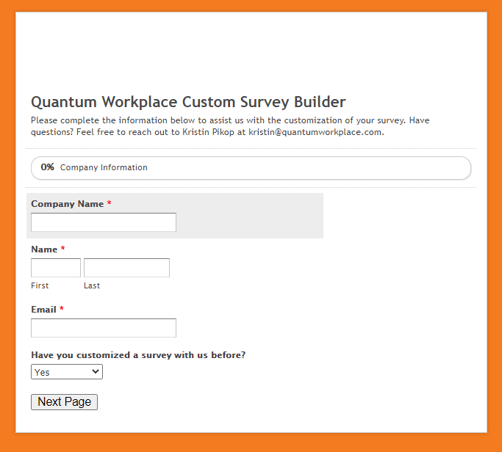
Click Next Page to continue.
Adding your Custom Survey Questions
On the second page, you will enter in any questions you want to add to your survey. You can choose to add two types of questions-- open-ended (free text) questions and scaled questions (scaled agreement items). To add one or more custom questions, click Yes.
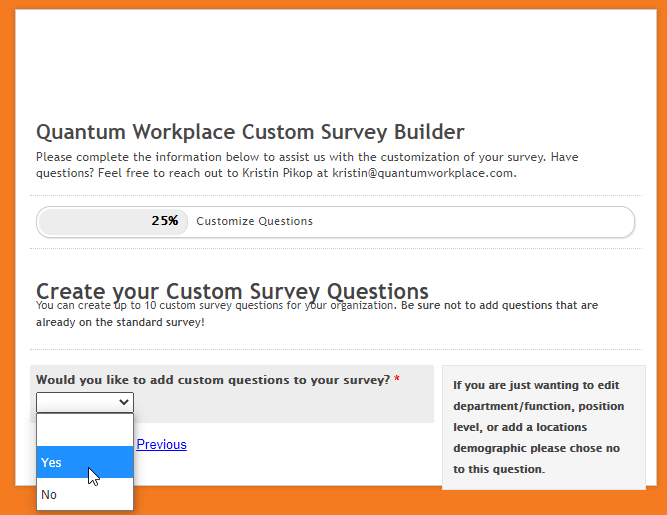
If you select "Yes" you will decide whether the question should be scaled or open-ended and then type in the text of your question (or paste in a question from this Excel spreadsheet with our library of recommended survey questions):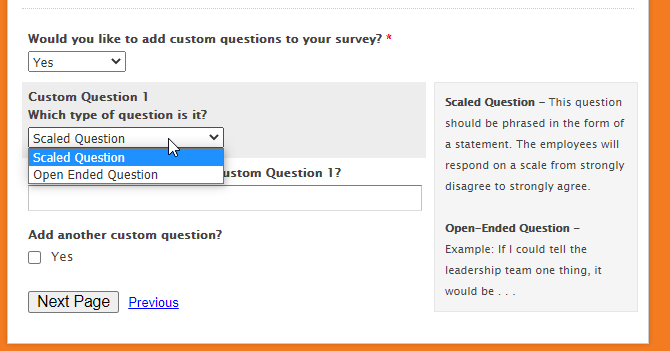
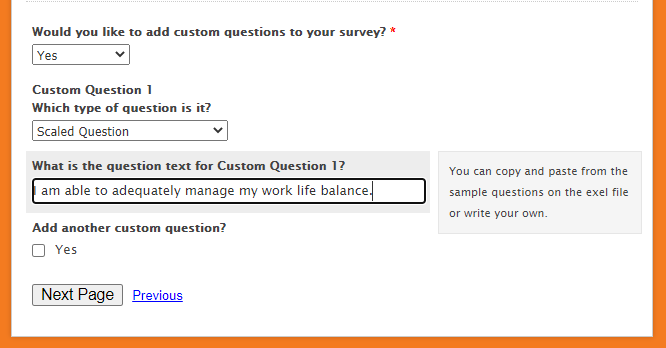
Once you have entered in the text of your question, select Yes to add additional custom survey questions; you can add up to 10 survey questions. When you are finished adding custom survey questions, click Next Page.
Note: Your survey should primarily include scaled questions (scaled agreement items). We recommend limiting the number of open-ended questions that you include on your survey to 2-4 so that your survey-takers can complete your survey within 15-20 minutes.
Organization Departments/Functions and Position Level
On the next page of the form, you will specify which departments/functions and position levels that should be tracked on your survey. You will be able to pre-load in this demographic information for your survey takers once your survey has been built. Including demographics about your survey-takers is optional, but allows you to view how survey results differ between different groups of employees (e.g., how survey results vary between different departments or job functions). You will be able to view average survey results for every department/function for which 5 or more people completed the survey. 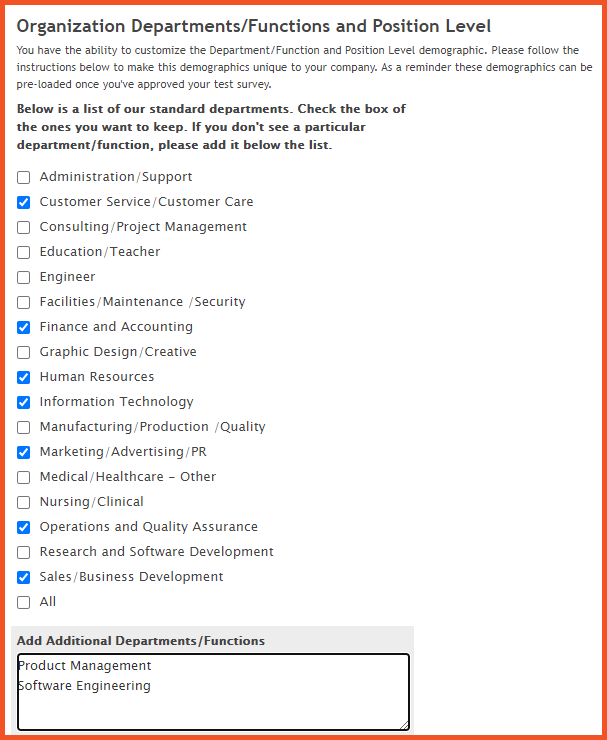
Check the box next to every department/function on this form that is represented in your organization. If your organization has additional departments/functions that are not included in this list, type those into the text box below. Do the same for position levels at the bottom of the form and click Next Page to continue. 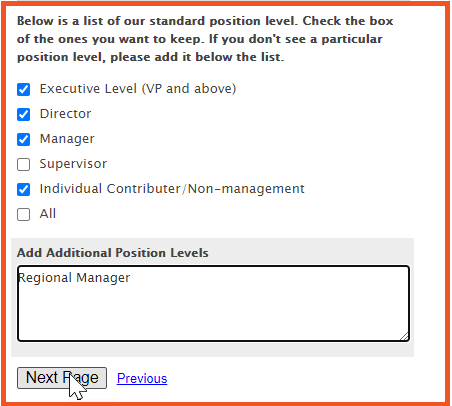
Employee Count
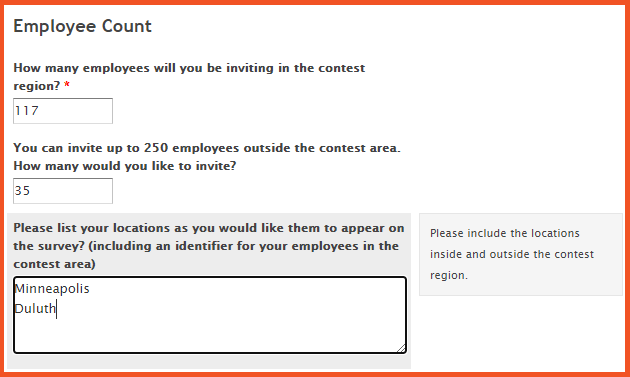
On the next page below Employee Count, you will enter in the number of employees who work within the contest region for the specific Best Places to Work contest you are participating in. You must invite all eligible employees in the contest area to take the survey.
You also have the option to survey up to 250 additional employees who live outside the survey contest area. If you do want to include employees outside the contest area, type in the number of employees outside the contest area you intend to include into the second field on this page. Then, type each of the different locations that will be included in the survey into the third field. You will provide us with information on which location each employee belongs to after we have built your survey.
Once you have completed this page, click Submit.
Reviewing and Launching your Survey
Once you submit the above form, our team will begin building your survey within 2 business days! You will receive an email from our team when your survey has been built and is ready for you to approve. Please read through your survey to make sure the wording of all custom questions are correct.
Once you email us to let us know that you have reviewed and approved your survey, you will be able to log into your Quantum Workplace account and schedule your survey launch date.