Assign Goals & Key Results
For new or existing goals, assign goals and key results to colleagues.
Last Updated: August 6, 2025
In this article:
- Overview
- Create a Goal on Behalf of a Colleague
- Assign an Existing Goal to a Colleague
- Assign a Key Result to a Colleague
Overview
For new or existing goals, assign goals and key results to colleagues.
Additional Resources:
Create a Goal on Behalf of a Colleague
Once a goal is launched with a colleague as the Goal Owner, they are notified via an in-app and email notification of their status as the Goal Owner.
To create a goal on behalf of a colleague:
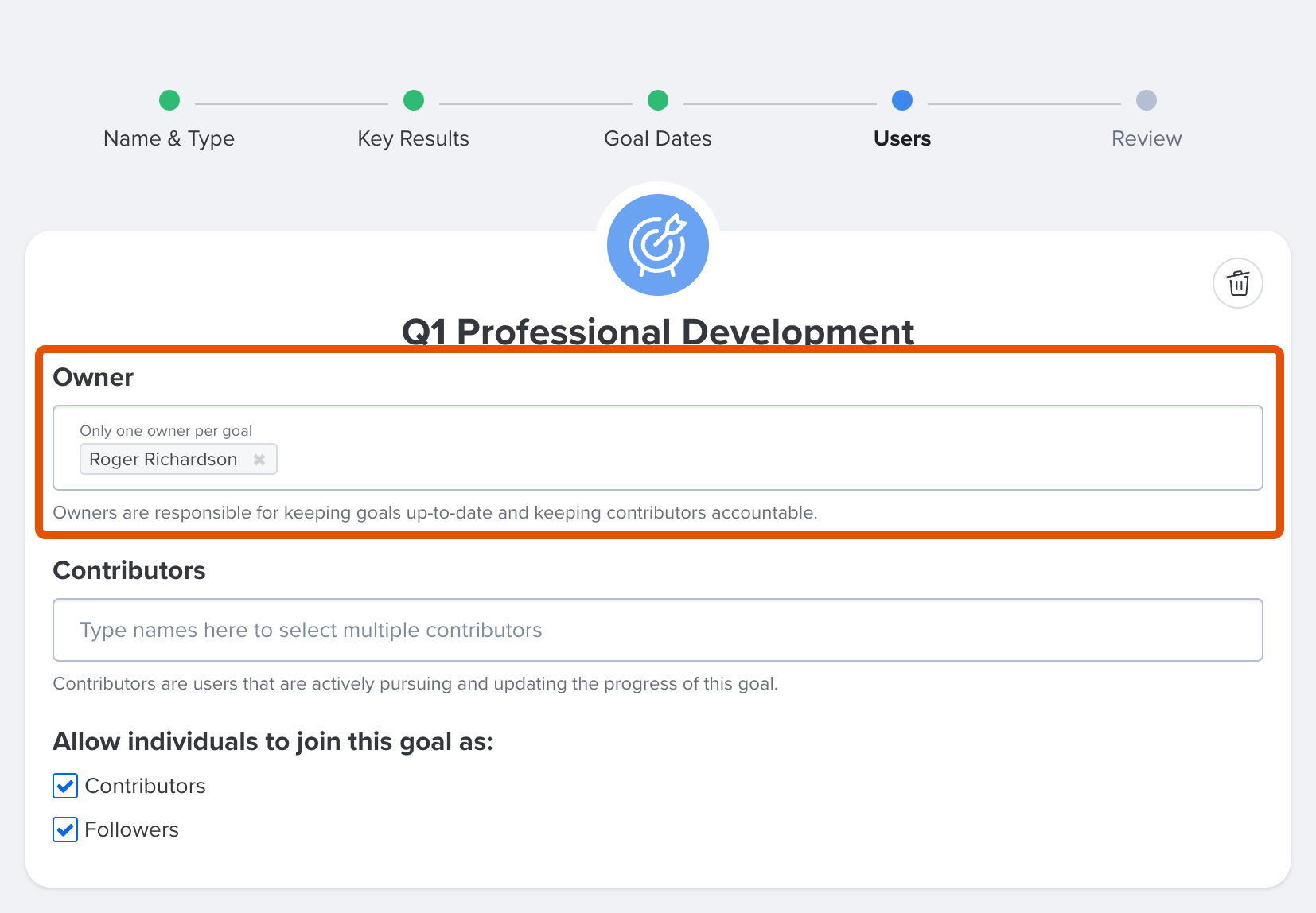
- Click Goals in the left-hand navigation menu
- Click Create a New Goal in the top-right
- Configure the goal up to the Users step
- From the Users step, in the Owner field, remove your name and enter the user who should be the Goal Owner
- Continue to configure and launch the goal
Assign an Existing Goal to a Colleague
For an existing goal, Goal Owners can reassign a goal they currently own to another colleague. Additionally, any upline manager of the current Goal Owner or an admin user can also reassign Goal Owners.
Once a goal is reassigned, the former Goal Owner becomes a Goal Contributor.
To assign or reassign a goal to a colleague:

- Click Goals in the left-hand navigation menu
- Click on the goal and navigate to the goal's Goal Details page
- From the Owner, Contributors, and Followers card, click the ⋮ icon for the corresponding user, who must be a Contributor or Follower, to open a menu of additional options
- Click Make Owner
Assign a Key Result to a Colleague
As a Goal Owner or Contributor, assign a key result to a colleague.
The Goal Owner, other Contributors, and admin users can still update key results they aren't assigned to.
To assign a key result to a colleague:

- Click Goals in the left-hand navigation menu
- Click on the goal and navigate to the goal's Goal Details page
- Click the key result's corresponding ⋮ icon to open a menu of additional options
- Click Edit Settings
- In the Key Result's Owner field, enter and select the user
- If not already included in the goal, Key Result Owners are added to the goal as Contributors
- Click Save
Celebrate every achievement by connecting Goals with Recognition.
Explore how it works.
