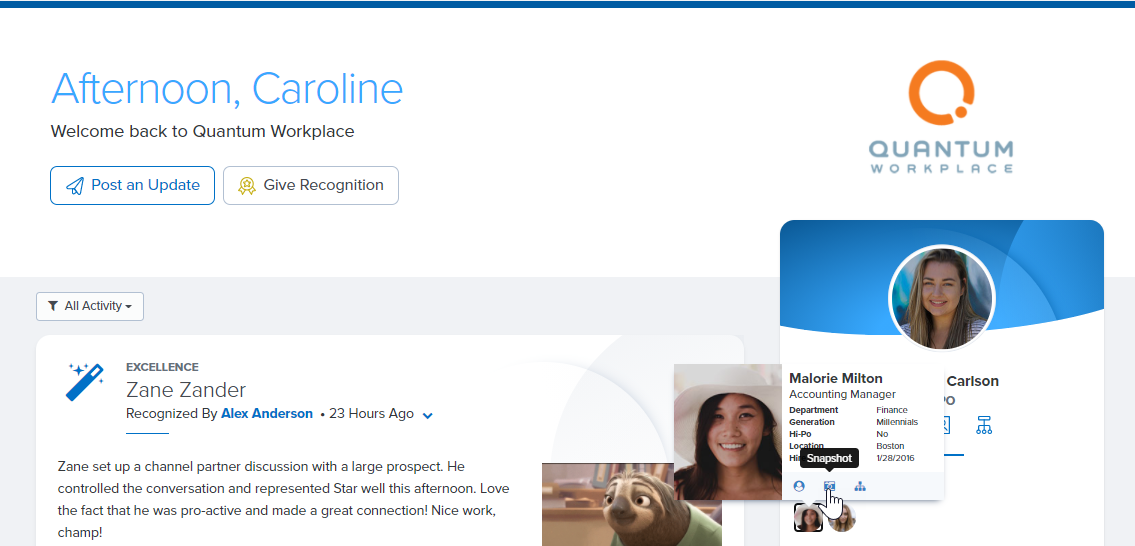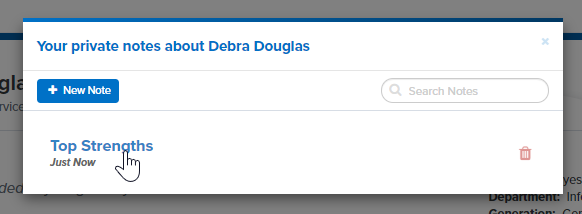You can take private notes about any coworker. They can be personal notes (strengths, hobbies, etc.), items for future discussion, or notes for your next 1-on-1.
Overview
You can add Private Notes for your own reference about anyone at your organization. Private notes are visible to you only. No one else, not even Admin users of Quantum Workplace, can view your Private Notes. If you create private notes about one of your direct reports and that employee is transferred to a new manager, their new manager will NOT be able to read any private notes you created.
You can add or edit private notes about any coworker via their profile or from within a 1-on-1 with that coworker. You can also add Private Notes about your direct report from their Snapshot.
How to Update Private Notes from the Snapshot
How to Add Private Notes from within a 1-on-1
How to Update Private Notes from your Coworker's Profile Page
How to Update Private Notes from the Snapshot
Managers can write and edit Private Notes about any of their downline employees from the employee's Snapshot. To access your direct report's Snapshot, first click on their avatar under the Your Team heading on your Home page. Then, click the Snapshot icon.
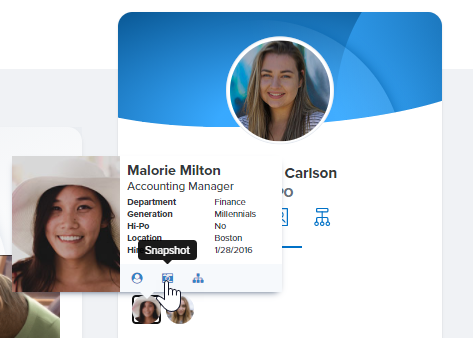
Next, click the Private Notes tab. 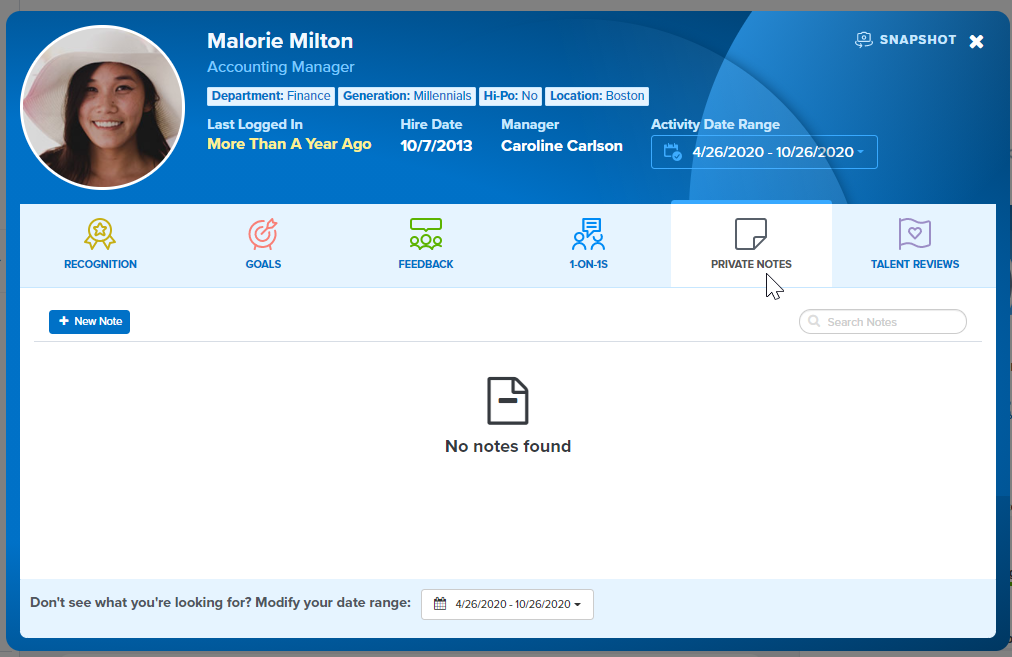
Click New Note to add a new note. Type in a title and text for your note, then click Save.
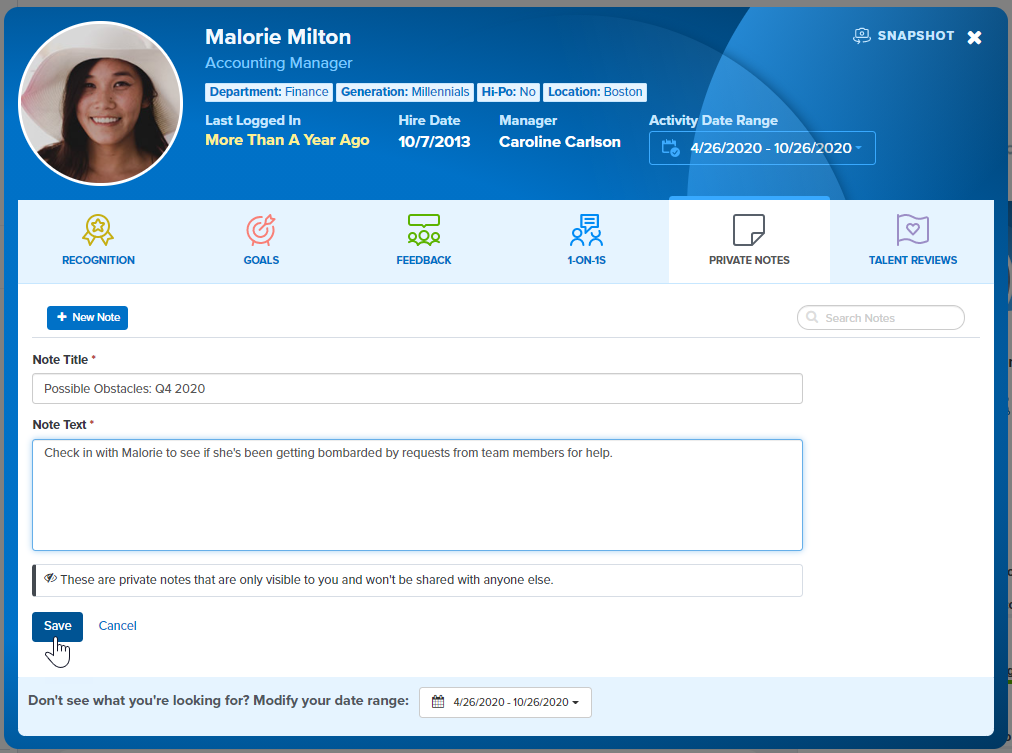
How to Add Private Notes from within a 1-on-1
From within your 1-on-1 with any coworker, you can click the Notes button from the bottom left corner to add a Private Note about that coworker. 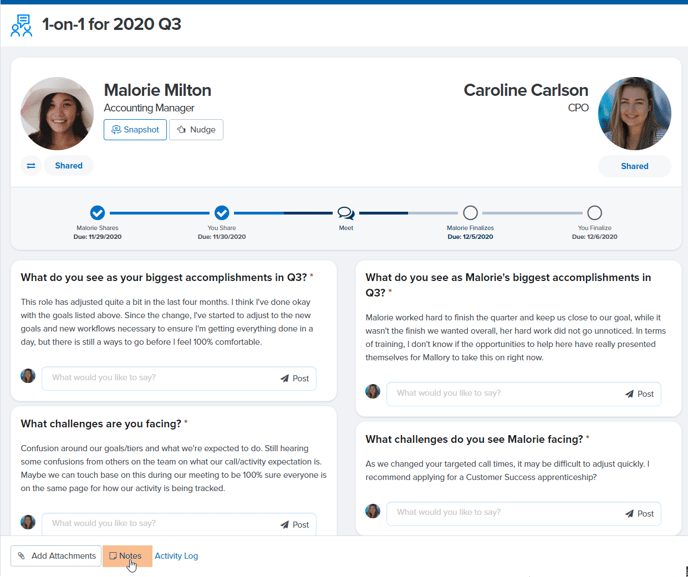
Clicking Notes will open your coworker's Snapshot to the Private Notes tab. From this tab you can add private notes for each of the prompts included on the 1-on-1 or miscellaneous notes under General Notes. Click Saves Notes. 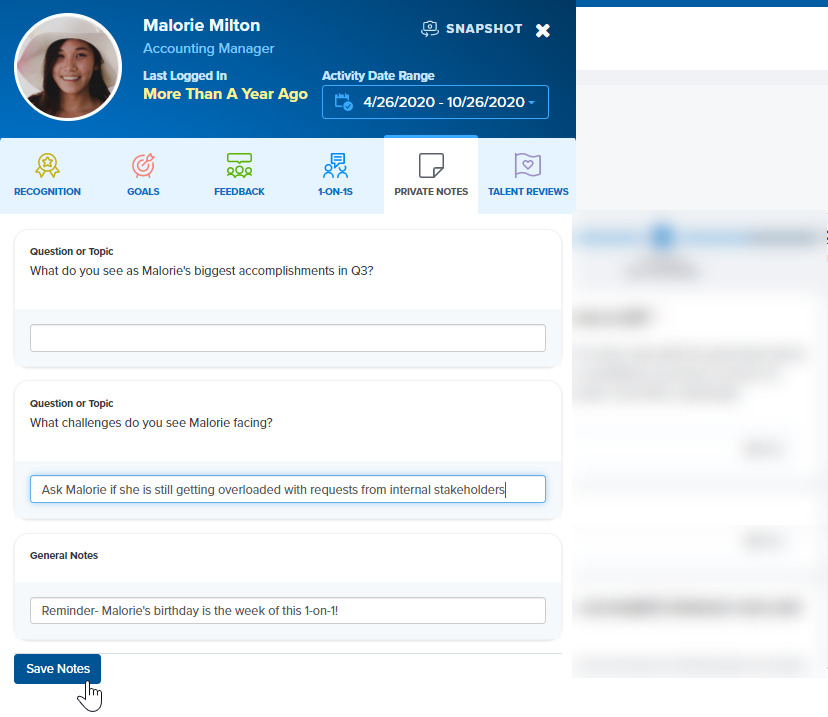
How to Update Private Notes from your Coworker's Profile Page
You can add private notes about any coworker via their profile page.
- Search for your coworker to view their profile.
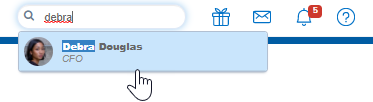
- Click the actions menu (the vertical ellipses) below your coworker's avatar and select Private Notes.
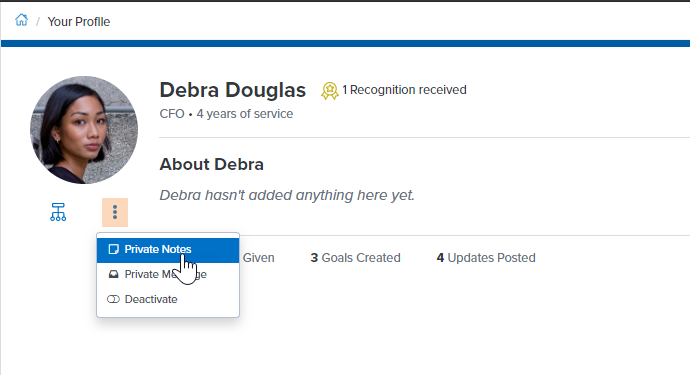
- Click the New Note button to add a private note.
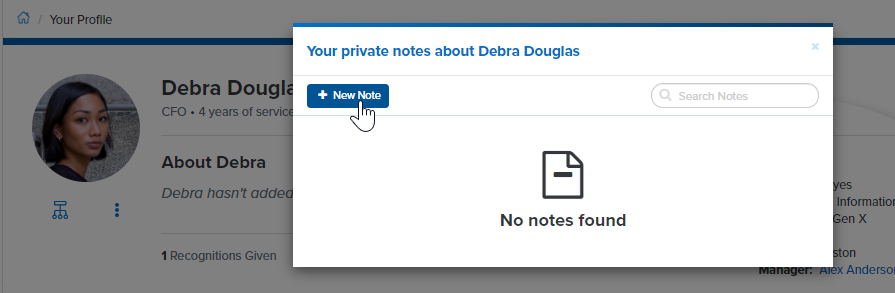
- Enter a title and text for your note and click save.
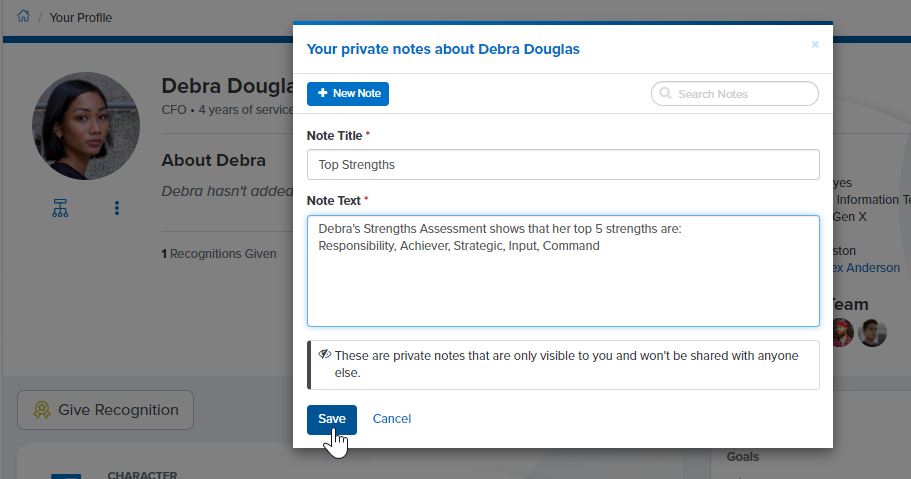
You can edit any existing note by clicking on the note to open it. Then update the text of your note and click Save.