Slack Integration
The Slack integration allows employees to perform actions in Quantum Workplace directly from their Slack accounts and receive notifications from Quantum Workplace via Slack direct messages.
Last Updated: August 26, 2025
In this article:
- Overview
- Requirements
- Install the Slack Integration
- Slack Notifications
- Commands & Shortcuts in Slack
- Troubleshooting
Overview
The Slack integration allows employees to perform actions in Quantum Workplace directly from their Slack accounts and receive notifications from Quantum Workplace via Slack direct messages.
Once enabled, employees can use the Slack integration to recognize their coworkers and request feedback from each other via their Slack account. Admins can choose to automatically publish all Recognition posts to any specified public Slack channel.
Email notifications for Recognition or Surveys trigger Slack notifications sent to the user as a direct message.
Requirements
- Available to full admin users and/or your organization's Slack Workspace Owners
Install the Slack Integration
To install the Slack integration on Quantum Workplace:
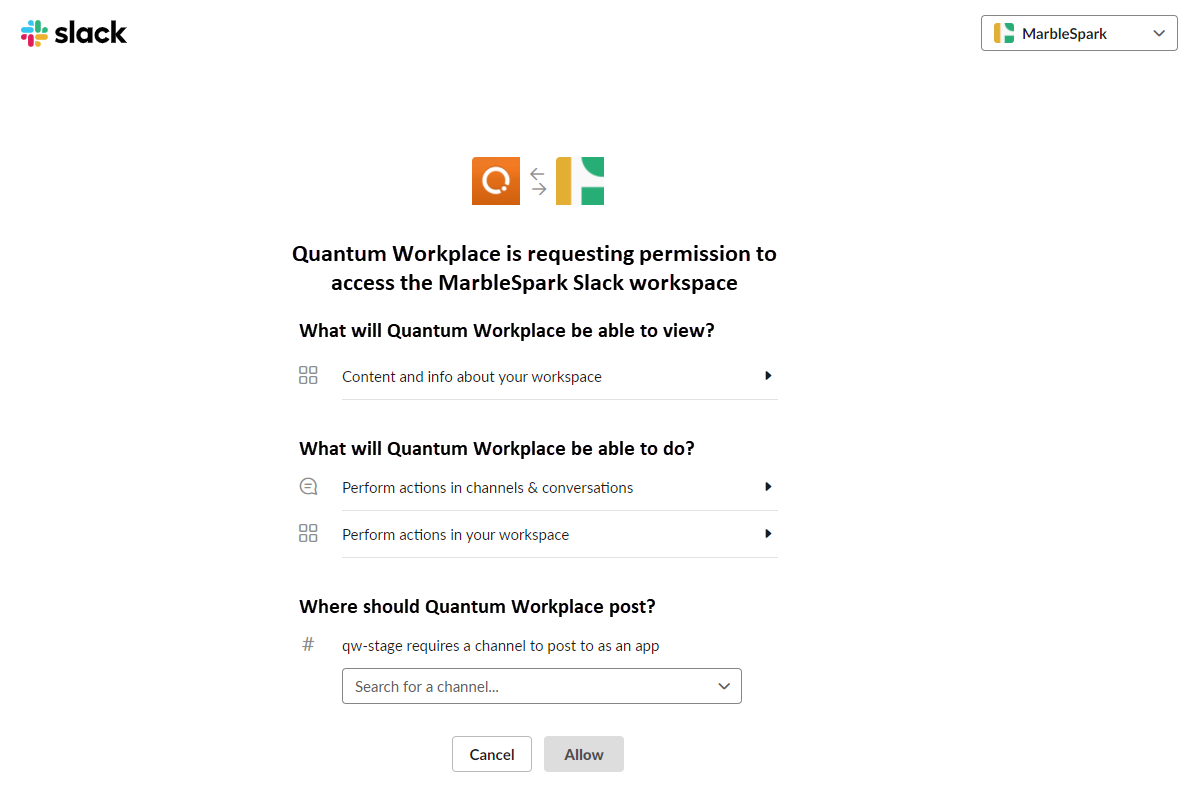
- Click and expand Administration in the left-hand navigation menu; click Integrations
- Click Slack; click Add to Slack
- Sign in to your Slack Workspace
- Confirm the permissions requested by Quantum Workplace
- Specify a Slack channel for Quantum Workplace Recognition to appear automatically
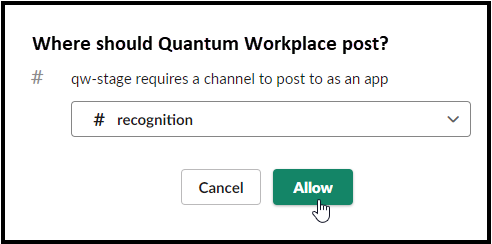
- Leave this field blank if you do not want Recognition to be posted in Slack
- Click Allow
Slack Notifications
Once the Slack integration is established, any notification sent in Quantum Workplace will also be sent as a Slack notification, i.e. survey invitations and reminders, comments on a Recognition post, etc.
Commands & Shortcuts in Slack
Commands to perform quick actions for Quantum Workplace within Slack, i.e. give Recognition, create Private Notes, etc.
Type the commands anywhere in Slack, i.e. a direct message or channel, to perform the command. Commands are only visible to you.
- /qwirk help: Enter to see a list of all possible commands
- /qwirk recognize @[employee]: Enter to open a modal to enter context and select a badge for the Recognition
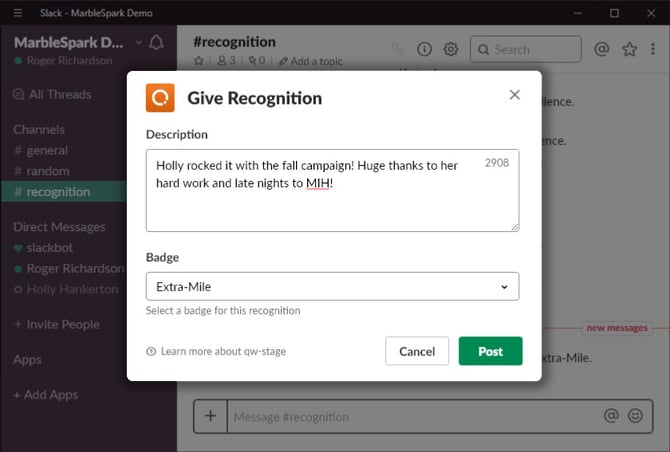
- /qwirk givefeedback @[employee]: Enter to open a modal to enter feedback context and select the Feedback template to provide Feedback
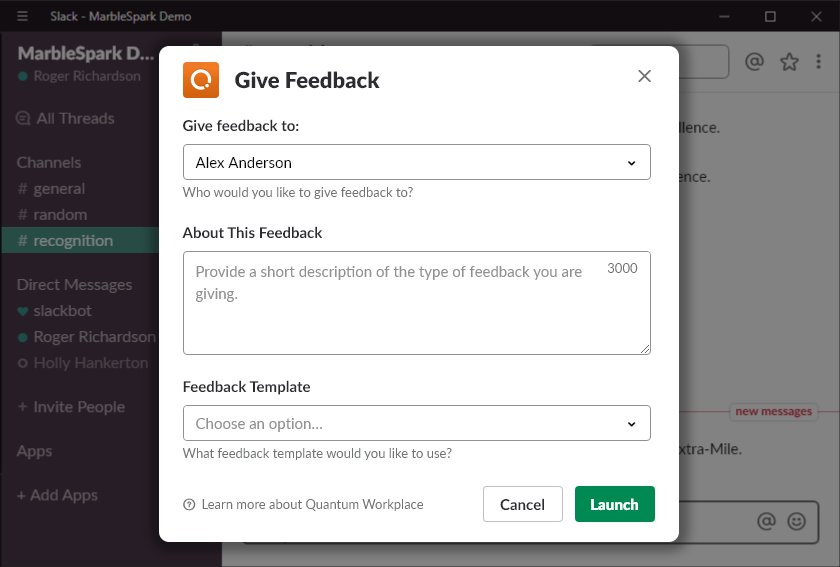
- /qwirk requestfeedback: Enter to request feedback for yourself or a direct report using the selected Feedback template
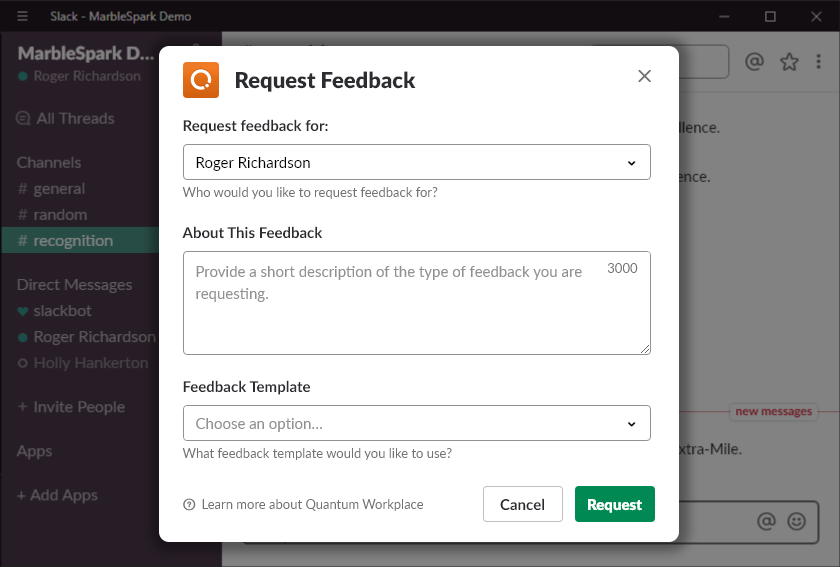
- /qwirk privatenote @[employee]: Enter to create a private note for the tagged employee, learn more about Private Notes
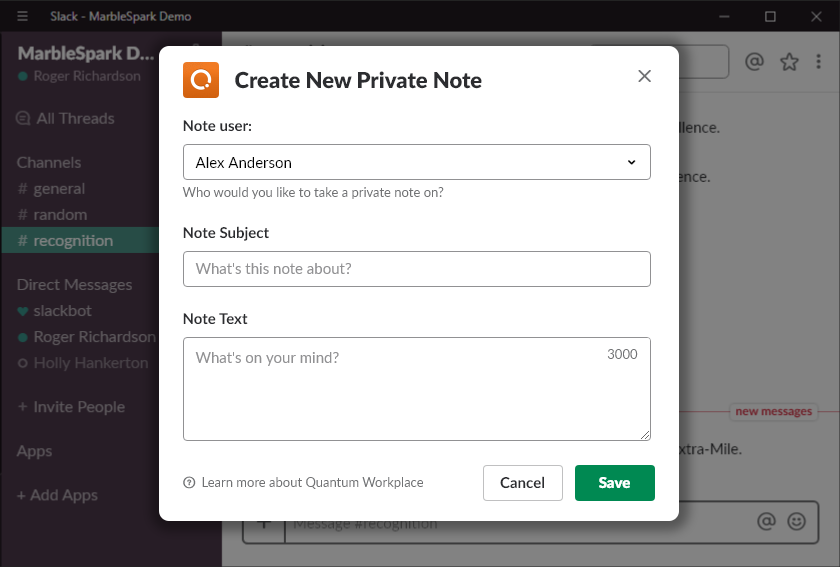
Publish & Manage Recognition Posts in Slack
With an active Slack integration, you can specify a Slack channel to publish all Recognition posts for your organization.
A separate #recognition channel is generally recommended, but any channel can be selected to post all Recognition.
To manage the public channel for Recognition posts:

- Click and expand Administration; click Integrations
- Click Slack
- Enter the public Slack channel to host all Quantum Workplace Recognition posts
- Toggle if the Slack channel is public
- Click Save Changes
Troubleshooting
Troubleshooting tips for the Slack integration:
I Can't Install the Quantum Workplace App in Slack
It's likely that your Slack Workspace Owners have restrictions around Slack apps and permissions.
If this is the case, you will see the following image:

Troubleshooting tips:
- Make a Slack Workspace Owner an admin in Quantum Workplace and request that they install the Quantum Workplace app
- To identify Slack Workspace admins, visit:
https://[Your Organization].slack.com/account/workspace-settings#admins
- To identify Slack Workspace admins, visit:
- Request to be made a Slack Workspace Owner
- Request the Slack Workspace Owner to relax app installation restrictions, learn more
The Quantum Workplace App Doesn't Work for an Employee
If the Slack integration is installed but a small number of employees can't use the integration, it's likely that their email addresses in Quantum Workplace and Slack do not match.
The Slack integration requires an exact email address match between Quantum Workplace and Slack to be used correctly.
To identify mismatched users:

- Click and expand Administration; click Integrations
- Click Slack
- Click Download Mismatched Users (Figure A)
- The XLS file lists employees with mismatched email addresses between Quantum Workplace and Slack
- Compare the file to your Slack user list
- Update and correct the listed users' email address fields in Slack
- Return to Quantum Workplace; click the refresh icon to resync the integration (Figure B)
Discover more ways to support your team and grow with Quantum Workplace. Explore what's possible.
