If Manager Analytics is enabled for a Feedback cycle, managers can view roll-up reporting for all the aggregate reporting for all feedback recipients in their downline.
In this article:
Overview
If Manager Analytics is enabled for a Feedback cycle, managers can view roll-up reporting for all the aggregate reporting for all feedback recipients in their downline.
Note: Visibility permissions for a direct report's Feedback are different from being able to view overall analytics.
Enable Manager Analytics
As an admin, to enable manager analytics when creating a Feedback cycle:
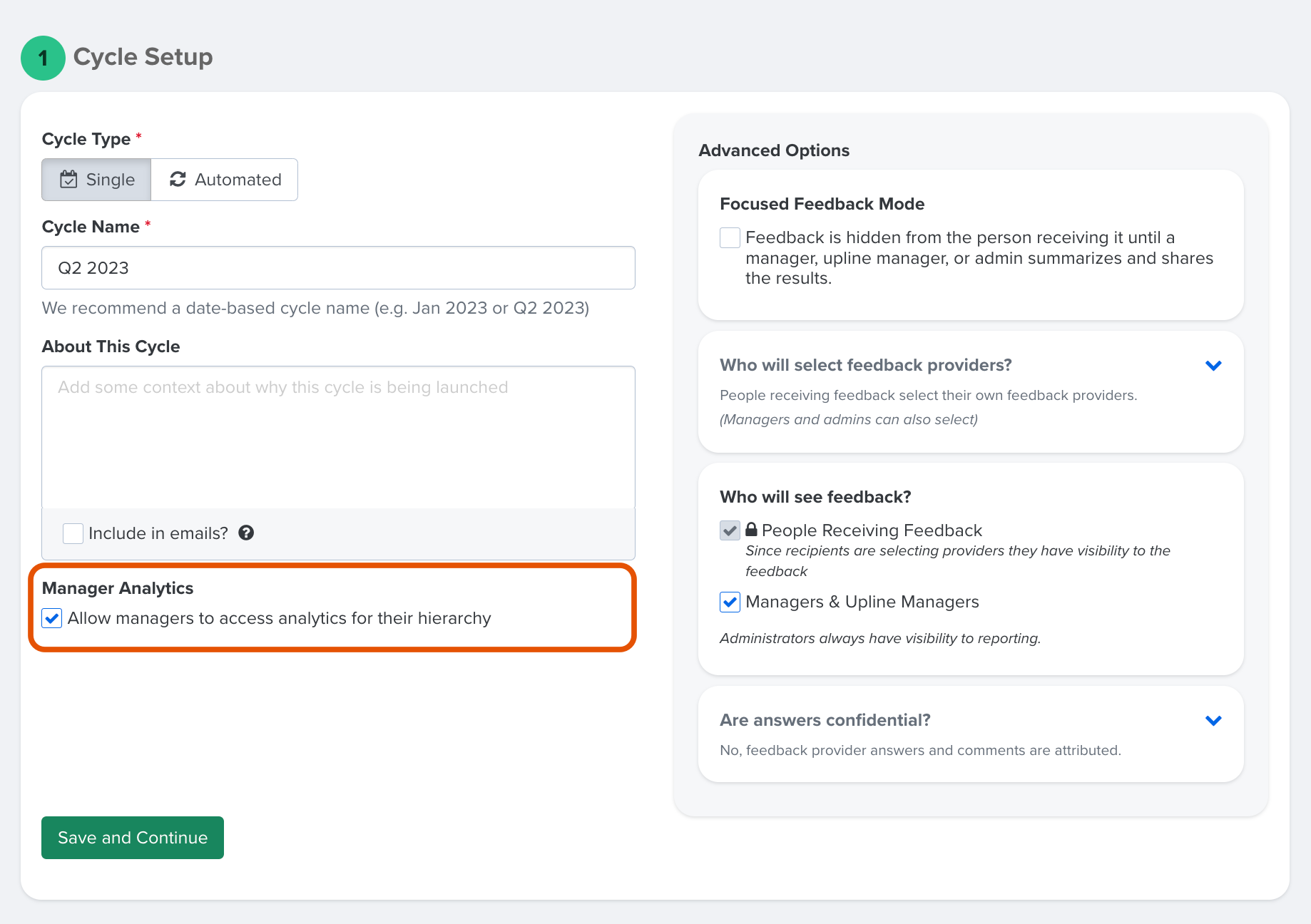
- Enable the Manager Analytics option in the Cycle Setup step
- Continue to configure and launch the Feedback cycle
Access Feedback Analytics
To access Feedback analytics:
- Click and expand Analytics in the left-hand navigation menu
- Click Feedback from the expanded menu
- Click on a Feedback cycle to view its analytics
Understanding Feedback Analytics
The Overview tab of the cycle's analytics displays important scores and key cycle details.
To navigate Feedback analytics:
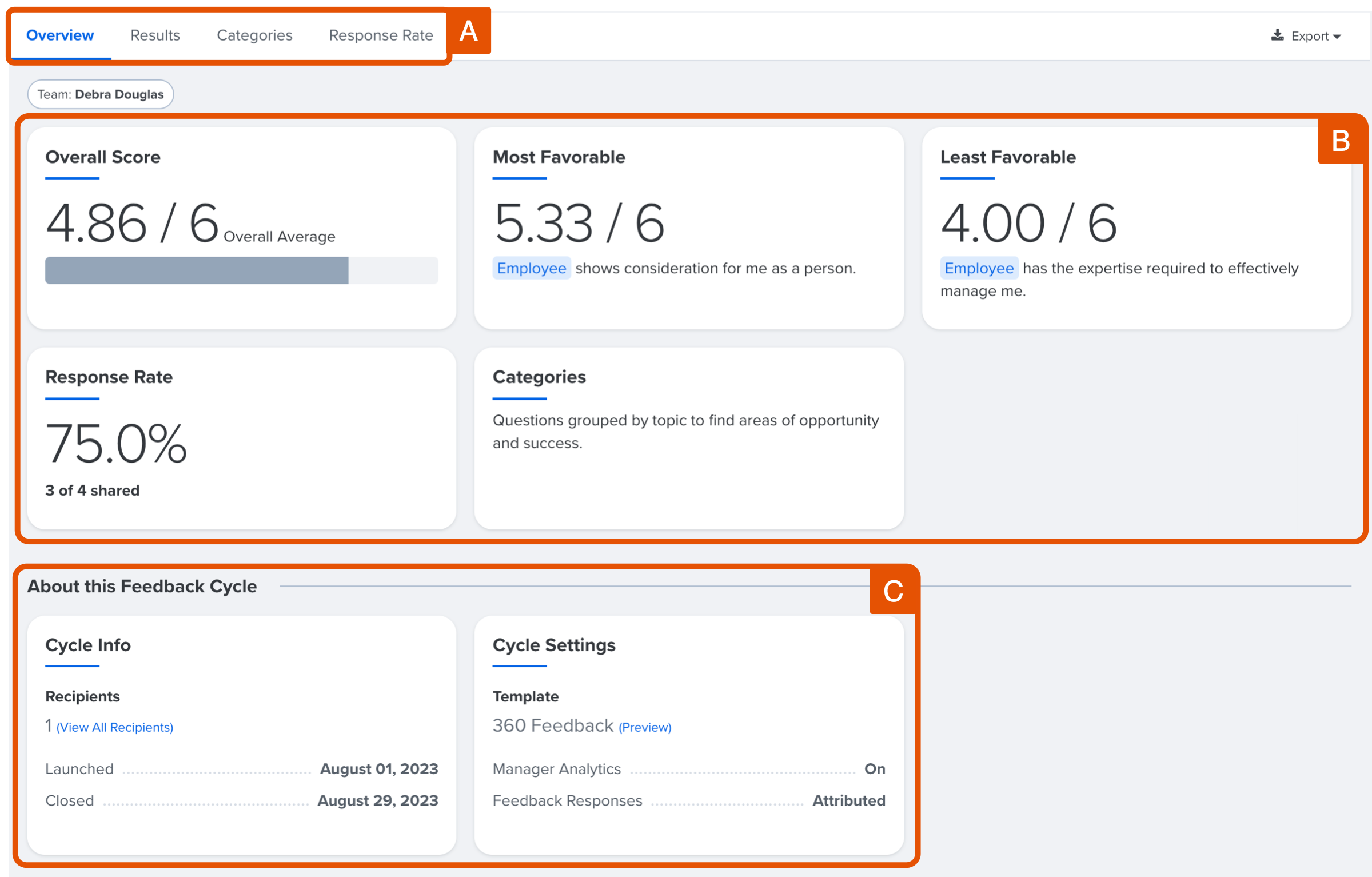
- A. Report Navigation: Click any of the tabs to navigate to the different reports
- B. At-a-Glance Scores: Easily see the relevant scores, click on a card to navigate to the appropriate report
- Note: For 360 Feedback, self-reported scores are not included in the overall score, self-reported scores are listed separately as the self-average score
- C. Cycle Details: View cycle dates, templates, confidentiality settings, etc.
Filter, Slice By, and Compare To
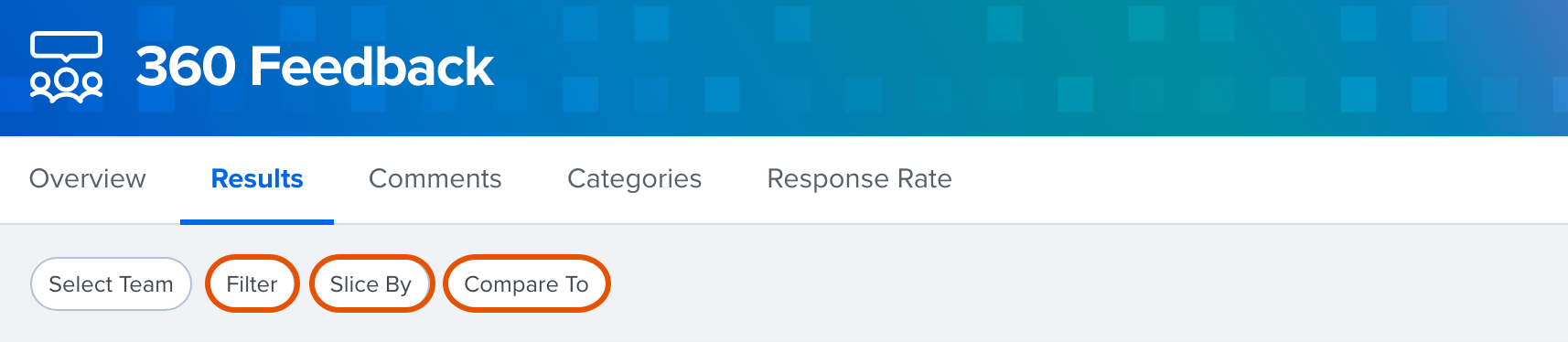
Use the Filter option to select and view the results for the selected demographic.
Use the Slice By option and select and highlight the aspects of a demographic. For example, if you slice by Tenure, in the results you'll notice how different Tenure brackets, i.e. 0-2 years, 3-5 years, etc. responded to a question.
Use the Compare To option to compare the current results against other cycles. Active comparisons will be reflected in your results as a pin indicating scores from the compared cycle.
Exporting Reports
Any available reports can be exported as a PDF or Excel file. Use the Export drop-down in the top-right corner to export your data.
Any active filters, slices, or comparisons will remain active in the exported reports.
