Access Settings: Duplicate Access Roles
When configuring Assignments and Access Roles for a survey, duplicate an existing Access Role to use as a starting template for a new role.
Last Updated: October 3, 2024
In this article:
Overview
As an admin, when configuring Assignments and Access Roles for a survey, you can duplicate an existing Access Role to use as a starting template for a new role.
Additional Resources
- Assignments & Access Roles
- Product Training: Access Settings
- Recording: Access Roles & Assignments in Survey Analytics
Requirements
- Available to full admin and survey-admin users
Duplicate an Access Role
When duplicating an Access Role, all of the original role's settings, with a few exceptions, are carried over to the new role.
The exceptions include the name of the role and the Date/Time of Access. Additionally, duplicated roles are disabled by default.
To duplicate an Access Role:
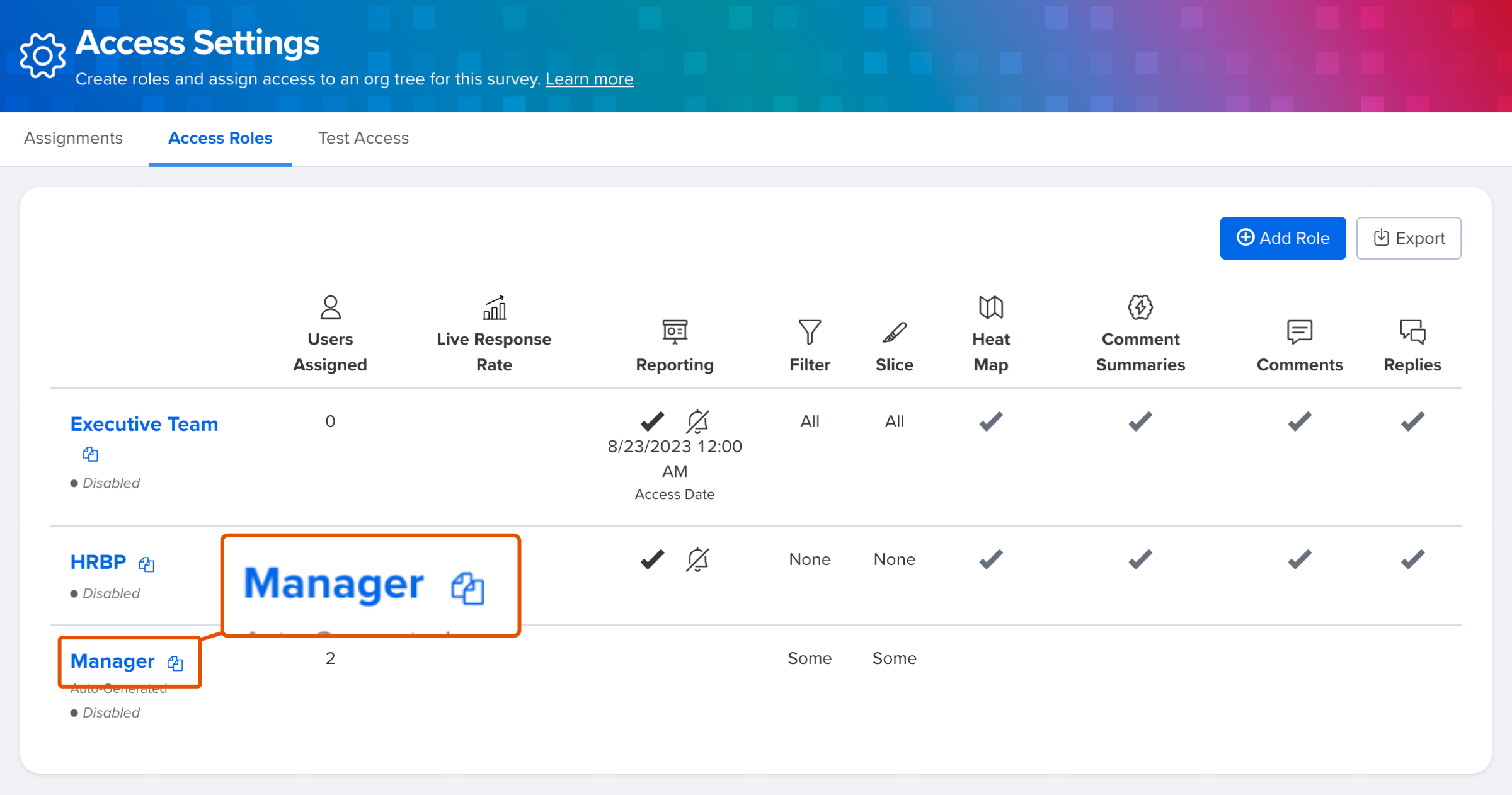
- From the survey's Access Settings menu, click and navigate to the Access Roles tab
- Click the Duplicate Role icon for the corresponding Role
- Configure the role and click Save
